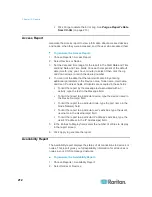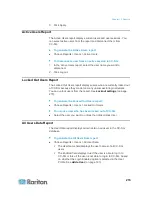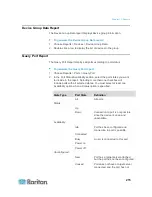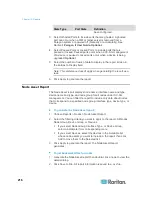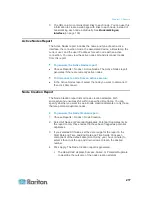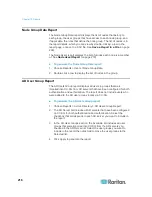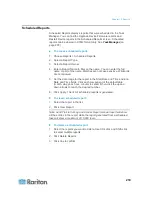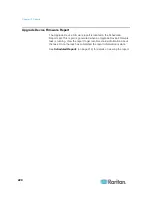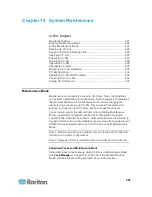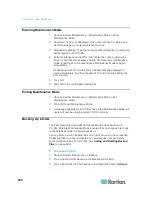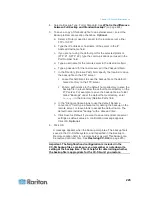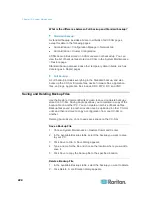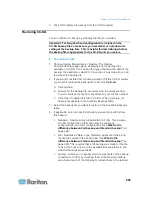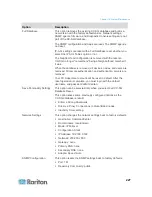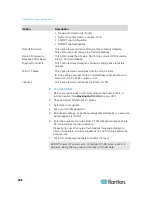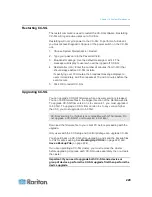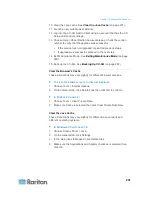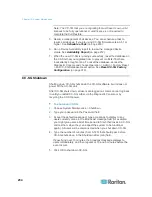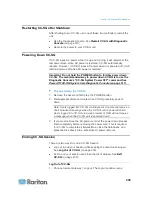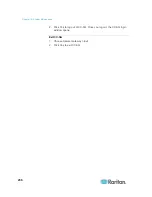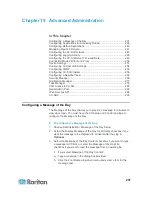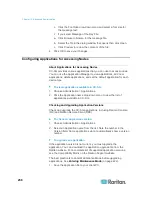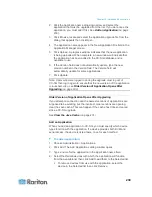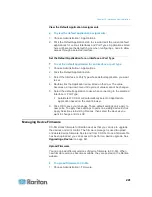Chapter 14: System Maintenance
226
Restore Data - CC-SG configuration, Device and Node
configuration, and User Data. Selecting Data restores the
Standard backup portion of a Full backup file. See
What is
the difference between Full backup and Standard
backup?
(on page 224)
Restore Logs - Error logs and event reports stored on CC-SG
Restore CC Firmware - Stored firmware files used for
updating the CC-SG server itself.
Restore Firmware binaries - Stored firmware files used for
updating Raritan devices managed by CC-SG.
Restore Applications - Stored applications used by CC-SG to
connect users to nodes.
Restore Licenses - Stored license files that allow access to
CC-SG functions and nodes. See
Available Licenses
(on
page 11).
5. Type the number of minutes (from 0-60) that CC-SG will wait before
performing the restore operation in the "Restore after (min.)" field.
This gives users time to complete their work and log out.
If specifying over 10 minutes, the broadcast message displays to
users immediately, and then repeats at 10 and 5 minutes before the
event occurs.
6. In the Broadcast Message field, type a message to notify other
CC-SG users that a restore will occur.
7. Click Restore. CC-SG waits for the time specified before restoring its
configuration from the selected backup. When the restore occurs, all
other users are logged out.
If the backup file is corrupt, a message appears and a message is
written to the Audit Trail. Corrupt backup files cannot be used to
restore CC-SG.
Resetting CC-SG
You can reset CC-SG to purge the database or to reset other
components to their factory default settings. You should perform a
backup and save the backup file to another location before using any
reset options.
It is recommended to use the default options selected.
Note: CC-SG Backup files that are saved on the CC-SG unit are not
deleted by resetting CC-SG. You must manually delete each file to
remove it from CC-SG. See
Saving and Deleting Backup Files
(on
page 224).