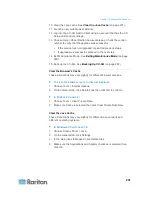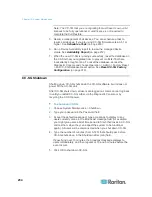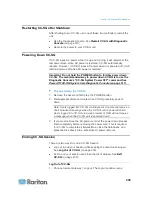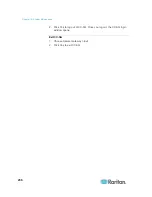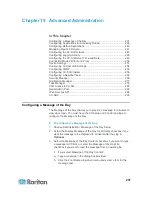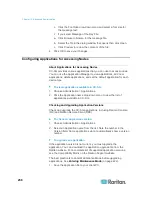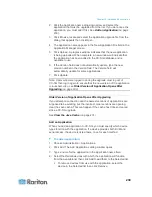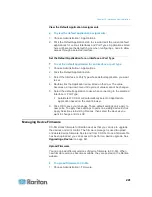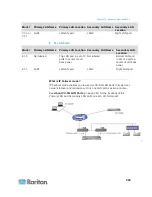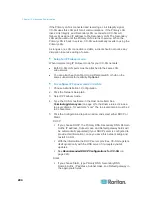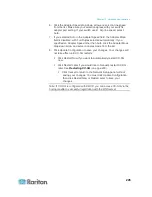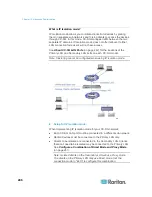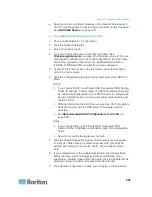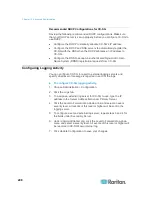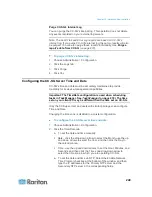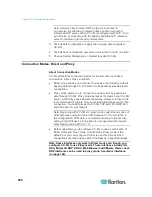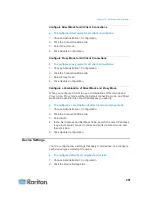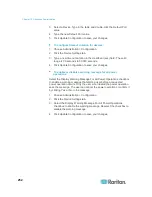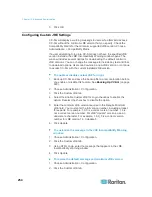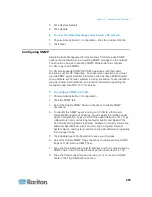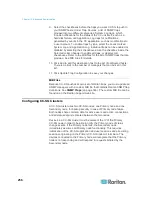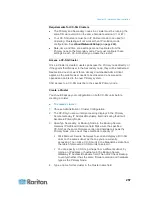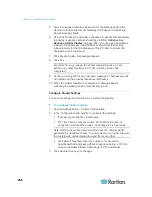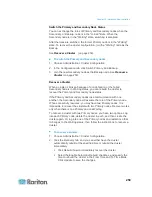Chapter 15: Advanced Administration
244
If the Primary LAN is connected and receiving a Link Integrity signal,
CC-SG uses this LAN port for all communications. If the Primary LAN
loses Link Integrity, and Secondary LAN is connected, CC-SG will
failover its assigned IP address to the Secondary LAN. The Secondary
LAN will be used until the Primary LAN returns to service. When the
Primary LAN is back in service, CC-SG automatically reverts to using the
Primary LAN.
As long as one LAN connection is viable, a client should not notice any
disruption in service during a failure.
Setup for IP Failover mode:
When implementing IP Failover mode for your CC-SG network:
Both CC-SG LAN ports must be attached to the same LAN
sub-network.
You can attach each LAN port to a different switch or hub on the
same subnetwork for reliability.
Optional.
To configure IP Failover mode in CC-SG:
1. Choose Administration > Configuration.
2. Click the Network Setup tab.
3. Select IP Failover mode.
4. Type the CC-SG hostname in the Host name field. See
Terminology/Acronyms
(on page 2) for hostname rules. Include a
top level domain, for example ".com" The top level domain must be 2
to 6 characters.
5. Click the Configuration drop-down arrow and select either DHCP or
Static.
DHCP:
If you choose DHCP, the Primary DNS, Secondary DNS, Domain
Suffix, IP address, Subnet mask, and Default gateway fields will
be automatically populated (if your DHCP server is configured to
provide this information), once you save this network setup and
restart CC-SG.
With the information the DHCP server provides, CC-SG registers
itself dynamically with the DNS server if it accepts dynamic
updates.
See
Recommended DHCP Configurations for CC-SG
(on
page 248).
Static:
If you choose Static, type Primary DNS, Secondary DNS,
Domain Suffix, IP address, Subnet mask, and Default gateway in
the appropriate fields.