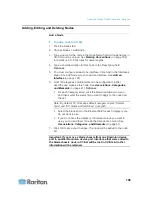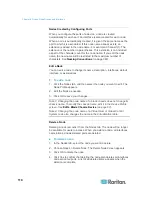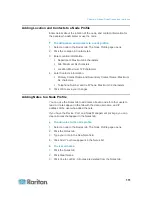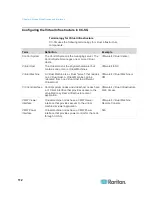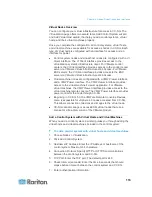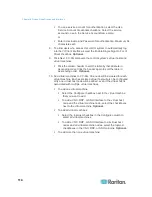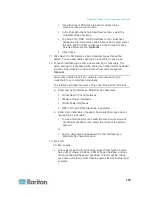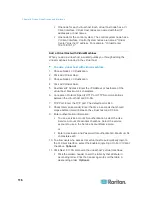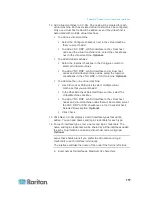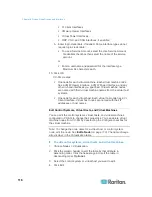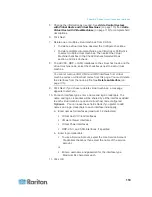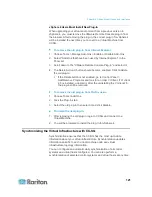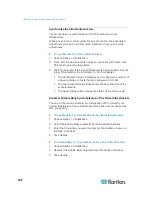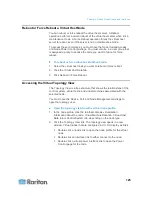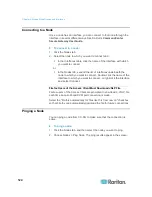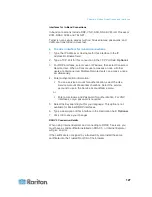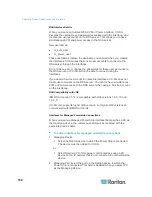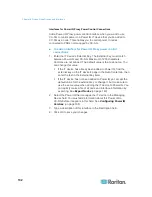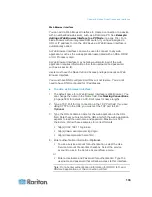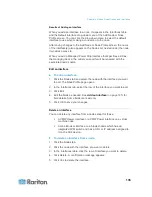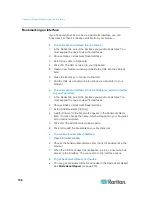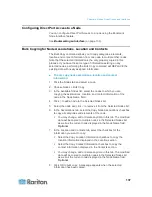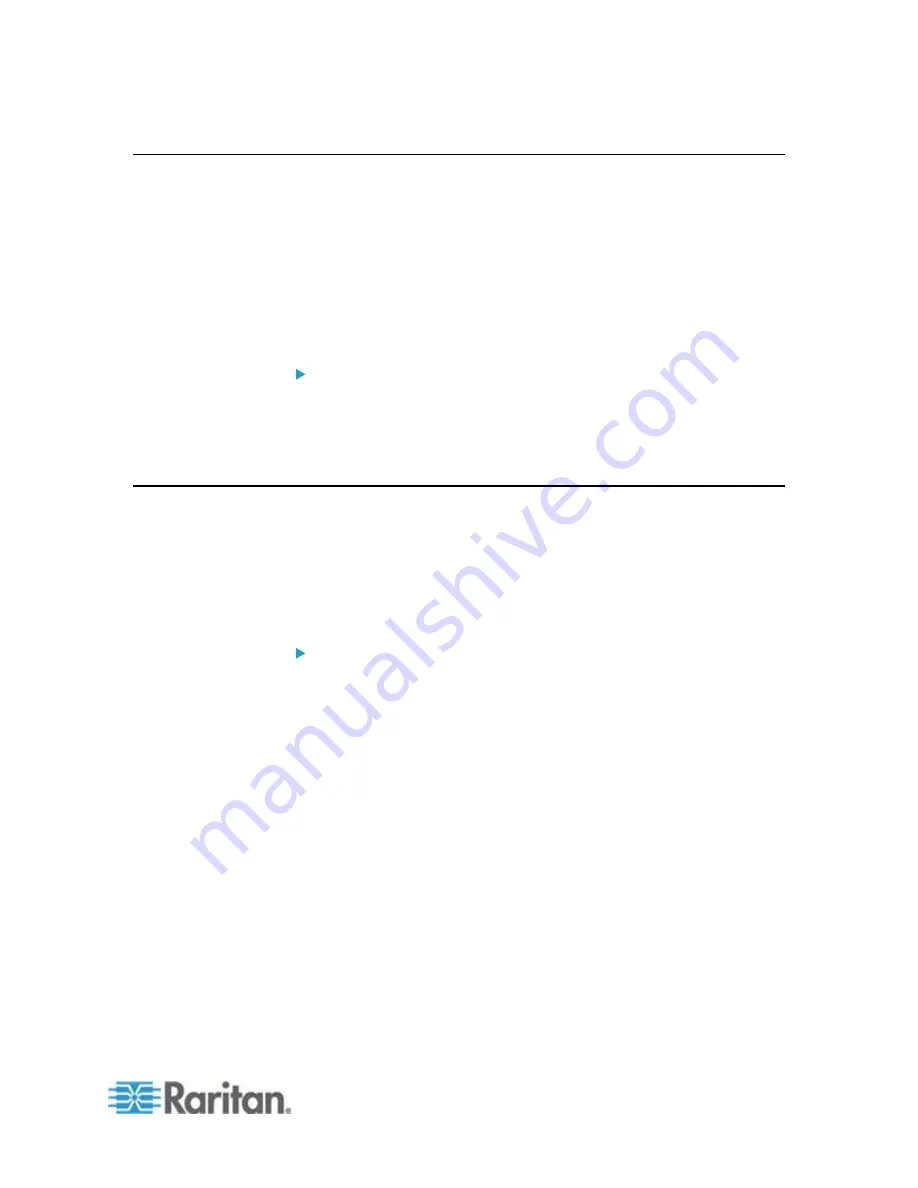
Chapter 8: Nodes, Node Groups, and Interfaces
123
Reboot or Force Reboot a Virtual Host Node
You can reboot or force reboot the virtual host server. A Reboot
operation performs a normal reboot of the virtual host server when it is in
maintenance mode. A Force Reboot operation forces the virtual host
server to reboot, even if the server is not in maintenance mode.
To access these commands, you must have the Node In-Band Access
and Node Power Control privilege. You must also be in a user group that
is assigned a policy to access the node you want to reboot or force
reboot.
To reboot or force reboot a virtual host node:
1. Select the virtual host node you want to reboot or force reboot.
2. Click the Virtual Host Data tab.
3. Click Reboot or Force Reboot.
Accessing the Virtual Topology View
The Topology View is a tree structure that shows the relationships of the
control system, virtual hosts, and virtual machines associated with the
selected node.
You must have the Device, Port, and Node Management privilege to
open the topology view.
Open the topology view from the virtual node profile:
1. In the node profile, click the tab that contains virtualization
information about the node: Virtual Machine Data tab, Virtual Host
Data tab or Control System tab, depending on the node type.
2. Click the Topology View link. The topology view opens in a new
window. Virtual nodes that are configured in CC-SG display as links.
Double-click a node's link to open the node profile for the virtual
node.
Double-click an interface link to either connect to the node.
Double-click a virtual power interface link to open the Power
Control page for the node.