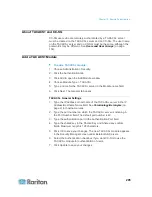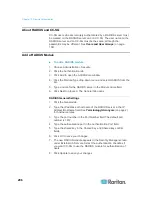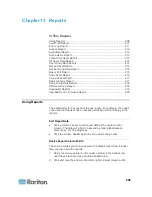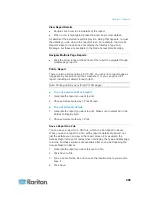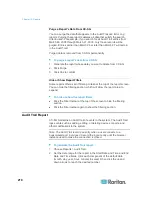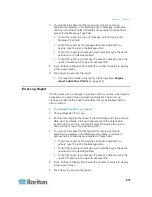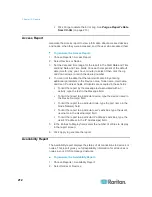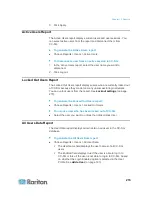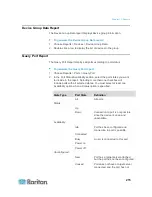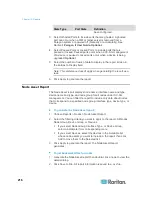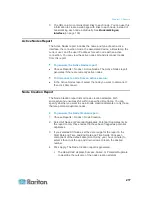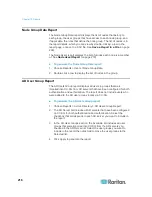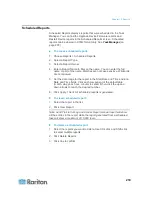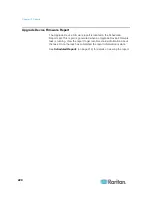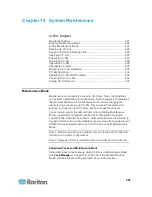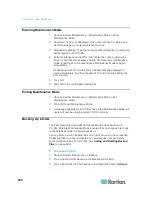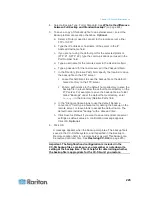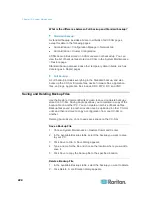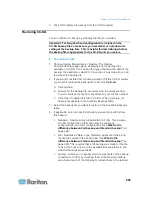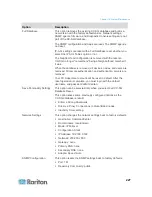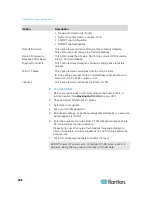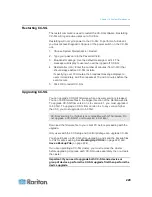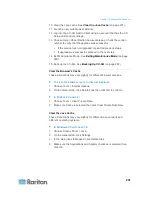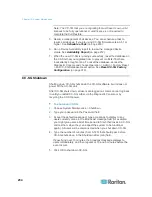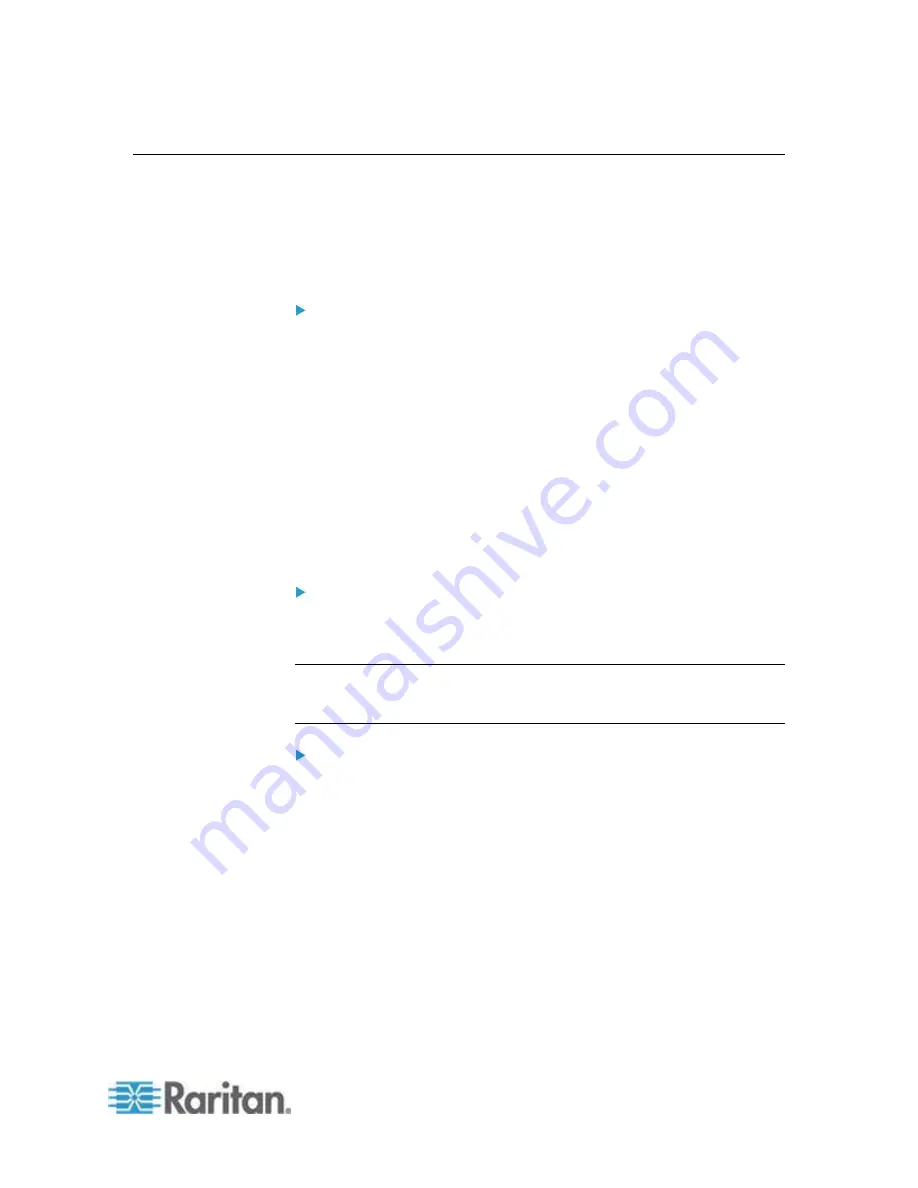
Chapter 13: Reports
219
Scheduled Reports
Scheduled Reports displays reports that were scheduled in the Task
Manager. You can find the Upgrade Device Firmware reports and
Restart Device reports in the Scheduled Reports screen. Scheduled
reports can be viewed in HTML format only. See
Task Manager
(on
page 278).
To access scheduled reports:
1. Choose Reports > Scheduled Reports.
2. Select a Report Type.
3. Select a Report Owner.
4. Enter a Report Name to filter on the name. You can enter the full
name or part of the name. Matches are not case sensitive. Wildcards
are not allowed.
5. Set the date range for the report in the Start Date and Time and End
Date and Time fields. Click each component of the default date
(month, day, year, hour, minute) to select it then click the up and
down arrows to reach the desired number.
6. Click Apply. The list of scheduled reports is generated.
To view a scheduled report:
1. Select the report in the list.
2. Click View Report.
Note: Audit Trail, Error Log and Access Report manual report will show
all the entries in the report while the report generated from a scheduled
task will show a maximum of 10,000 rows.
To delete a scheduled report:
1. Select the reports you want to delete. Use Ctrl+click and Shift+click
to select multiple reports.
2. Click Delete Reports.
3. Click Yes to confirm.