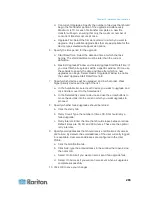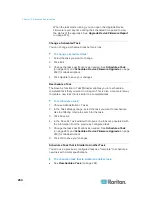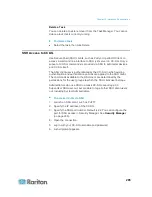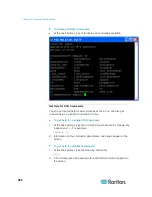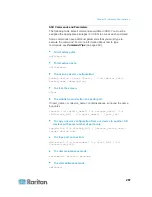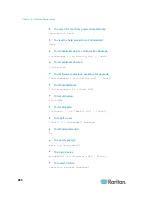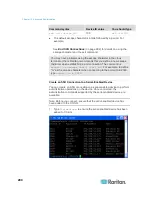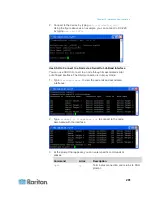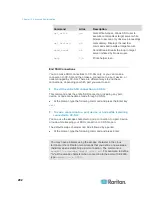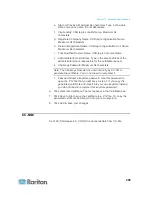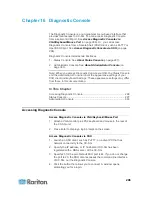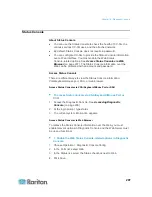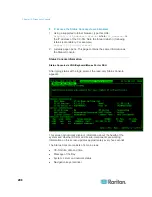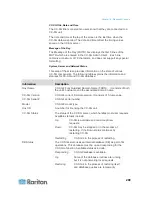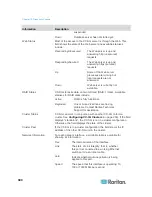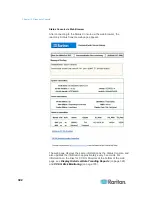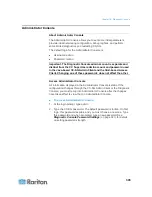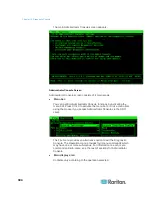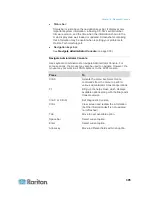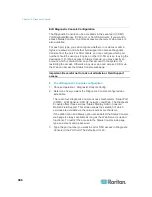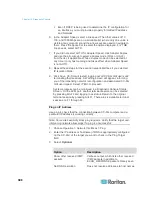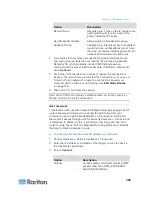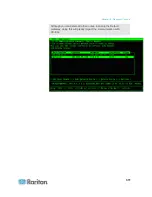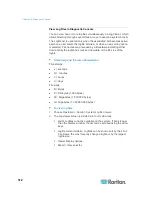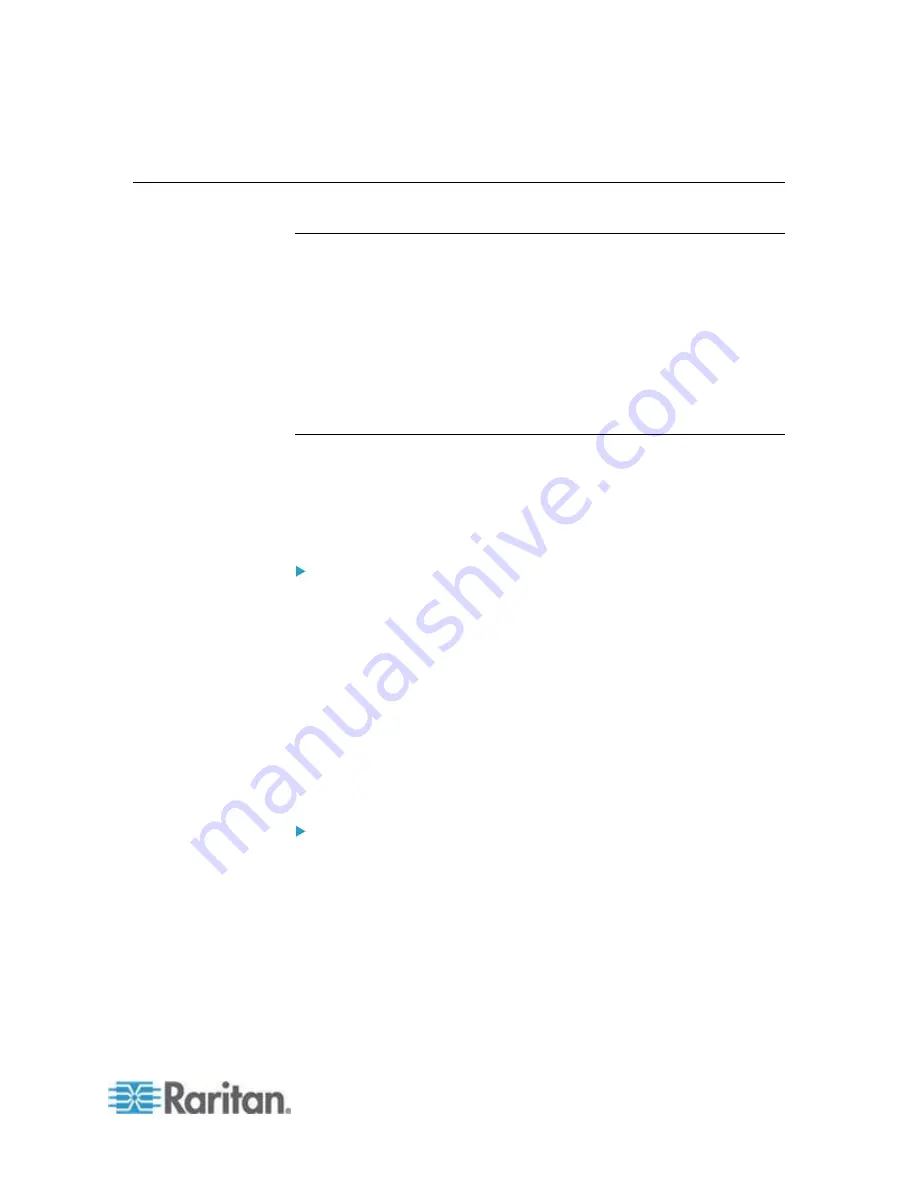
Chapter 16: Diagnostic Console
297
Status Console
About Status Console
You can use the Status Console to check the health of CC-SG, the
various services CC-SG uses, and the attached network.
By default, Status Console does not require a password.
You can configure CC-SG to provide the Status Console information
over a Web interface. You must enable the Web Status
Console-related options. See
Access Status Console via Web
Browser
(on page 297). The Status Console information over the
Web can be protected with an account and password.
Access Status Console
There are different ways to view the Status Console information:
VGA/keyboard/mouse port, SSH, or web browser.
Access Status Console via VGA/Keyboard/Mouse Port or SSH
To access Status Console via VGA/Keyboard/Mouse Port or
SSH:
1. Access the Diagnostic Console. See
Accessing Diagnostic
Console
(on page 296).
2. At the login prompt, type status.
3. The current system information appears.
Access Status Console via Web Browser
To retrieve the Status Console information over the Web, you must
enable relevant options in Diagnostic Console and the Web Server must
be up and functional.
1: Enable the Web Status Console-related options in Diagnostic
Console:
1. Choose Operation > Diagnostic Console Config.
2. In the Ports list, select Web.
3. In the Status list, select the Status checkbox next to Web.
4. Click Save.