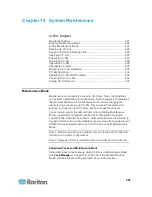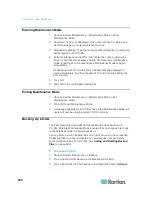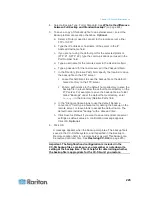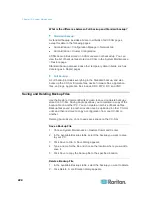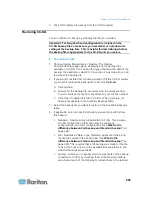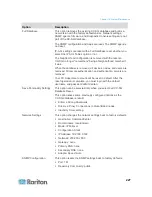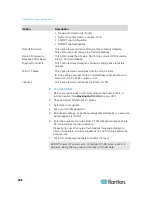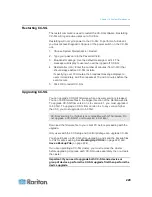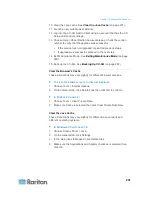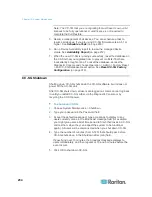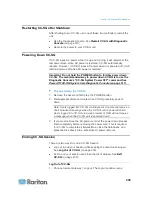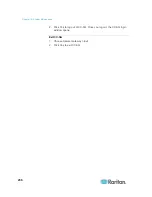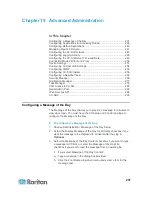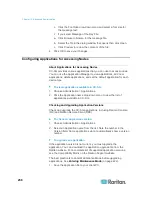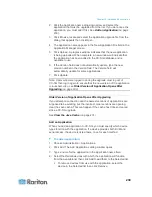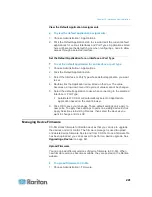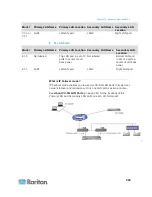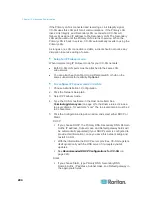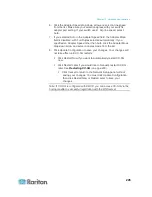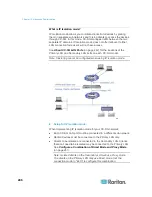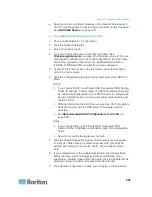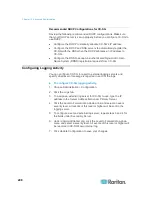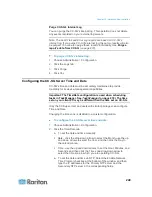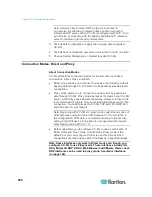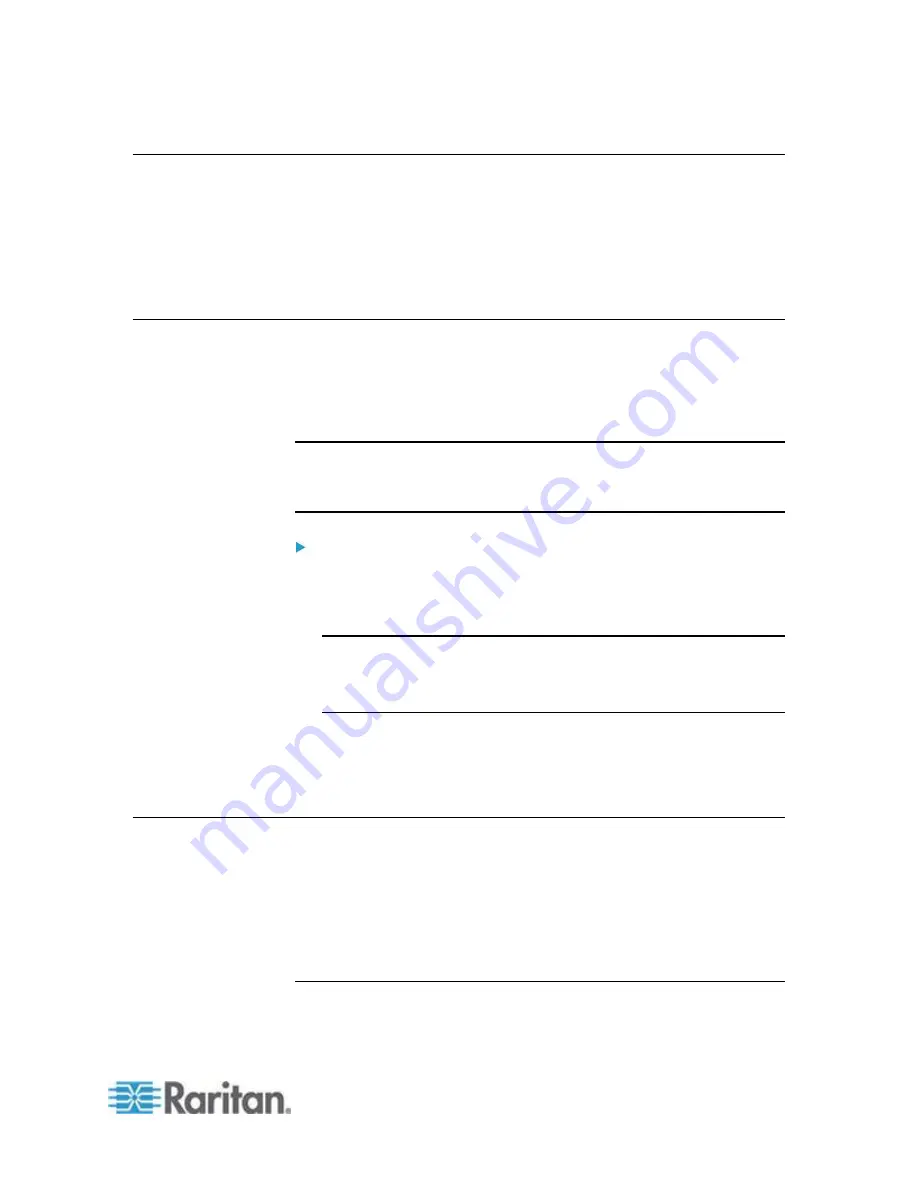
Chapter 14: System Maintenance
235
Restarting CC-SG after Shutdown
After shutting down CC-SG, use one of these two methods to restart the
unit:
Use the Diagnostic Console. See
Restart CC-SG with Diagnostic
Console
(on page 315).
Recycle the power to your CC-SG unit.
Powering Down CC-SG
If CC-SG loses AC power while it is up and running, it will remember the
last power state. Once AC power is restored, CC-SG automatically
reboots. However, if CC-SG loses AC power when it is powered off, it will
remain powered off when AC power is restored.
Important: Do not hold the POWER button to forcibly power down
CC-SG. The recommended way to power down CC-SG is to use the
Diagnostic Console's "CC-SG System Power OFF" command. See
Power Off CC-SG System from Diagnostic Console
(on page 317).
To power down the CC-SG:
1. Remove the bezel and firmly tap the POWER button.
2. Wait approximately one minute while CC-SG gracefully powers
down.
Note: Users logged into CC-SG via Diagnostic Console will receive a
short broadcast message when the CC-SG unit is powered down.
Users logged into CC-SG via a web browser or SSH will not receive
a message when the CC-SG unit is powered down.
3. If you must remove the AC power cord, let the power down process
finish completely before removing the power cord. This is required
for CC-SG to complete all transactions, close the databases, and
place the disk drives into a safe state for power removal.
Ending CC-SG Session
There are two ways to end a CC-SG Session.
Log out to end your session while keeping the client window open.
See
Log Out of CC-SG
(on page 235).
Exit to end your session and close the client window. See
Exit
CC-SG
(on page 236).
Log Out of CC-SG
1. Choose Secure Gateway > Logout. The Logout window opens.