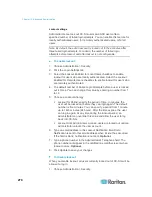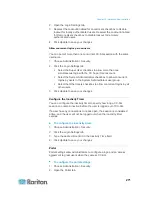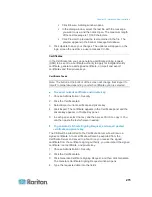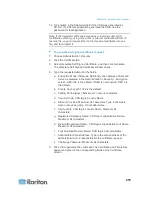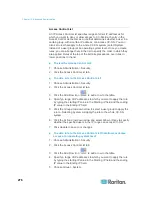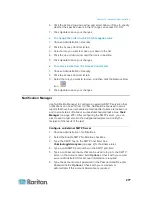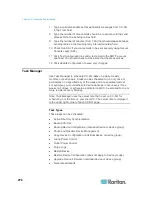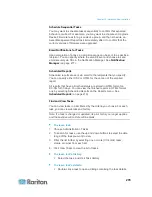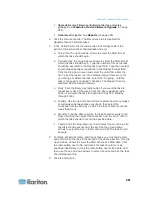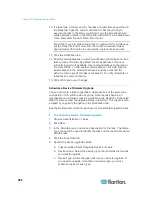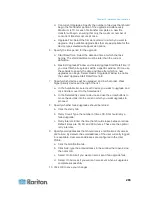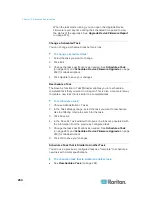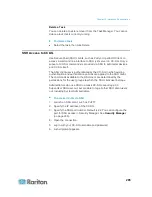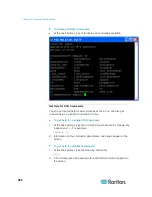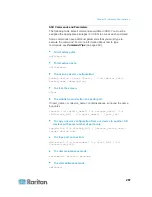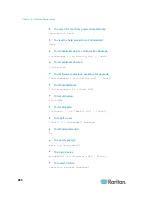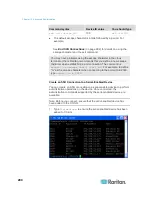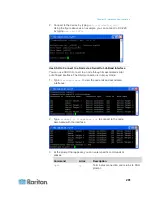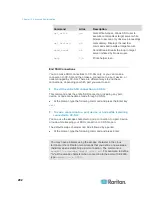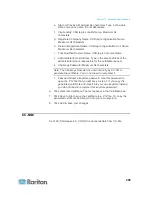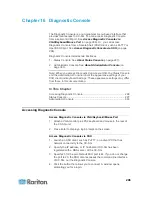Chapter 15: Advanced Administration
281
Upgrade Device Firmware (individual device or device
group):
See
Schedule a Device Firmware Upgrade
(on page
282).
Generate all reports:
See
Reports
(on page 208).
6. Click the Recurrence tab. The Recurrence tab is disabled for
Upgrade Device Firmware tasks.
7. In the Period field, click the radio button that corresponds to the
period of time when the scheduled task will recur.
a. Once: Use the up and down arrows to select the Start time at
which the task should begin.
b. Periodic: Use the up and down arrows to select the Start time at
which the task should begin. Type the number of times the task
should be executed in the Repeat Count field. Type the time that
should elapse between repetitions in the Repeat Interval field.
Click the drop-down menu and select the unit of time from the
list. To set the task to run at a selected interval forever or until
you change or delete the task, select the "Ongoing - until the
task is changed or canceled" checkbox. The Repeat Count is
disabled. Set the Repeat Interval.
c. Daily: Click the Every day radio button if you want the task to
repeat every day of the week. Click the Every weekday radio
button if you want the task to repeat each day from Monday
through Friday.
d. Weekly: Use the up and down arrows to select how many weeks
should elapse between task executions, then select the
checkbox next to each day on which the task should recur each
week that it runs.
e. Monthly: Type the date on which the task should execute in the
Days field, and then select the checkbox next to each month in
which the task should recur on the specified date.
f.
Yearly: Click the drop-down menu and select the month in which
the task should execute from the list. Use the up and down
arrows to select the day in that month on which the task should
execute.
8. For Daily, Weekly, Monthly, and Yearly tasks, you must add a start
and end time for the task in the Range of recurrence section. Use the
up and down arrows to select the Start at time and Start date. Click
the radio button next to No end date if the task should recur as
specified indefinitely, or click the radio button next to End date, and
then use the up and down arrows to select the date at which the task
should stop recurring.
9. Click the Retry tab.