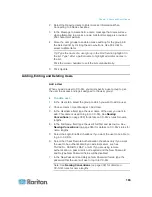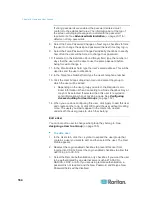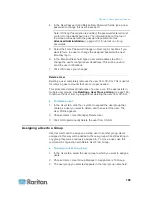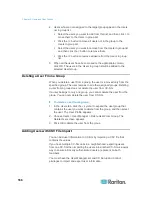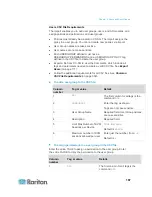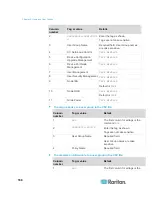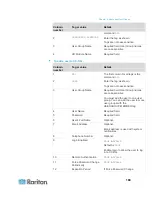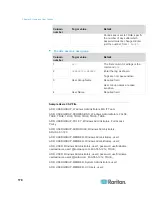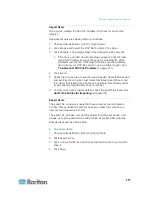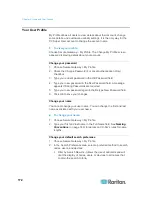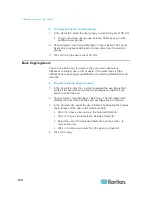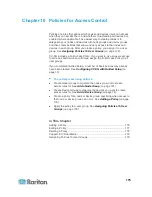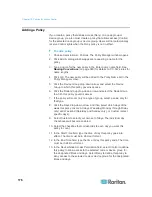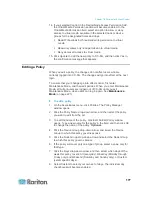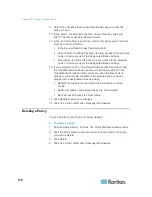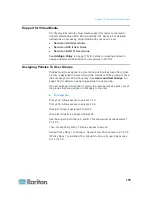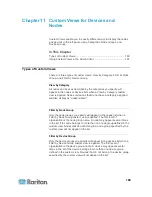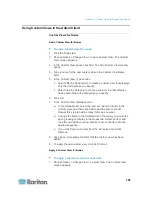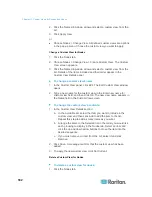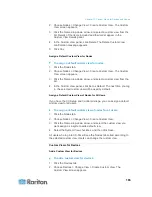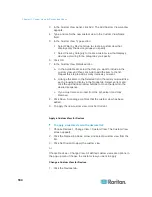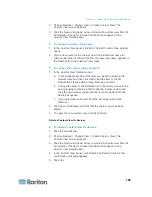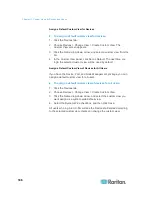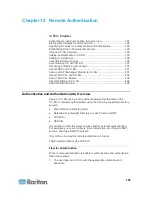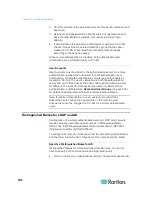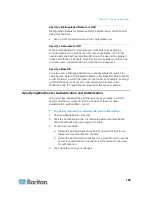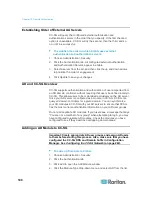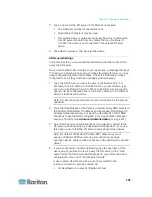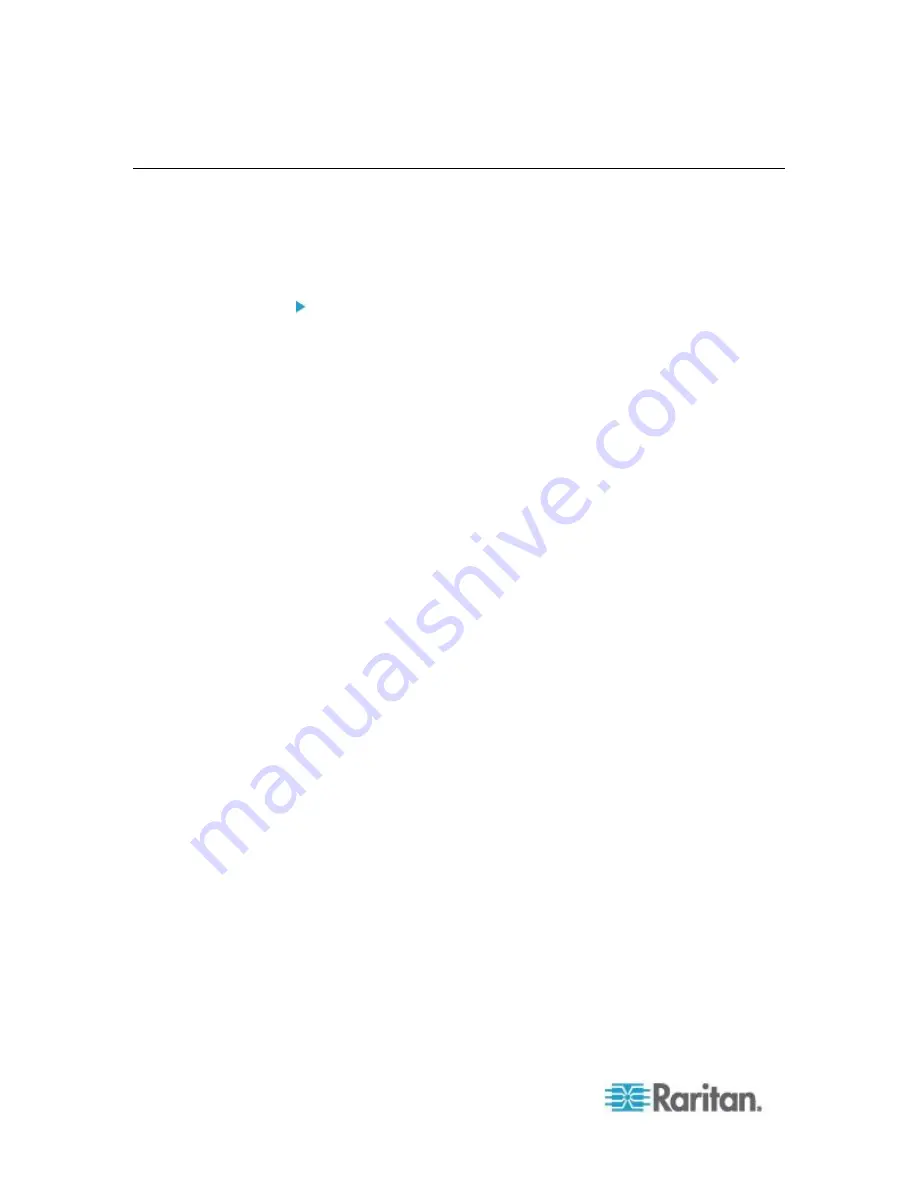
Chapter 10: Policies for Access Control
176
Adding a Policy
If you create a policy that denies access (Deny) to a node group or
device group, you also must create a policy that allows access (Control)
for the selected node group or device group. Users will not automatically
receive Control rights when the Deny policy is not in effect.
To add a policy:
1. Choose Associations > Policies. The Policy Manager window opens.
2. Click Add. A dialog window appears, requesting a name for the
policy.
3. Type a name for the new policy in the Enter policy name field. See
Naming Conventions
(on page 389) for details on CC-SG's rules for
name lengths.
4. Click OK. The new policy will be added to the Policy Name list in the
Policy Manager screen.
5. Click the Device Group drop-down arrow, and select the Device
Group to which this policy governs access.
6. Click the Node Group drop-down arrow and select the Node Group
to which this policy governs access.
7. If the policy will cover only one type of group, select a value only for
that type.
8. Click the Days drop-down arrow, and then select which days of the
week this policy covers: All days, Weekday (Monday through Friday
only) and Weekend (Saturday and Sunday only), or Custom (select
specific days).
9. Select Custom to select your own set of days. The individual day
checkboxes will become enabled.
10. Select the checkbox that corresponds to each day you want this
policy to cover.
11. In the Start Time field, type the time of day this policy goes into
effect. The time must be in 24-Hour format.
12. In the End Time field, type the time of day this policy ends. The time
must be in 24-Hour format.
13. In the Device/Node Access Permission field, select Control to define
this policy to allow access to the selected node or device group for
the designated times and days. Select Deny to define this policy to
deny access to the selected node or device group for the designated
times and days.