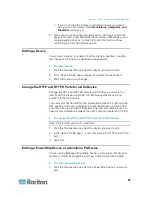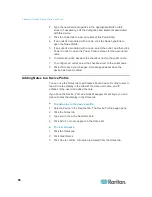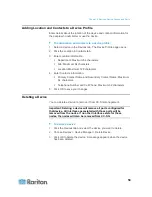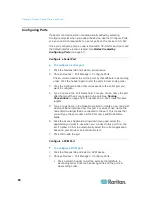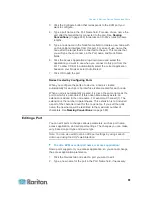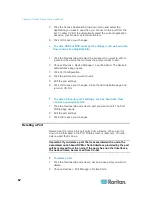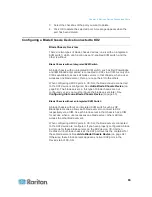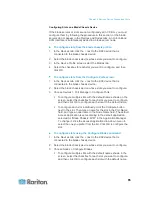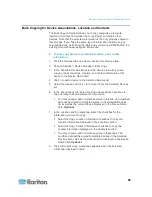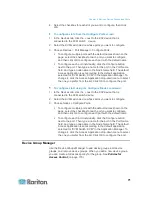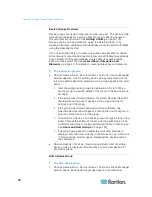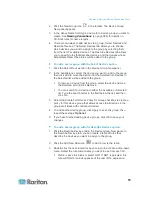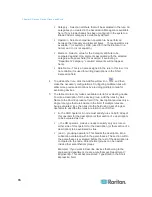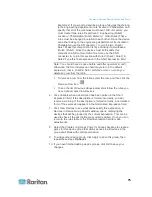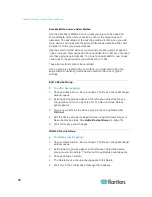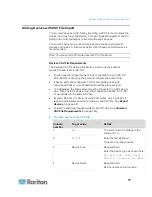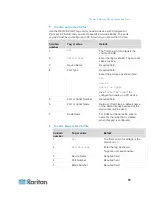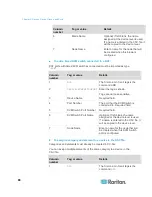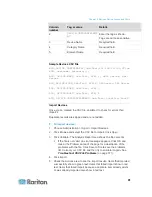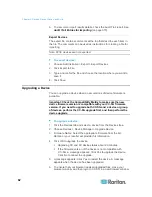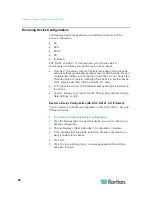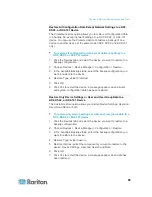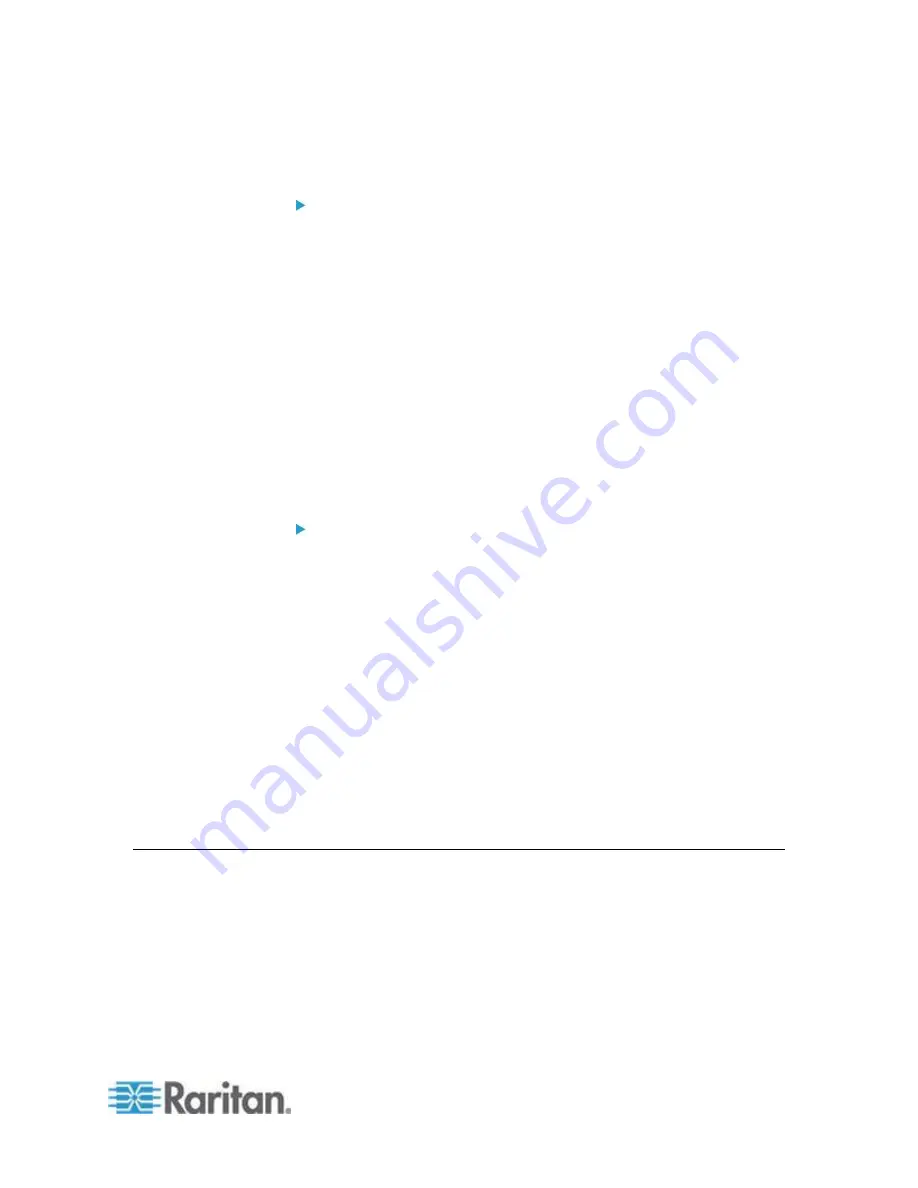
Chapter 6: Devices, Device Groups, and Ports
71
4. Select the checkbox for each slot you want to configure, then click
OK.
To configure slots from the Configure Ports screen:
1. In the Devices tab, click the + next to the KX2 device that is
connected to the KVM switch device.
2. Select the KVM switch device whose ports you want to configure.
3. Choose Devices > Port Manager > Configure Ports.
To configure multiple ports with the default names shown on the
page, select the checkbox for each port you want to configure,
and then click OK to configure each port with the default name.
To configure each port individually, click the Configure button
next to the port. Then type a name for the port in the Port Name
field, and type a node name in the Node Name field. The default
Access Application is set according to the default application
selected for "KVM Switch: KVM" in the Application Manager. To
change it, click the Access Application drop-down menu to select
the one you prefer from the list. Click OK to configure the port.
To configure slots using the Configure Blades command:
1. In the Devices tab, click the + next to the KX2 device that is
connected to the KVM switch device.
2. Select the KVM switch device whose ports you want to configure.
3. Choose Nodes > Configure Ports.
To configure multiple ports with the default names shown on the
page, select the checkbox for each port you want to configure,
and then click OK to configure each port with the default name.
To configure each port individually, click the Configure button
next to the port. Then type a name for the port in the Port Name
field, and type a node name in the Node Name field. The default
Access Application is set according to the default application
selected for "KVM Switch: KVM" in the Application Manager. To
change it, click the Access Application drop-down menu to select
the one you prefer from the list. Click OK to configure the port.
Device Group Manager
Use the Device Groups Manager to add device groups, edit device
groups, and remove device groups. When you add a new device group,
you can create a full access policy for the group. See
Policies for
Access Control
(on page 175).