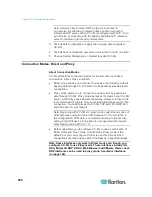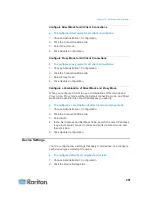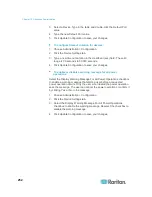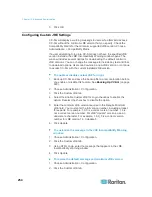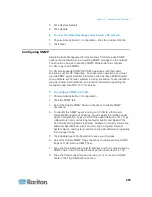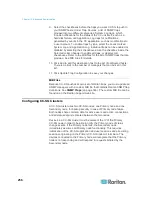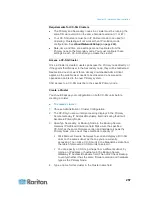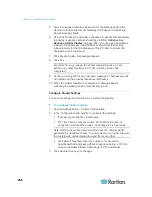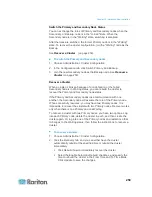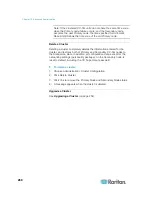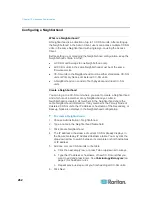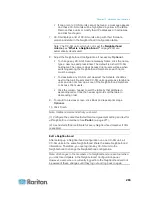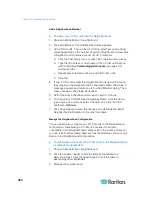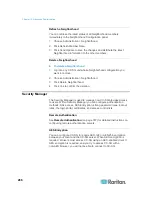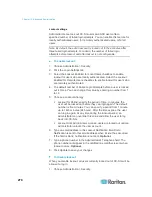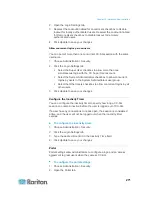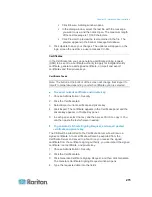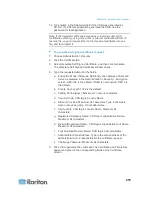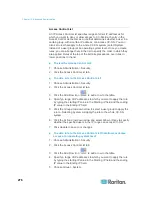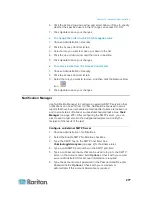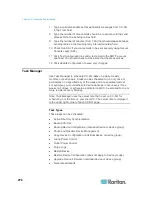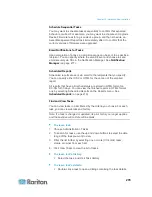Chapter 15: Advanced Administration
264
Add a Neighborhood Member
To add a new CC-SG unit into the Neighborhood
1. Choose Administration > Neighborhood.
2. Click Add Member. The Add Member dialog appears.
3. Add CC-SG units. The number of CC-SG units that can be added
varies depending on the number of existing Neighborhood members.
A Neighborhood contains a maximum of 10 members.
a. Click the next empty row, or press Tab or up/down arrow keys.
b. Type the IP address or host name of the CC-SG unit that you
want to add. See
Terminology/Acronyms
(on page 2) for
hostname rules.
c. Repeat previous steps until you add all CC-SG units.
d. Click OK.
4. If new CC-SG units meet the Neighborhood criteria and are found,
they display in the Neighborhood Configuration table. Otherwise, a
message appears and return you to the Add Member dialog. Then
make changes in the dialog as needed.
5. Select the Active checkbox next to each new CC-SG unit.
6. To change any CC-SG's Secure Gateway Name, click the name,
type a new one and press Enter. The default is a short CC-SG
hostname.
Optional.
7. Click Send Update to save the changes and distribute the latest
Neighborhood information to the other members.
Manage the Neighborhood Configuration
You can deactivate or rename any CC-SG units in the Neighborhood
configuration. Deactivating a CC-SG unit causes it to become
unavailable in the Neighborhood members list in the Access Client. Or
you can refresh all members' data, such as the firmware version or unit
status, in the Neighborhood configuration.
To deactivate or rename the CC-SG units in the Neighborhood,
or retrieve the latest data
1. Choose Administration > Neighborhood.
2. Click the column header to sort the table by that attribute in
ascending order. Click the header again to sort the table in
descending order.
Optional.
3. Manage the members now.