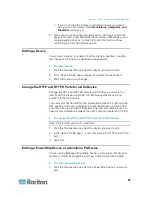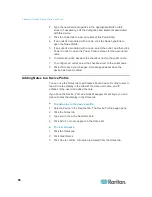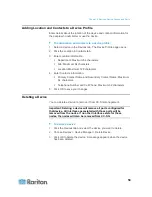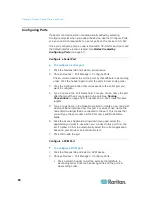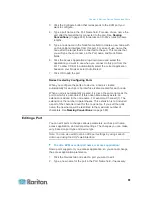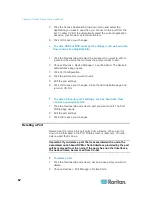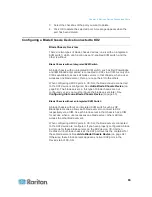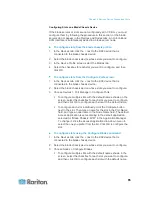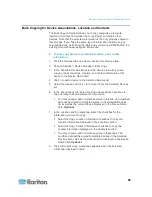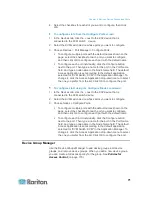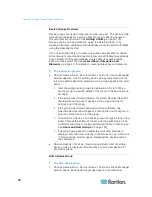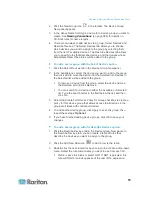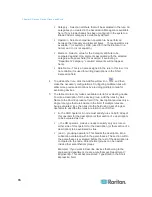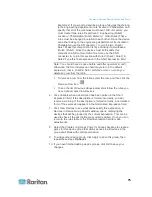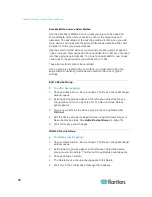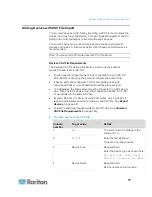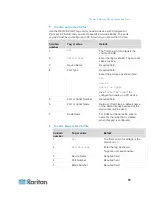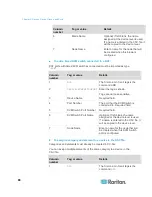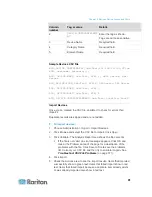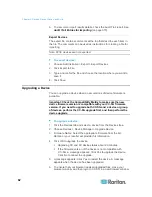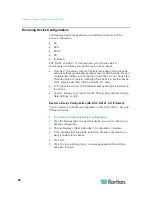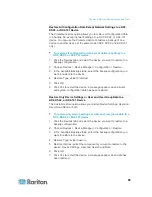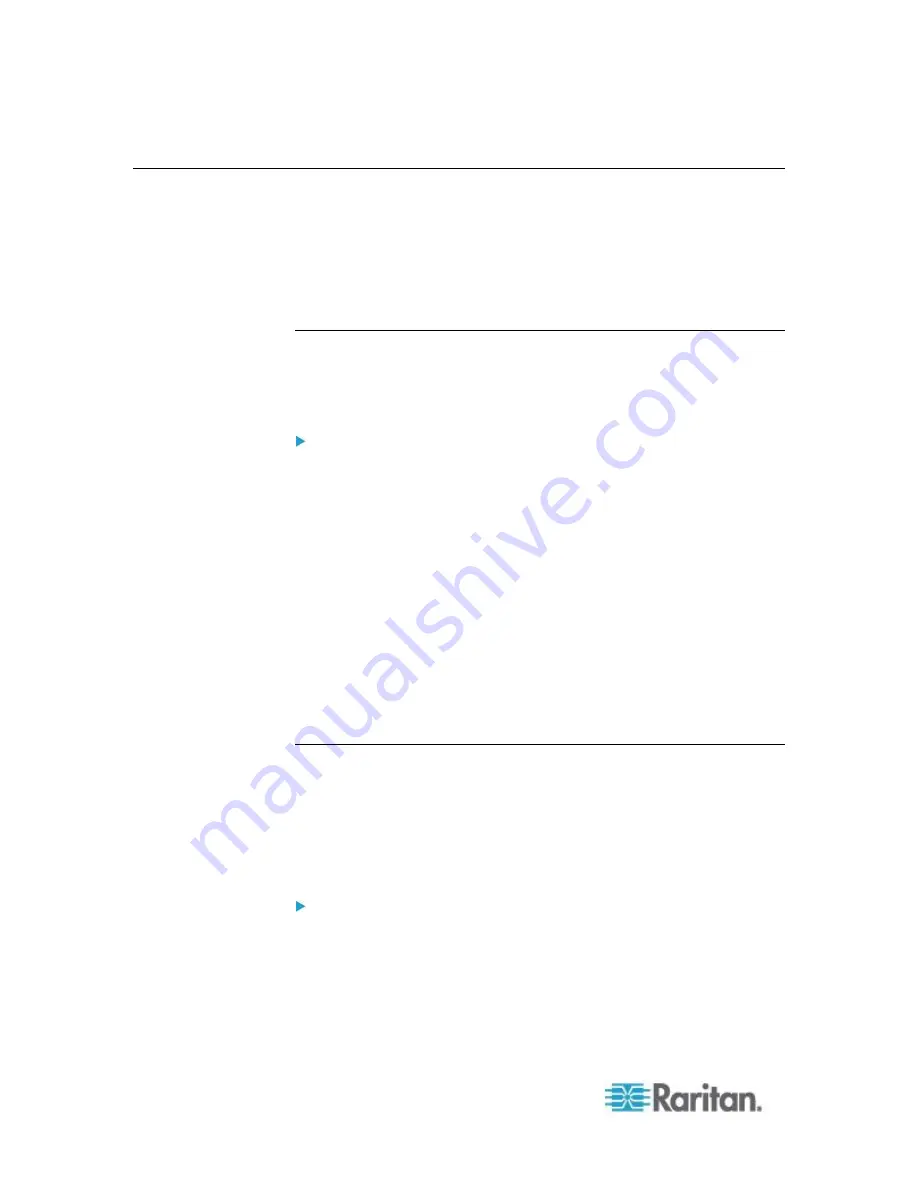
Chapter 6: Devices, Device Groups, and Ports
70
Configuring Analog KVM Switches Connected to KX2 2.3 or Higher
KX2 version 2.3 enables you to connect a generic analog KVM switch to
a target port. The generic analog KVM switch and its ports will be
available as nodes to CC-SG.
You must configure this first in the KX2 web interface, and then add the
KX2 to CC-SG.
Add a KVM Switch Connected to KX2
This procedure adds a KVM switch connected to KX2 via the Admin
Client. You can also add KVM switches via CSV import. See
Devices
CSV File Requirements
(on page 77).
To add a KVM switch connected to KX2:
1. Configure the KVM switch in KX2 properly. See Configuring and
Enabling Tiering, and Configuring KVM Switches in the Dominion KX
II User Guide. You can access the Dominion KX II online help at
http://www.raritan.com/support/online-help/
2. Configure the KX2 device in CC-SG properly. See
Add a KVM or
Serial Device
(on page 54).
3. CC-SG detects the KVM switch on the KX2's port and adds the
device icon in one or two tabs:
In the Devices tab, the KVM switch device appears beneath the
KX2 device to which it is connected.
In the Nodes tab, if you have entered a URL for accessing the
KVM switch on the KX2 device, the KVM switch appears as a
node with a Web Browser interface added to it.
Configuring Ports on an Analog KVM Switch Device Connected to
KX2
If the analog KVM switch device ports are not configured yet in CC-SG.
you must configure them by following the procedure in this section, or the
analog KVM switch and its ports do not appear in the Devices and Nodes
tabs. An Out-of-Band KVM interface is automatically added to a KVM
Switch node.
To configure ports from the KVM switch device profile:
1. In the Devices tab, click the + next to the KX2 device that is
connected to the KVM switch device.
2. Select the KVM switch whose ports you want to configure.
3. In the Device Profile screen, select the KVM Switch Ports tab.