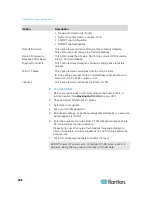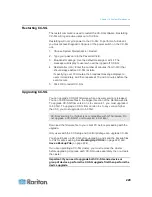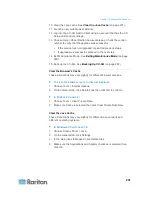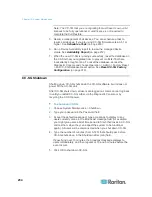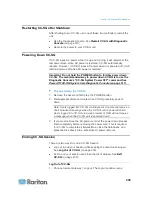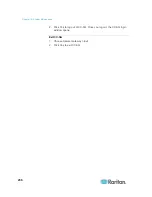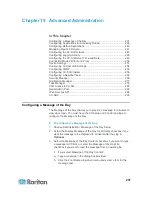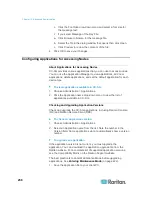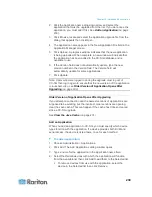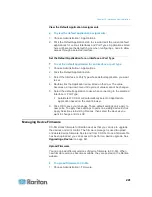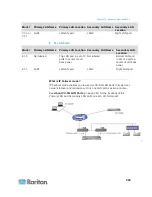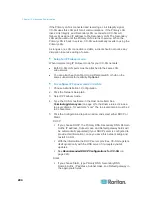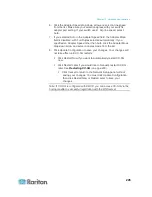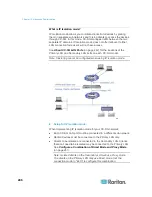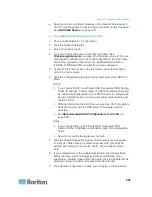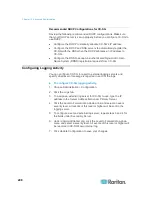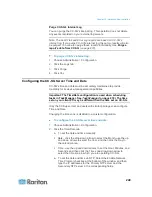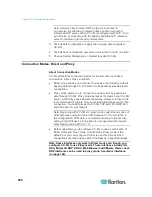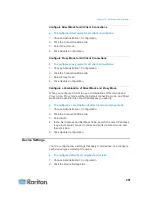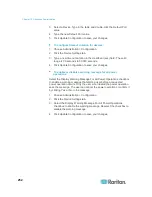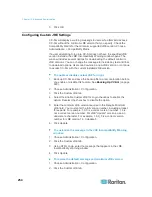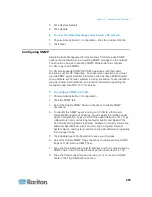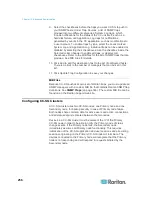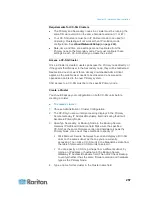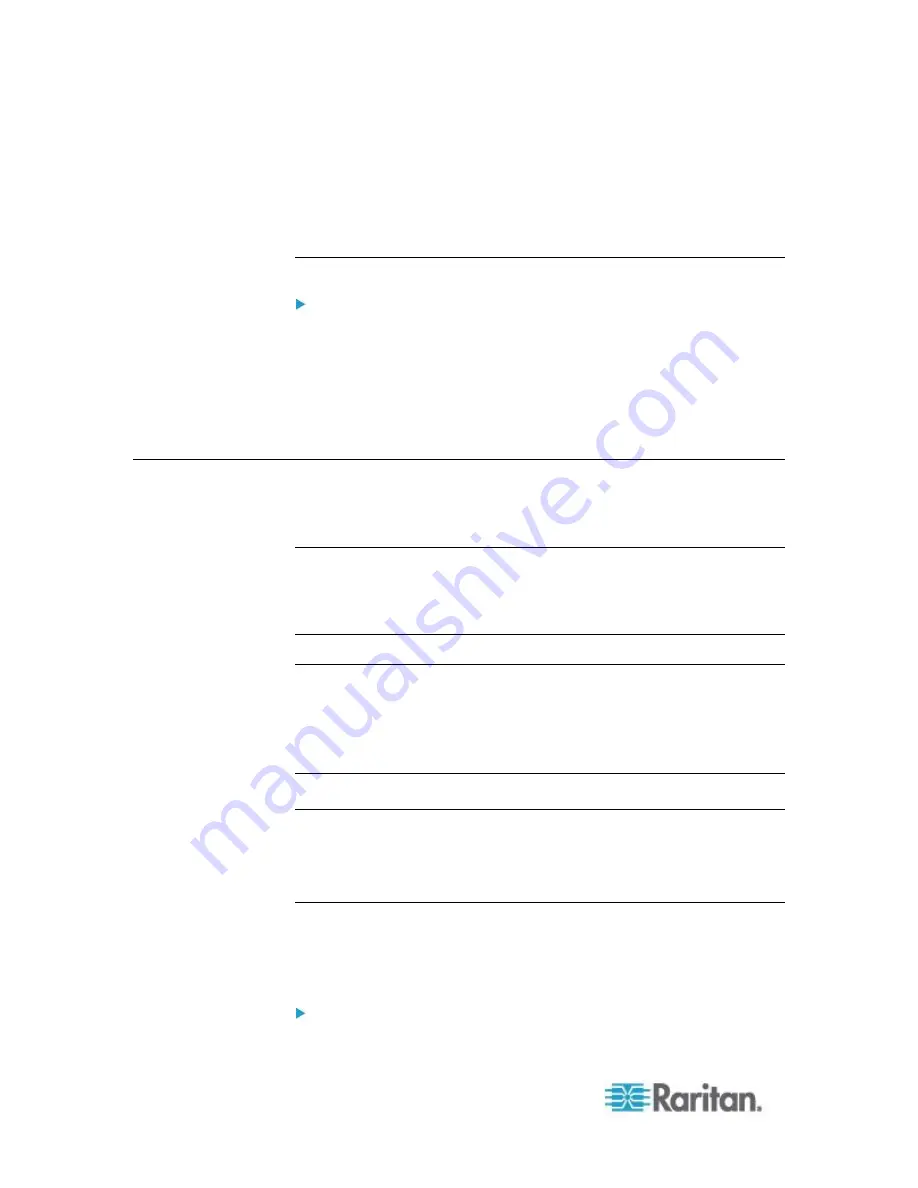
Chapter 15: Advanced Administration
242
2. Click Add to add a new firmware file. A search window opens.
3. Navigate to and select the firmware file you want to upload to
CC-SG, and then click Open. When the upload completes, the new
firmware appears in the Firmware Name field.
Delete Firmware
To delete firmware:
1. Choose Administration > Firmware.
2. Click the Firmware Name drop-down arrow and select the firmware
you want to delete.
3. Click Delete. A confirmation message appears.
4. Click Yes to delete the firmware.
Configuring the CC-SG Network
You can configure the network settings for your CC-SG-managed
network in the Configuration Manager.
Important: To change the IP address of a CC-SG unit which is
already
a Neighborhood member
(see "
What is a Neighborhood?
"
on page 262), you must remove it from the Neighborhood
configuration first. Otherwise, you are unable to delete the CC-SG
from the Neighborhood.
About Network Setup
CC-SG offers two modes for network setup:
IP Failover mode: See
What is IP Failover mode?
(on page 243)
IP Isolation mode: See
What is IP Isolation mode?
(on page 246)
Important: IP Failover mode is highly recommended for new
deployments.
CC-SG also allows either Static or DHCP-assigned IP addresses. See
Recommended DHCP Configurations for CC-SG
(on page 248) for
best practices on using DHCP with your CC-SG.
About CC-SG LAN Ports
CC-SG provides two main LAN ports: Primary LAN and Secondary LAN.
See the tables to check the locations of the Primary and Secondary LAN
ports on your CC-SG model.
V1 LAN Ports: