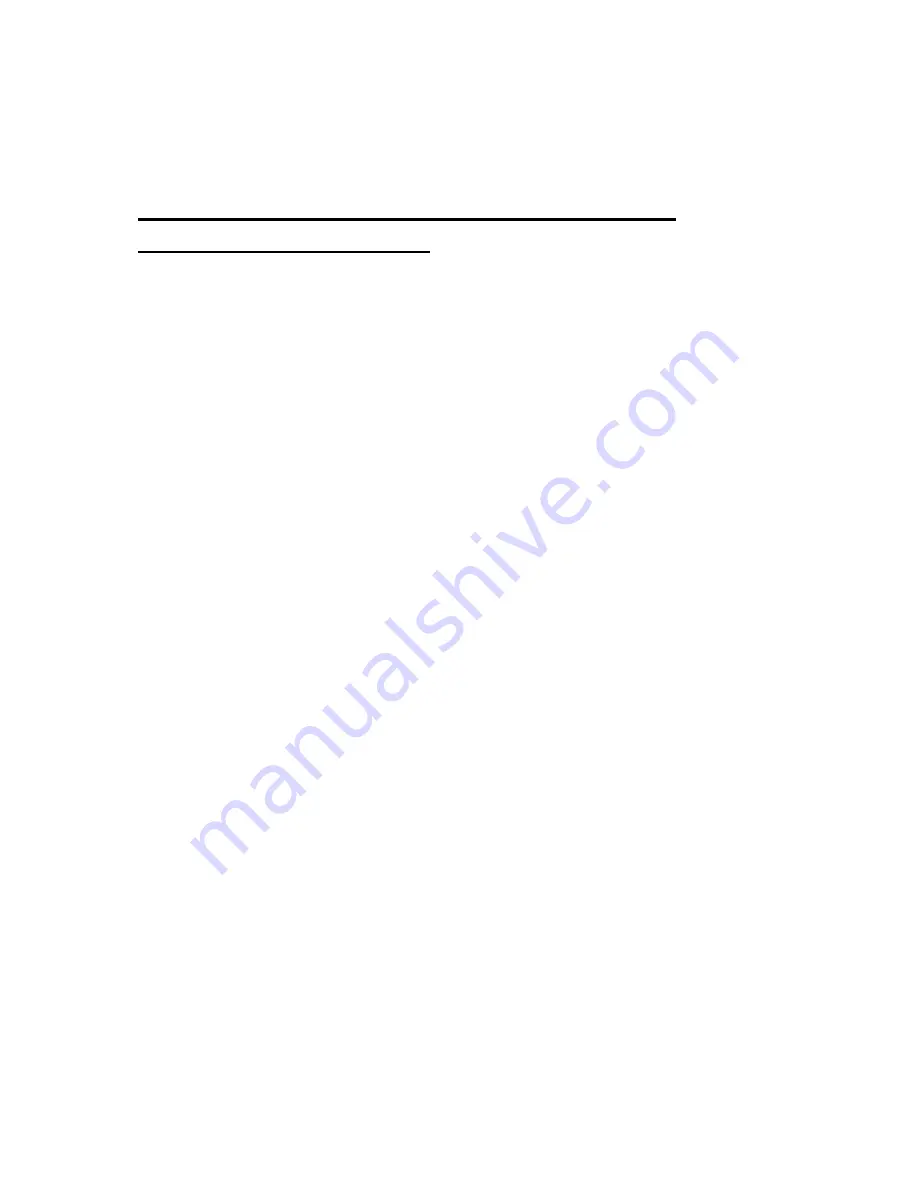
434
19.4 Transferring Files to the Braille Sense U2
QWERTY Via ActiveSync
To transfer files to the Braille Sense U2 QWERTY from your computer,
locate the file(s) you want to transfer from your PC using Windows Explorer.
Select the file(s), and press "ctrl-c" on your PC to copy the file(s) to the
clipboard. Go to the desktop on your computer by pressing "Windows-key-d".
Press the letter m repeatedly until you reach "My computer". Press "Enter".
Again, press the letter m repeatedly until you reach "mobile device", and
press "Enter". The "mobile device" is the Braille Sense U2 QWERTY. When
the "mobile device" is opened, you are placed in the file list on the Braille
Sense U2 QWERTY. One of the items in the list is another "my computer"
icon. Press the letter m repeatedly until you reach "my computer", and press
"Enter". Another file list opens. In this list, is located a folder called
"flashdisk." This is the same "flashdisk" that appears under "File Manager"
on your Braille Sense U2 QWERTY, and is the internal drive on your
notetaker. Press f until you reach "flashdisk," and then press "Enter." You
can paste the file(s) here directly by pressing "ctrl-v," or you can paste the
file(s) in to one of the folders on the flashdisk.
If you want to copy folders from the Braille Sense U2 QWERTY to your PC
via ActiveSync, follow the same steps; but copy files from the Braille Sense
U2 QWERTY, and paste the file(s) into your preferred directory on the PC.
















































