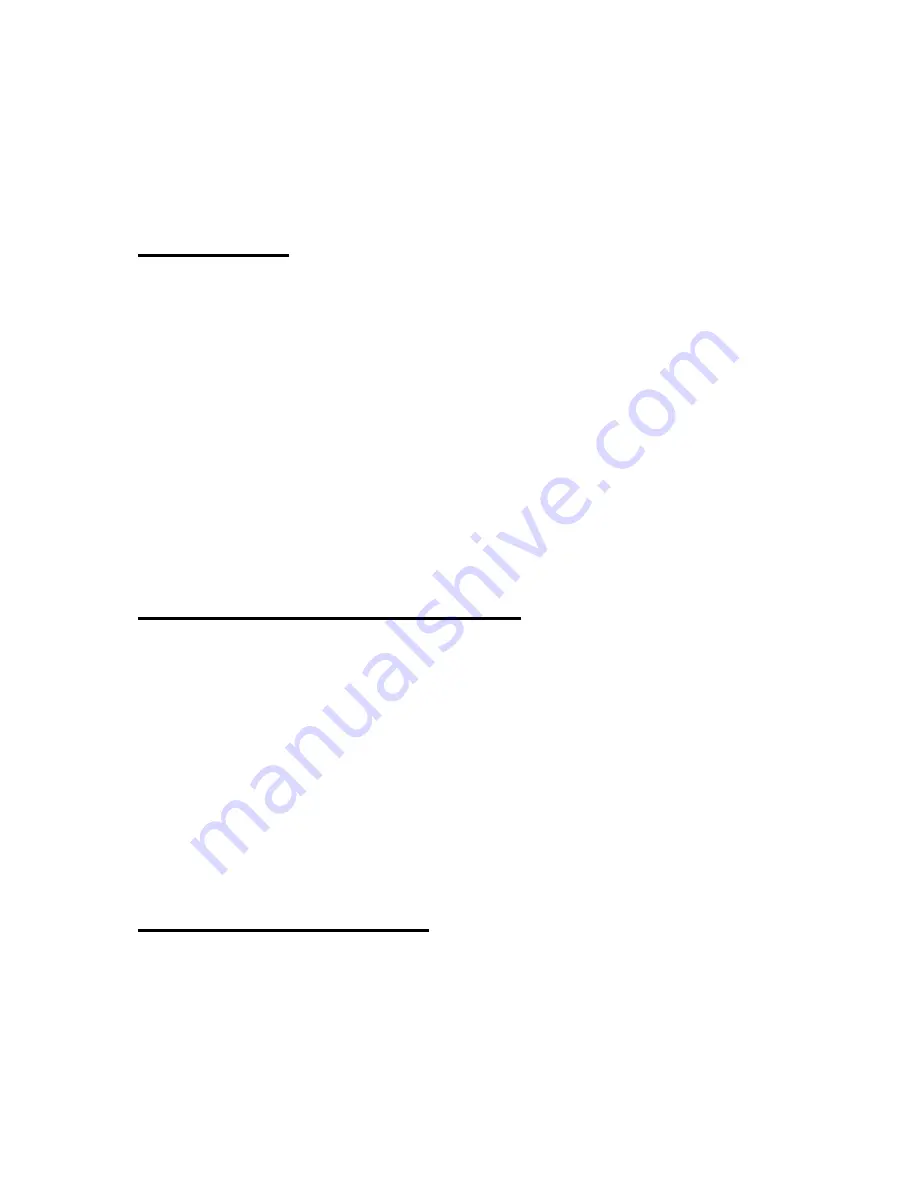
157
7. Schedule Manager
7.1 Overview
The "Schedule Manager" is a program used to manage important information
about appointments, anniversaries, and events. The Schedule Manager can
also inform you of appointments at a specified time using alarms. You can
start the "Schedule Manager" from the "program" menu, by pressing the up
or down arrows (“up arrow button” or “down arrow button”) to move to
"Schedule Manager". Then, press "Enter". Or, you can press "s" from the
"program" menu. The "Schedule Manager" has two main dialog boxes: "Add
Schedule" and "Search Schedule". In "Add Schedule", you can enter
information for a new appointment. Using "Search Schedule", you can look
for information about a specific appointment stored in the "Schedule
Manager", and edit or delete the schedule information.
7.2 Starting "Schedule Manager"
When you press "Enter" on "Schedule Manager", or press "s" from the
"program" menu, the "Search Schedule" dialog box is displayed so you can
quickly search for an appointment. You are prompted for a "Find date:" with
the current date filled in as the default. To add a new appointment or
schedule, press “Alt” to open the menu. Then, select "Add Schedule", then
press "Enter". Or, you can quickly open the "Add Schedule dialog" by
pressing "Ctrl-n" from the "Search Schedule" dialog. As with other programs
on the Braille Sense U2 QWERTY, you can use menus and shortcut keys in
the "Schedule Manager".
7.3 Setting time and date
Due to the nature of appointments and schedules, it is very important that
dates and times are entered correctly to ensure that your schedule is
accurate and you are alerted to your appointments at the proper times
















































