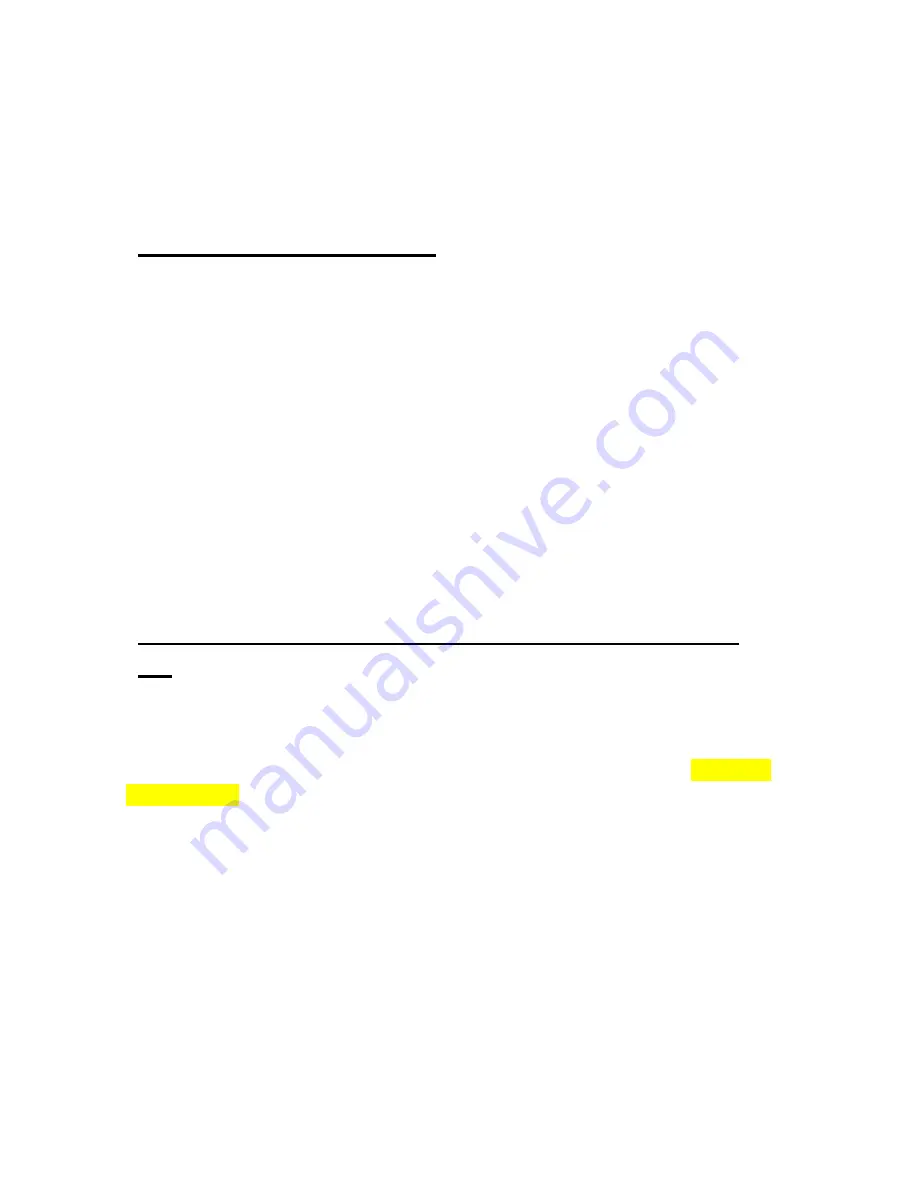
432
19. Using ActiveSync
19.1 What is ActiveSync?
ActiveSync, or Windows Mobile Device Center as it is called in later versions
of Windows, is a program that allows mobile devices to connect to a
personal computer. This program enables file transfer from a personal
computer to a mobile device and vice versa. This program also facilitates
synchronization of the calendar and contacts on Braille Sense U2 QWERTY
with those on Microsoft Outlook. ActiveSync/Windows Mobile Device Center
is not shipped with the Braille Sense U2 QWERTY. It is available free of
charge from Microsoft for anyone using a Windows PC. If you would like to
use ActiveSync, you must download it from the Internet and install it on your
personal computer. If you are using Windows 7, Windows Mobile Device
Center is automatically downloaded and installed when a Windows Mobile
device is connected to the PC.
19.2 Connecting the Braille Sense U2 QWERTY to a
PC
To use ActiveSync/Windows Mobile Device Center with the Braille Sense U2
QWERTY, you must disable Mass Storage Device Mode before connecting
to the PC. To do this, press "F10" to open "Global Options". Press "Ctrl-right
arrow button" to jump to the end of the "Global Options" dialog, as Mass
Storage Device Mode is the last item. If Mass Storage Device Mode is turned
on, press "Space" to turn it off. Press "Enter" to save the option settings.
Before connecting the Braille Sense U2 QWERTY to your personal computer
for the first time, make sure that the Braille Sense U2 QWERTY is powered
off. Once you have ActiveSync installed, connect a USB cable to the USB
OTG port on the right panel of the Braille Sense U2 QWERTY. Then,
connect the other end of the USB cable to a USB port on your personal
computer. Now, turn on the Braille Sense U2 QWERTY. You will hear






























