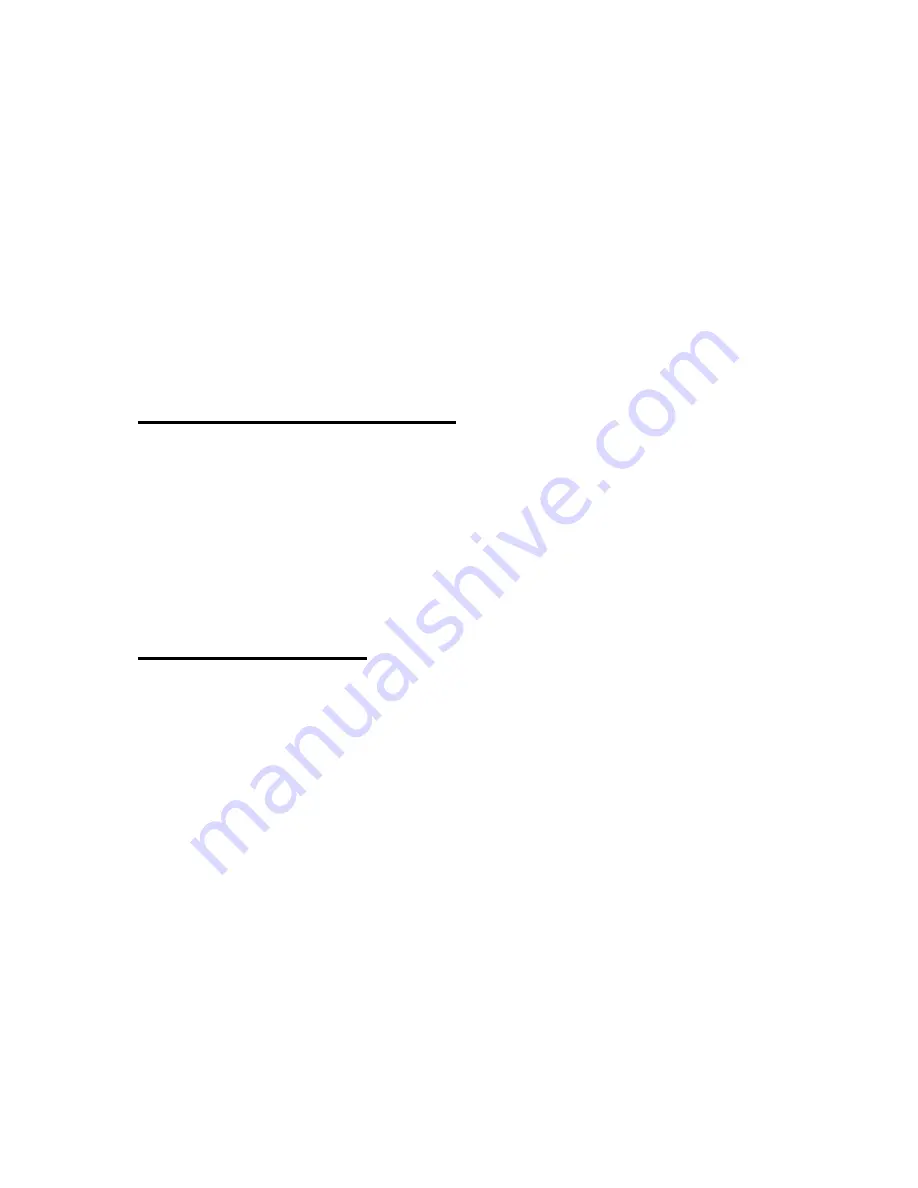
403
QWERTY must be connected to the Internet. When connected, press "Enter"
on the "Synchronize with time server" button. After synchronization, it
displays the synchronized time in the "Time" edit combo box. The
synchronized date is also displayed in the "Date" edit combo box.
To save your settings, press “Tab”, to the "confirm" button and press "Enter"
you are returned to "Set Time and Date" in the "Utilities" menu. Or, when you
have completed entering all of the information simply presses "Enter".
17.4 Display Time and Date
Use this function to check the current date and time. To activate this function,
press "up arrow button" or “down arrow button” to navigate to "Display Time
and Date" in the "Utilities" menu, and press "Enter". Or, you can activate this
function by pressing d from the menu. You can also query the time and date
from anywhere on the Braille Sense U2 QWERTY. Press "Fn-t " to check the
time. Press “Tab”, and today's date is displayed.
17.5 Wake up alarm
You can set a "Wake up alarm" so that an alarm sounds on the Braille Sense
U2 QWERTY at a specified time every day. To open "Wake up alarm", from
the "Utilities" menu, use “up arrow button” or “down arrow button” to navigate
to "Wake up alarm", and press "Enter". If this is the first time you have
opened "Wake up alarm", and you have not yet set the time or date in the
Braille Sense U2 QWERTY, the unit prompts, "Set time:" After you set the
time, the Braille Sense U2 QWERTY displays the "Wake up alarm" dialog.
You are then prompted, "Set time:" The "Wake up alarm" dialog contains the
following: "Set time", "Bell", "Term", "Alarm duration", "Repeat interval",
"Wake up call times", a "Confirm" button, and a "Cancel" button. You can
move among the controls by pressing “Tab” and "shift-tab".















































