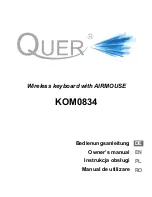111
the folder or disk you want using normal navigation keys, press "Space" on
the folder you wish to select, and press "Enter".
When you are finished setting your preferences, move to the "Confirm"
button by pressing "tab" and press "Enter". If you do not want to save the
settings, press "Enter" on the "Cancel" button. Activating the "confirm" or
"Cancel" buttons performs the operation and returns you to the document
you are currently editing.
5.1.8 Exit
This command closes the Word Processor. To execute this command, select
"Exit" from the file menu, or press "Alt-F4". If you have edited the document
and have not saved the changes, when you select "Exit", you are prompted
to save the current document. You can select "Yes" or "No" with the
spacebar and press "Enter" to exit the Word Processor.
5.2 Edit Menu
On the Braille Sense U2 QWERTY, you can edit all files regardless of what
the view/input grade is set to. The "Edit" menu contains the following items:
"Start Selection", "Copy", "Cut", "Paste", "Delete", "Delete Blank Lines", "Add
To clipboard", "Clear Clipboard", "Select All", "Insert From File", "Insert Date",
"Toggle Insert/Overwrite Mode", and "Check Spelling". To open the menu,
press “Alt”, and press "Enter" on "Edit". Or, you can press "e" from the menu.
5.2.1 Start Selection
The "Start Selection" command allows you to select a certain portion of text
that you would like to edit. When you use the "Start Selection" command, the
cursor appears as blinking "dots 1-2-3-4-5-6-7-8" to indicate what text is
being selected. When text is selected, you can make changes to only the
selected text, without affecting the text in the rest of the document. This
command is especially useful for copying, cutting, and pasting.