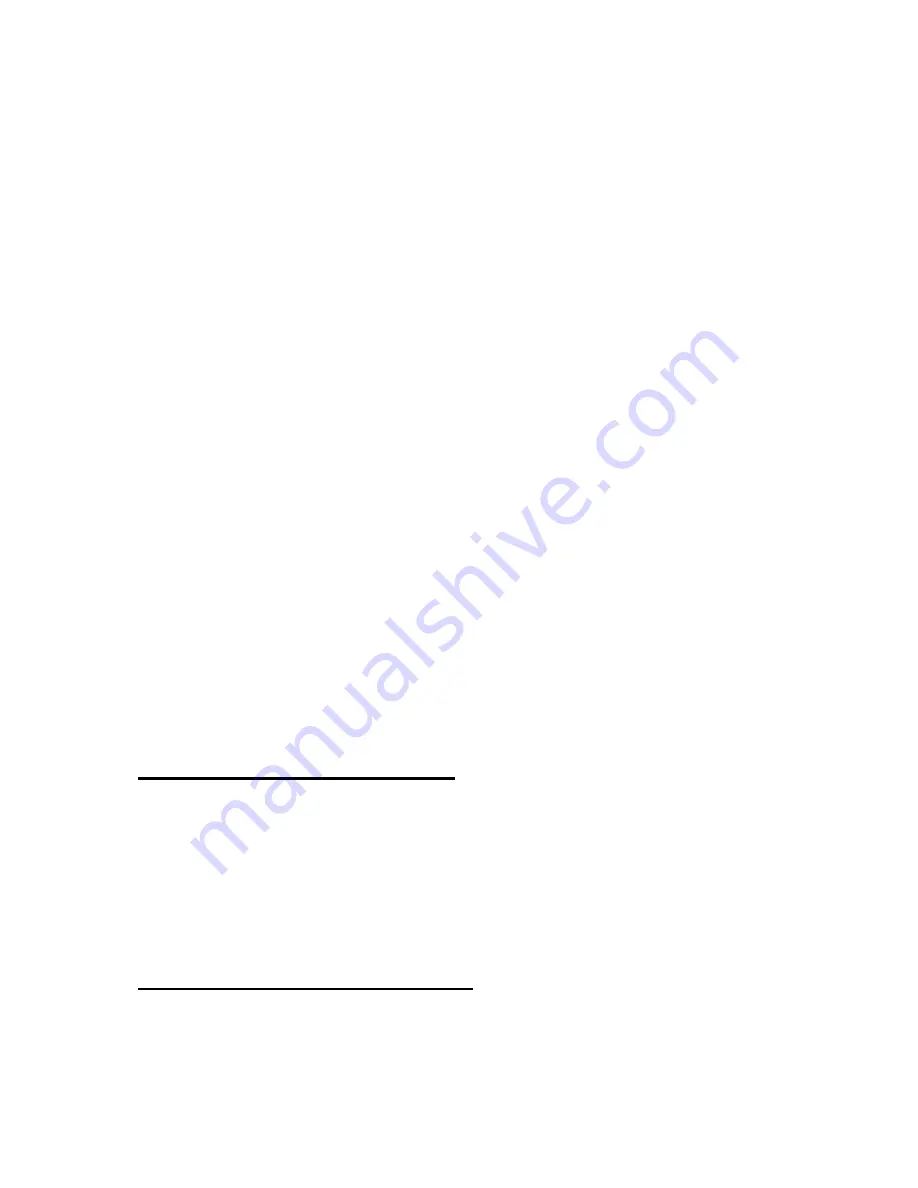
328
From the "List of Records Found", to search for new text, press “Ctrl-s” to
open the "Search Records" dialog again. Type the new text you want to
search for and press "Enter".
To delete a record, press “up arrow button” or “down arrow button” to move
to the record, and press "Del" from any of the fields in the record. You are
asked if you really want to delete the record. Select "Yes" or "No" by
pressing "Space" or "Backspace". If you press "Enter" after selecting "Yes",
the record is deleted, and if you select "No", the deletion is canceled.
To search for records in another table, press "Ctrl-t" to open the "Table
Manager" dialog, and press "Enter" on the name of the table you want to
open.
To change the content of a record, select the record by pressing “up arrow
button” or “down arrow button” repeatedly. And press "Ctrl-m" from any field
in the record. The same dialog as the "Insert a New Record" dialog is
opened. To change the content of a field, move to the field by pressing “Tab”,
type the new content, and press "Enter". To save the modifications, press
"Enter" after typing new content for all the fields you want to change. Or
move to the "Confirm" button by pressing “Tab” repeatedly, and press
"Enter". To cancel modification of the record, press “Tab” once more to move
to the "Cancel" button and press "Enter".
14.4 List of Records Found
The "List of Records Found" appears when the queery you typed in the
"Search Records" function produces results. While using the "Insert a New
Record" or "Search Records" dialog, to go to the "List of Records Found",
press “Alt” to open the menu, and press "Enter" on "List of Records Found".
Or press "Ctrl-r".
14.5 Setting Backup Options
















































