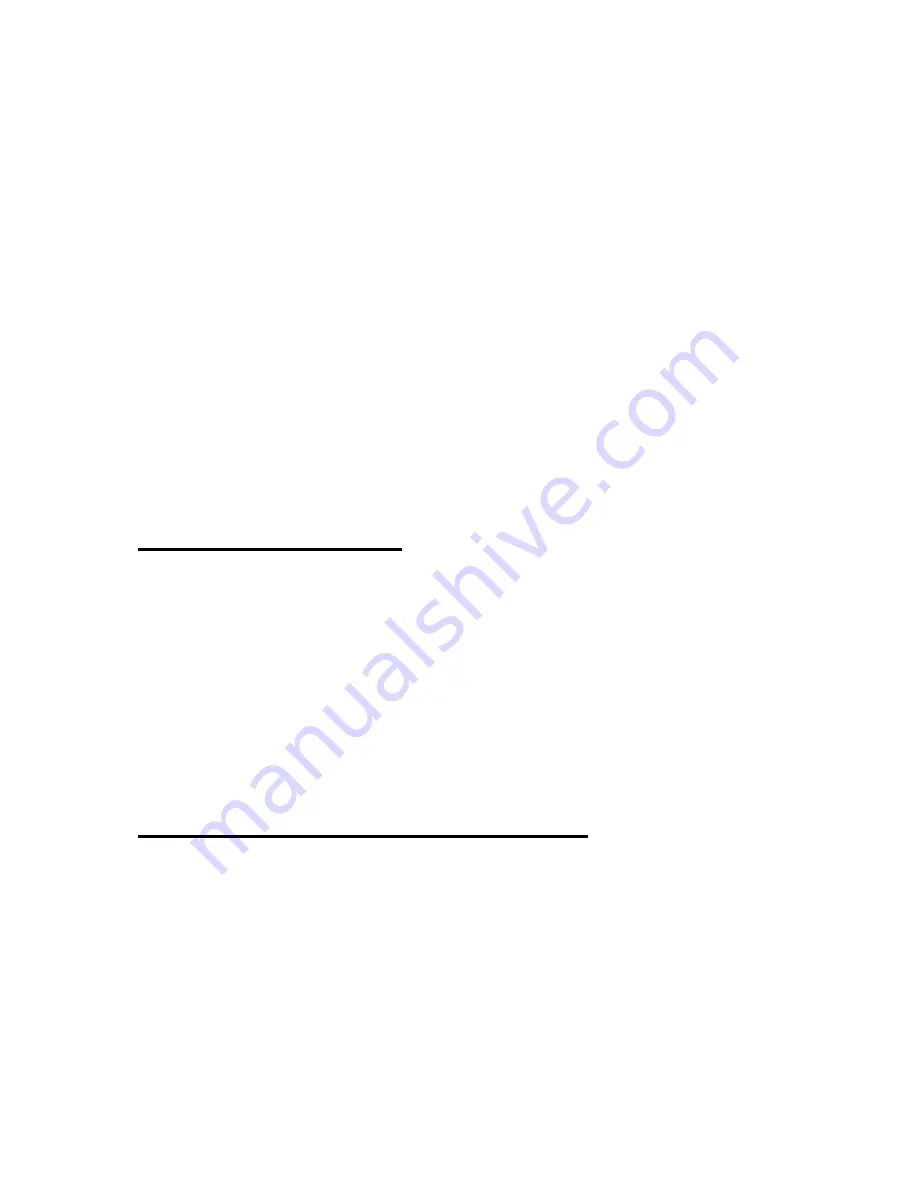
330
If a hard reset is performed, or if your battery dies, all of the data in the
"Database Manager" is lost. Thus, it is very important that you create a
backup file every time you make a change to the Database file. To go to
"Backup Database", open the menu by pressing “Alt”. Use “up arrow button”
or “down arrow button”, to locate "Backup Database". Press "Enter". You can
also press "u" from the menu to get to "Backup Database". Or, press "Enter-
u" to activate this function directly.
If you already have a backup file, you are prompted, "Backup changes? Yes".
If you have made any changes to your database file, press "Enter" to create
a new backup file. To keep the previous backup file, press "Space", to
navigate to "No", and press "Enter" on it. When you create a backup file in
your "Database Manager", a new backup file with the extension SDF is
saved. The name of the backup file is "UserDatabase.sdf"
14.7 Restore Database
To restore the database file after a hard reset, press “Alt” to open the menu,
and use the up and down scroll buttons to locate "Restore Database". Press
"Enter". Or, press "r" from the menu. You can also press “Ctrl-o” to activate
this function directly.
If you activate the "Restore Database" function, and you already have a
database file, you are prompted, "Database file already exists. Restore?
Yes". If you press "Enter", the backup database file is restored to the current
database file. To cancel, press "Space" and press "Enter".
14.8 Hot Keys for "Database Manager"
Add record: Ctrl-n
Search records: Ctrl-f
Table manager: Ctrl-t
List of records found: Ctrl-r
Setting backup option: Ctrl-e
Backup database: Ctrl-u















































