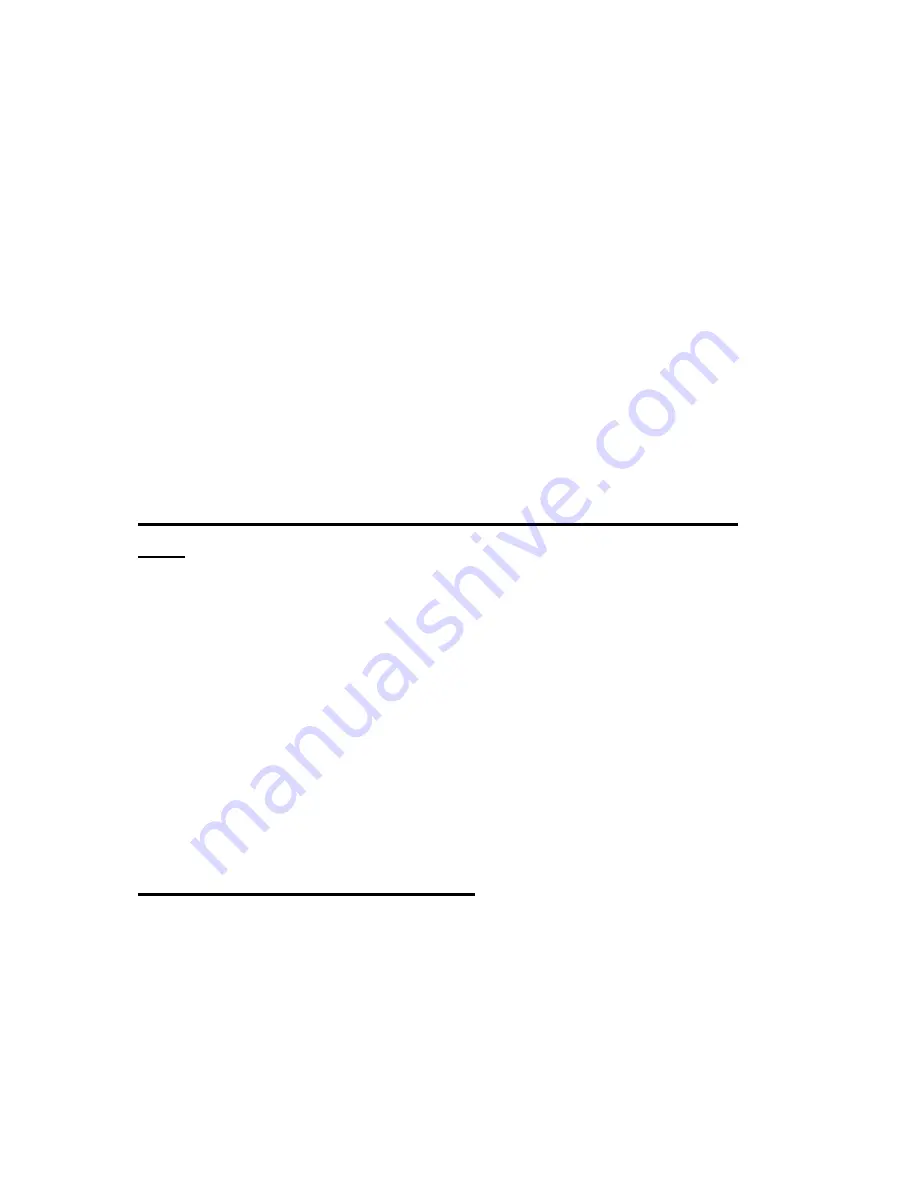
54
each section can be compared to the "files" on the Braille Sense U2
QWERTY. You can save files into any folder at your discretion. If you create
meaningful folder names and properly organize your files into them, it will
make for easier retrieval of files when you need to access them later.
When the Braille Sense U2 QWERTY is shipped from the factory, the name
given to the flash memory in the Braille Sense U2 QWERTY is "flashdisk".
You can create folders on this "flashdisk" in any way that you prefer.
You can also expand your available storage by adding additional storage
devices, such as a Secure Digital card or USB flash drive. The Secure
Digital card is named, "sd". A USB flash drive appears as "USB." If you
decide to add any of these memory devices, you can create folders, and
save files on them just as you can the flashdisk.
2.6 Controlling the Volume, Speed, and Pitch of the
TTS
You can change the volume, speed, and pitch of the voice used on the
Braille Sense U2 QWERTY. Press "F6" to increase the volume. Press
"Shift-F6" to decrease the volume. Press "F7" to increase the speech rate.
Press "Shift-F7" to decrease the speech rate. Press "F8" to raise the pitch
and "Shift-F8" to lower it.
When you press any of the above key combinations, the Braille Sense U2
QWERTY announces the status of its volume, rate, or pitch. The changes
in the characteristics of the voice remain in effect until you change them
again, or a hard reset is performed either manually or due to lack of power
to the unit for an extended period of time.
2.7 Using Speech and Braille
When using the Braille Sense U2 QWERTY, you can choose to read using
Braille only or speech only. You can also use both Braille and speech
simultaneously. However, you cannot turn off both Braille and speech as
you would have no method of receiving information from the Braille Sense
















































