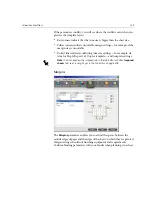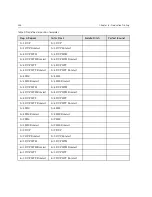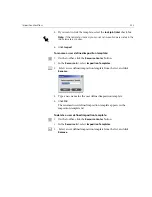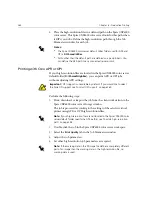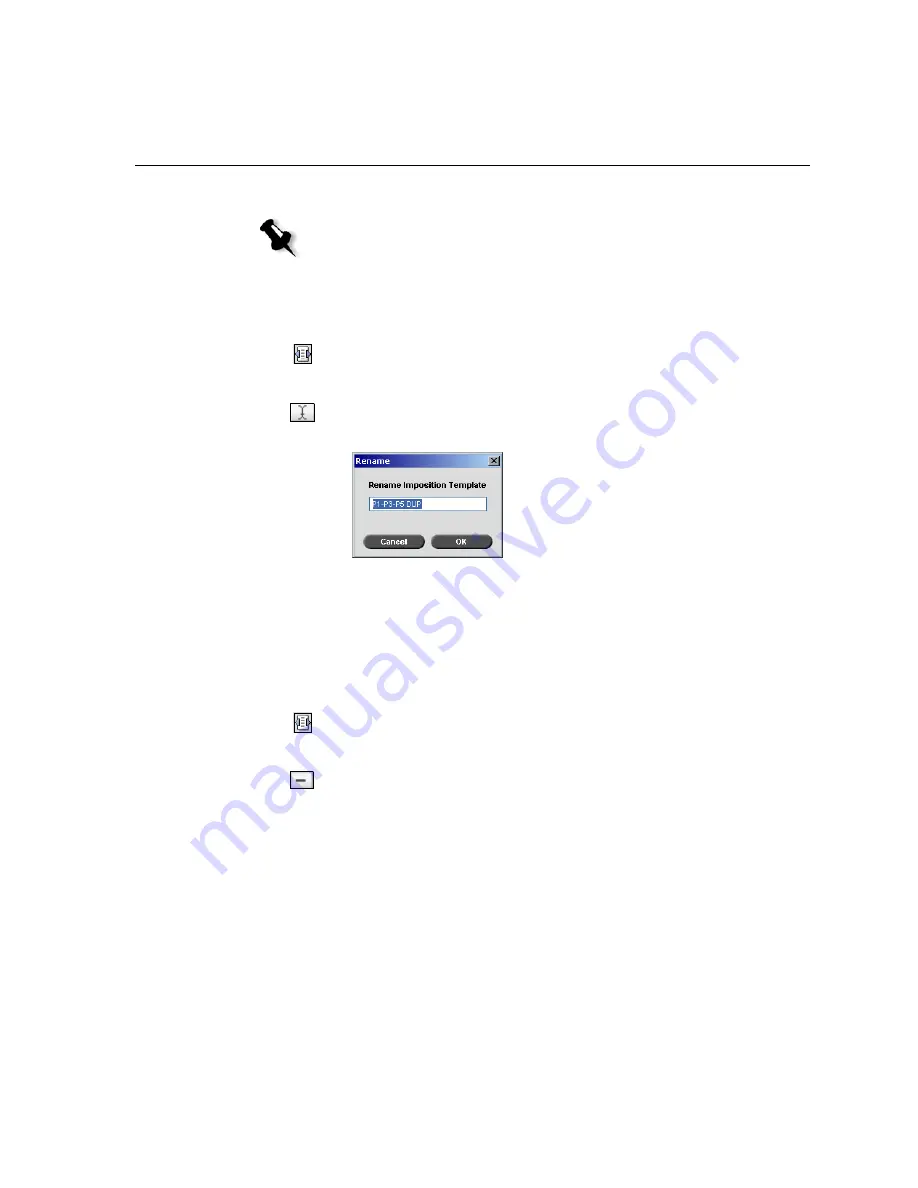
Imposition Workflow
253
5.
If you want to lock the template, select the
lock job ticket
check box.
6.
Click
Import
.
To rename a user defined imposition template:
1.
On the toolbar, click the
Resource Center
button.
2.
In the
Resource
list, select
Imposition Templates
.
3.
Select a user defined imposition template from the list, and click
Rename
.
4.
Type a new name for the user defined imposition template.
5.
Click
OK
.
The renamed user defined imposition template appears in the
imposition template list.
To delete a user defined imposition template:
1.
On the toolbar, click the
Resource Center
button.
2.
In the
Resource
list, select
Imposition Templates
.
3.
Select a user defined imposition template from the list, and click
Remove
.
Note:
If the template is locked, you cannot set imposition parameters in the
Job Parameters window.
Summary of Contents for CXP6000 Color Server
Page 2: ...This page is intentionally left blank...
Page 3: ...Spire CXP6000 color server version 4 0 User Guide...
Page 4: ...This page is intentionally left blank...
Page 8: ...This page is intentionally left blank...
Page 28: ...This page is intentionally left blank...
Page 99: ...Spire Web Center 85 Links The Links page enables you to link to related vendors or products...
Page 169: ...Basic Workflows Importing and Printing Jobs 156 Reprinting Jobs 158 Basic Settings 159...
Page 182: ...168 Chapter 4 Basic Workflows Rotate 180 To rotate your job by 180 select Yes Gallop...
Page 190: ...176 Chapter 4 Basic Workflows Coating Select Coated to print on coated paper...
Page 244: ...This page is intentionally left blank...
Page 326: ...This page is intentionally left blank...
Page 327: ...Color Workflow Calibration 314 Default Color Flow 340 Color Tools 358...
Page 416: ...This page is intentionally left blank...
Page 494: ...This page is intentionally left blank...