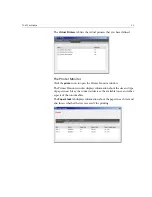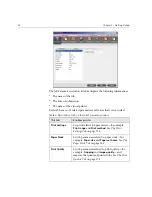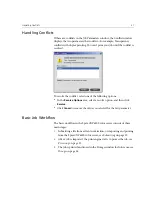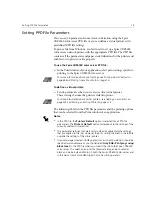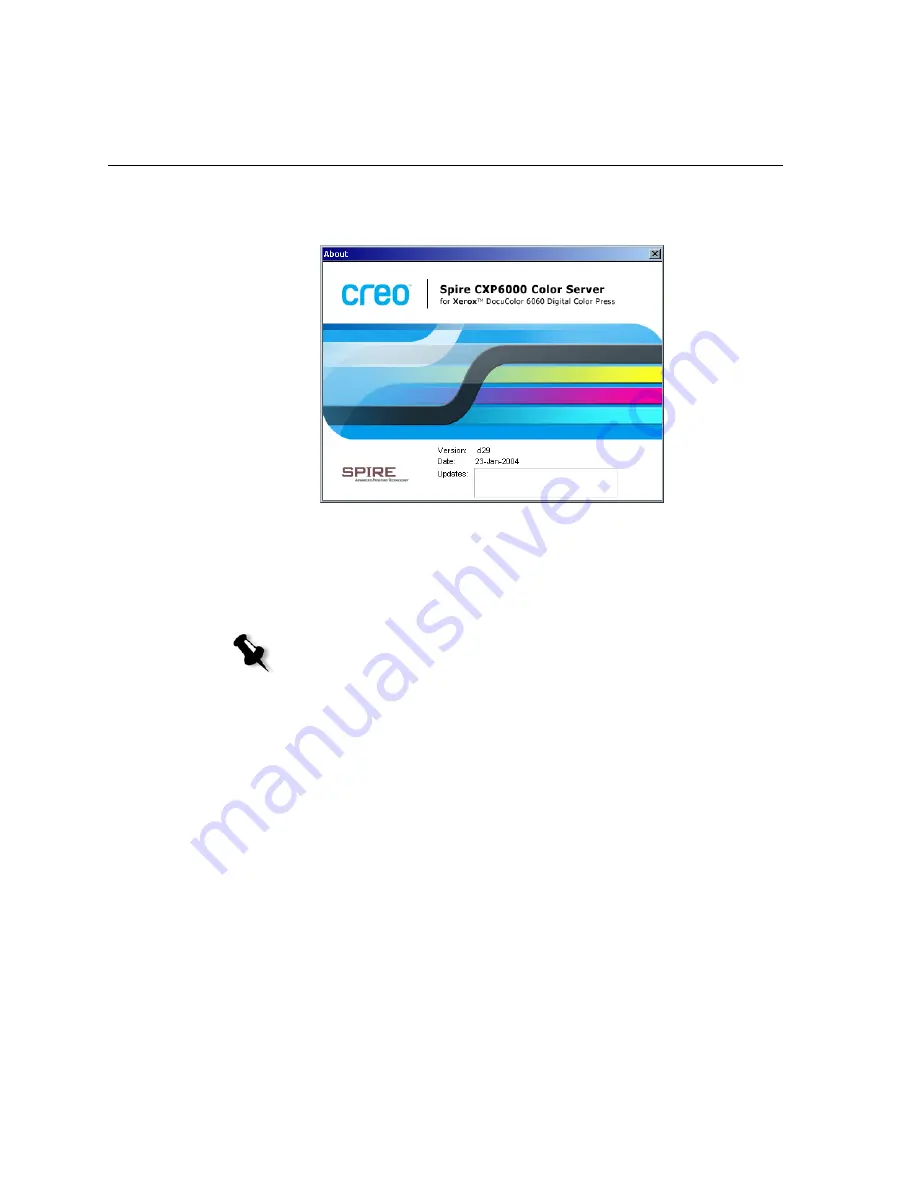
30
Chapter 2 – Getting Started
To open the About window:
¾
From the
Help
menu, select
About
.
The About window displays the following information:
•
Spire CXP6000 color server version number
•
Date the version was installed
•
Any updates that were installed on top of the version
To open the online help:
¾
From the
Help
menu, select
Topics
.
Note:
The title in the splash screen varies according to the printer you are using,
Xerox DocuColor 6060 Digital Color Press, Xerox DocuColor 5252 Digital Color
Press, or Xerox DocuColor 2060 and 2045 Digital Color Presses.
Summary of Contents for CXP6000 Color Server
Page 2: ...This page is intentionally left blank...
Page 3: ...Spire CXP6000 color server version 4 0 User Guide...
Page 4: ...This page is intentionally left blank...
Page 8: ...This page is intentionally left blank...
Page 28: ...This page is intentionally left blank...
Page 99: ...Spire Web Center 85 Links The Links page enables you to link to related vendors or products...
Page 169: ...Basic Workflows Importing and Printing Jobs 156 Reprinting Jobs 158 Basic Settings 159...
Page 182: ...168 Chapter 4 Basic Workflows Rotate 180 To rotate your job by 180 select Yes Gallop...
Page 190: ...176 Chapter 4 Basic Workflows Coating Select Coated to print on coated paper...
Page 244: ...This page is intentionally left blank...
Page 326: ...This page is intentionally left blank...
Page 327: ...Color Workflow Calibration 314 Default Color Flow 340 Color Tools 358...
Page 416: ...This page is intentionally left blank...
Page 494: ...This page is intentionally left blank...