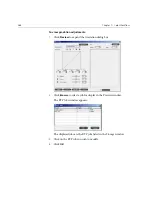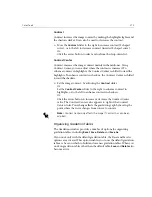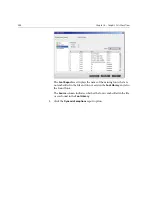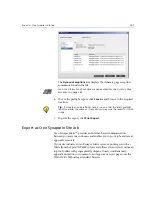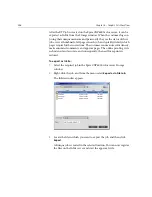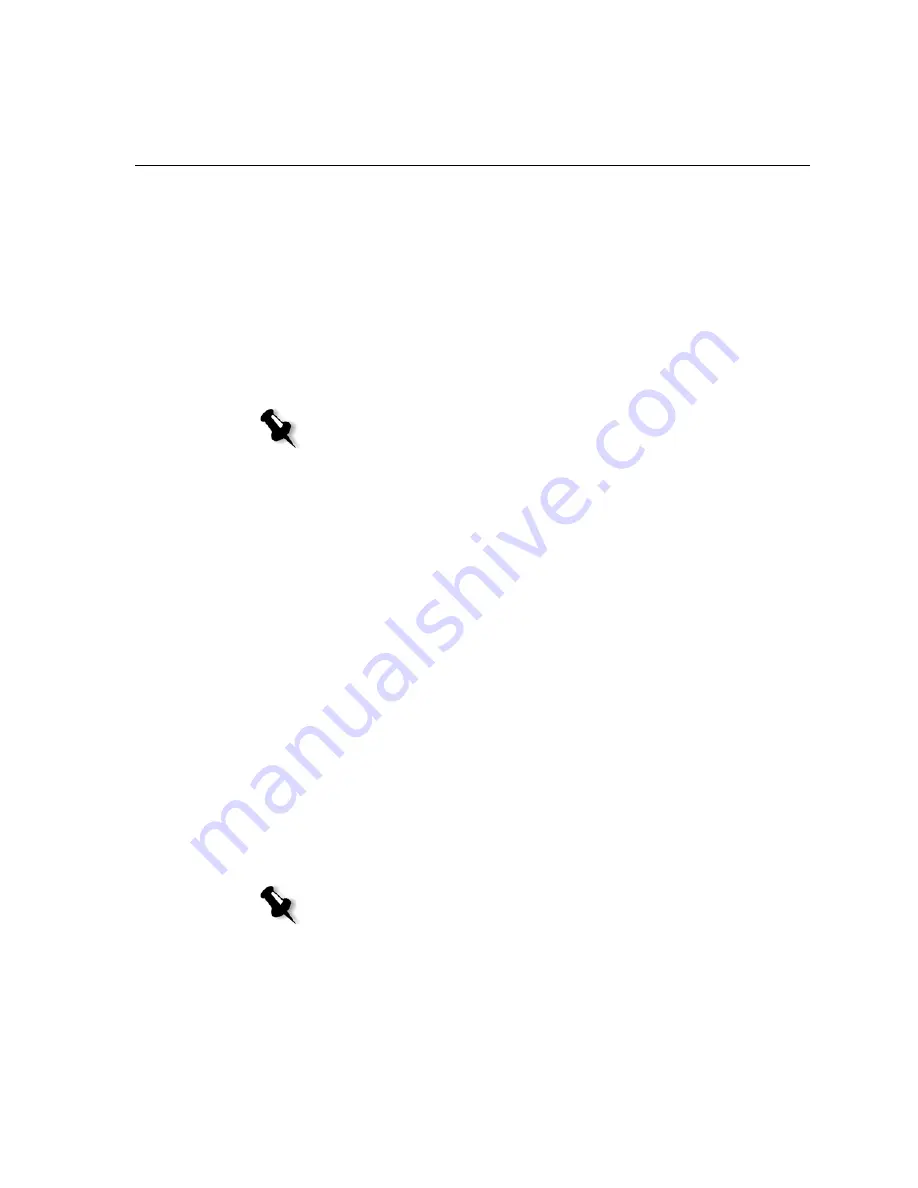
Preflight Check
381
The results of the preflight check are displayed in a
Preflight Report
. By
default, a preflight report
is not issued for each job. To issue this report,
you need to run a preflight check for the job using the
Preflight
job
parameter.
To run a preflight check:
¾
In the
Preflight options
area, select
Run
Preflight check
.
All four check boxes of the key job components are active but you can
clear any check box that you don’t want to include in the preflight
check.
Preflight Report
The preflight report is a job-related report that provides information about
the status (missing or found) of key job components prior to printing and
enables you to correct your files accordingly.
It is especially useful to run the preflight check before you print a complex
job with a large quantity of pages or copies. The preflight check detects the
missing job components and displays them all at once in the Preflight
Report dialog box. You can review the report and handle the missing
components and thus save inefficient printing time with constant error or
failed messages.
If you run a preflight check, and all key components are found, the job is
processed and printed according to the job flow you have selected. If the
test fails (missing key elements are detected), the job is returned to the
Storage window
with the preflight report available for inspection.
The preflight report always reflects the last preflight run, if more than one
preflight check is run on a job, the latest preflight report overrides the
previous. When a preflight report is produced, the date and time of the
preflight check are indicated in the Jobs History window.
Note:
If one of the selected elements on the list is missing, the job status at
the end of the preflight check is “Failed” and the job is transferred to the
Storage window.
Note:
Since the Preflight Report dialog box
lists all key job components (missing
and found), you can choose to use this report to view the existing (found) key job
components, for example the list of the existing fonts in a job, and their
corresponding paths.
Summary of Contents for CXP6000 Color Server
Page 2: ...This page is intentionally left blank...
Page 3: ...Spire CXP6000 color server version 4 0 User Guide...
Page 4: ...This page is intentionally left blank...
Page 8: ...This page is intentionally left blank...
Page 28: ...This page is intentionally left blank...
Page 99: ...Spire Web Center 85 Links The Links page enables you to link to related vendors or products...
Page 169: ...Basic Workflows Importing and Printing Jobs 156 Reprinting Jobs 158 Basic Settings 159...
Page 182: ...168 Chapter 4 Basic Workflows Rotate 180 To rotate your job by 180 select Yes Gallop...
Page 190: ...176 Chapter 4 Basic Workflows Coating Select Coated to print on coated paper...
Page 244: ...This page is intentionally left blank...
Page 326: ...This page is intentionally left blank...
Page 327: ...Color Workflow Calibration 314 Default Color Flow 340 Color Tools 358...
Page 416: ...This page is intentionally left blank...
Page 494: ...This page is intentionally left blank...