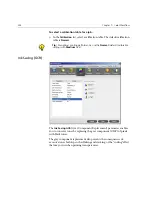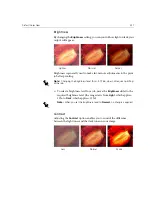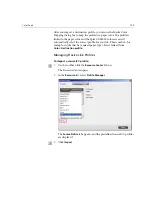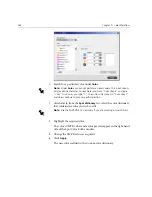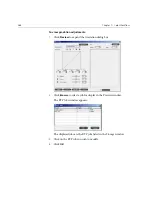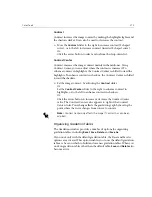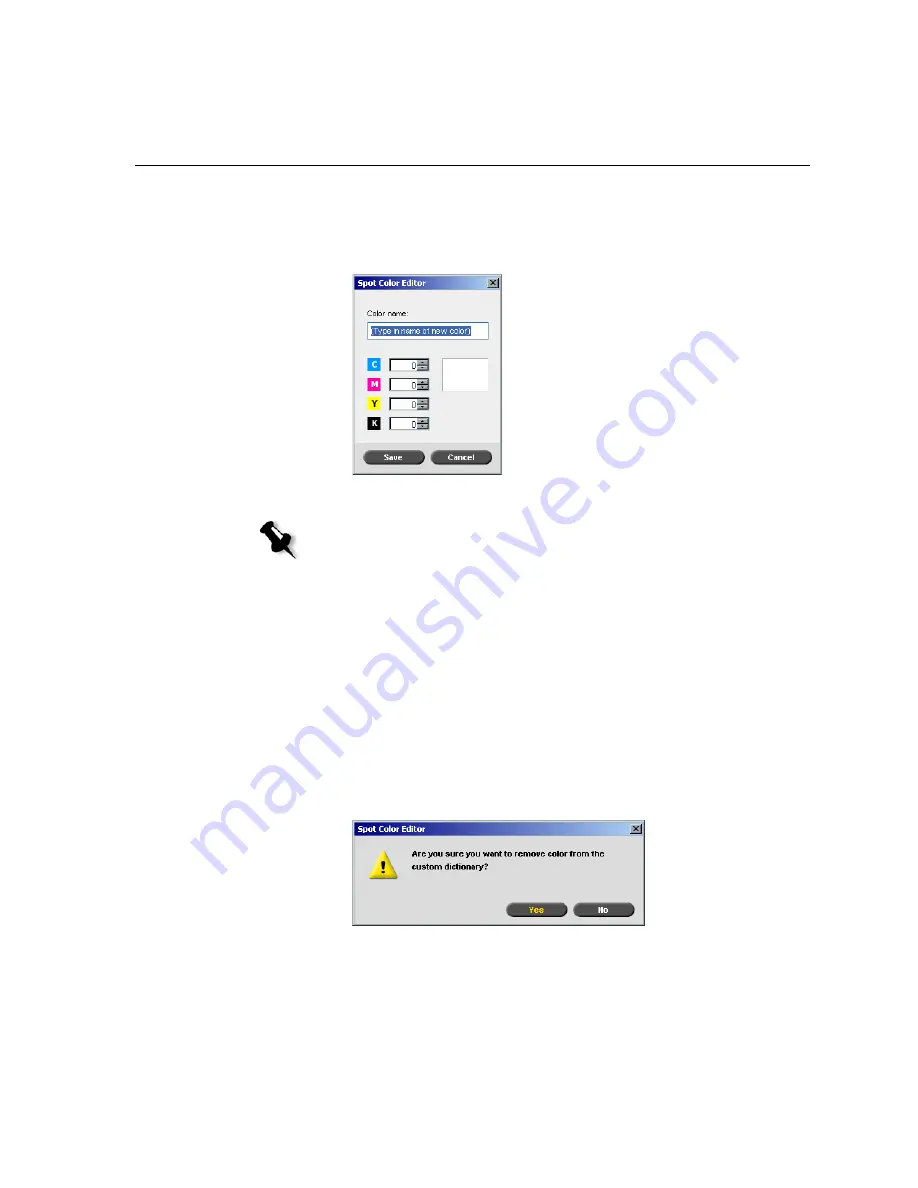
Color Tools
365
To create a new spot color:
1.
In the Spot Color Editor window, click the
New Color
button.
The Spot Color Editor dialog box appears.
2.
Type the new color name as it exists in the PostScript file.
3.
Adjust the CMYK values as required.
4.
Click
OK
.
The new color is added to the Custom dictionary.
To delete a spot color (from the custom dictionary only):
1.
From the
Spot dictionary
list, select
Custom Dictionary
.
2.
From the list of custom colors, highlight the color you wish to delete.
3.
Click
Delete
.
The following message appears.
4.
Click
Yes
to delete the color.
Note:
The Spot color names are case sensitive and should match the name
as it appears in the DTP application.
Summary of Contents for CXP6000 Color Server
Page 2: ...This page is intentionally left blank...
Page 3: ...Spire CXP6000 color server version 4 0 User Guide...
Page 4: ...This page is intentionally left blank...
Page 8: ...This page is intentionally left blank...
Page 28: ...This page is intentionally left blank...
Page 99: ...Spire Web Center 85 Links The Links page enables you to link to related vendors or products...
Page 169: ...Basic Workflows Importing and Printing Jobs 156 Reprinting Jobs 158 Basic Settings 159...
Page 182: ...168 Chapter 4 Basic Workflows Rotate 180 To rotate your job by 180 select Yes Gallop...
Page 190: ...176 Chapter 4 Basic Workflows Coating Select Coated to print on coated paper...
Page 244: ...This page is intentionally left blank...
Page 326: ...This page is intentionally left blank...
Page 327: ...Color Workflow Calibration 314 Default Color Flow 340 Color Tools 358...
Page 416: ...This page is intentionally left blank...
Page 494: ...This page is intentionally left blank...