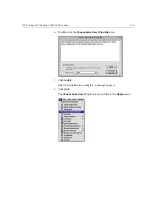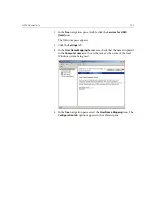114
Chapter 3 – Working From a Client Workstation
9.
To create desktop printers for printing over IP, from the
Apple
menu,
select
Choose Spire Over IP
.
10.
To view the print queues of the Spire CXP6000 color server, double-
click
Local Services
and then double-click the Spire CXP6000 color
server icon—for example,
FALCON_COLOR
.
11.
To create a desktop printer for a specific print queue, select the print
queue from the list—for example,
FALCON_COLOR_Process Print
—
and then click the
Setup
button.
12.
Select
Select a PPD file on this computer
, and then click
OK
.
Summary of Contents for CXP6000 Color Server
Page 2: ...This page is intentionally left blank...
Page 3: ...Spire CXP6000 color server version 4 0 User Guide...
Page 4: ...This page is intentionally left blank...
Page 8: ...This page is intentionally left blank...
Page 28: ...This page is intentionally left blank...
Page 99: ...Spire Web Center 85 Links The Links page enables you to link to related vendors or products...
Page 169: ...Basic Workflows Importing and Printing Jobs 156 Reprinting Jobs 158 Basic Settings 159...
Page 182: ...168 Chapter 4 Basic Workflows Rotate 180 To rotate your job by 180 select Yes Gallop...
Page 190: ...176 Chapter 4 Basic Workflows Coating Select Coated to print on coated paper...
Page 244: ...This page is intentionally left blank...
Page 326: ...This page is intentionally left blank...
Page 327: ...Color Workflow Calibration 314 Default Color Flow 340 Color Tools 358...
Page 416: ...This page is intentionally left blank...
Page 494: ...This page is intentionally left blank...