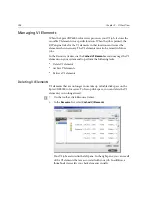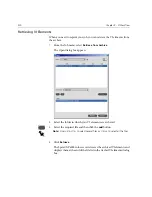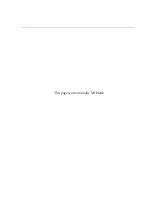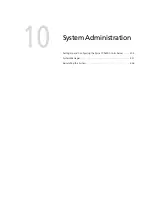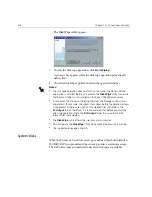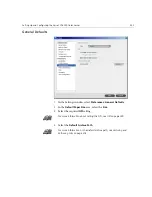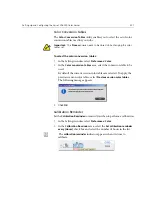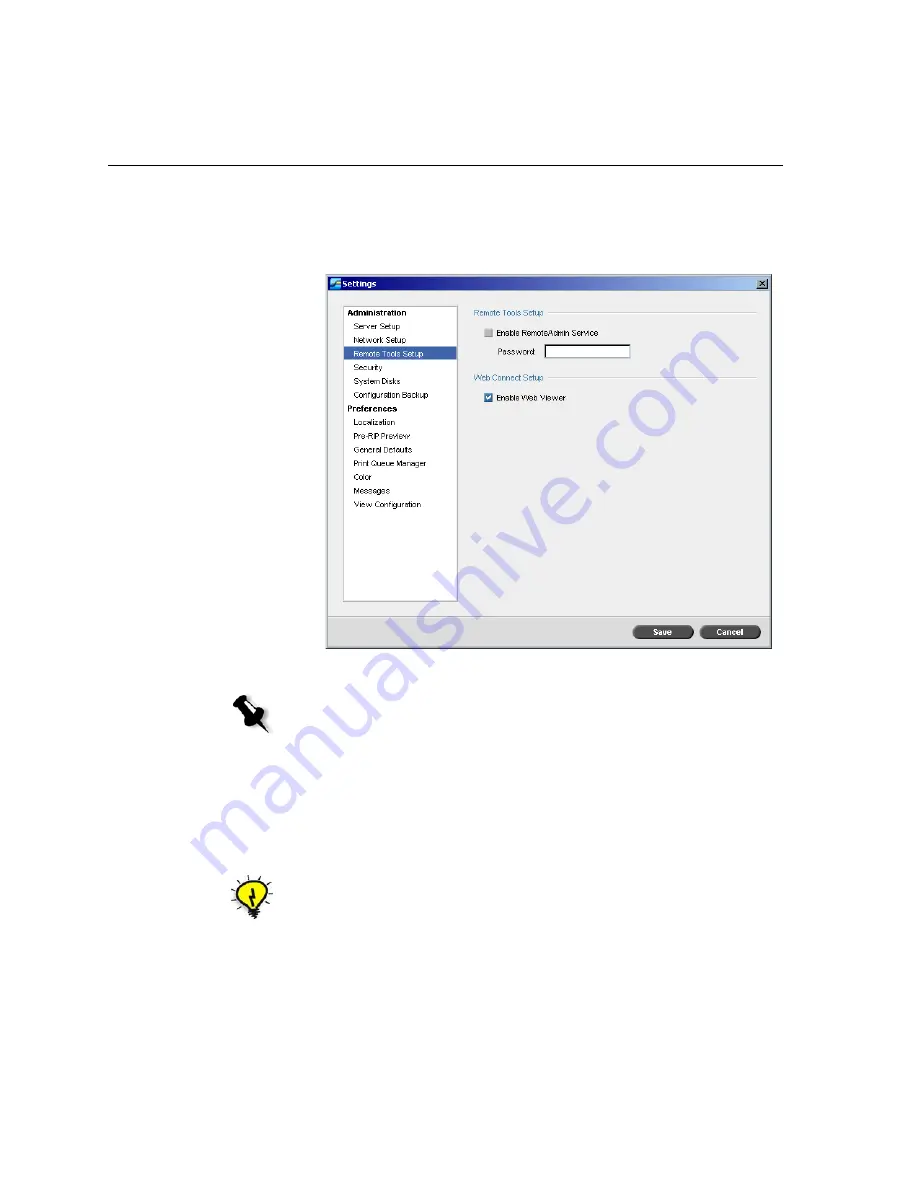
412
Chapter 10 – System Administration
To enable the remote admin service and set a password:
1.
In the Settings window, select
Administration
>
Remote Tools Setup
.
2.
In the
Remote Tools Setup
area, select
Enable RemoteAdmin Service
.
3.
In the
Password
box, type a password.
To download and launch the Remote Admin Client application:
1.
From the System Administrator workstation, connect to the required
Spire CXP6000 color server, and from the
Utilities
folder (related to
your computer type, Windows or Macintosh) double-click
SpireRemoteAdmin.exe
.
Note:
This password will be used later on to connect to the Remote Admin
application from the System Administrator workstation.
Tip:
You can also download the application from the
Spire Web Center
under
Downloads
.
Summary of Contents for CXP6000 Color Server
Page 2: ...This page is intentionally left blank...
Page 3: ...Spire CXP6000 color server version 4 0 User Guide...
Page 4: ...This page is intentionally left blank...
Page 8: ...This page is intentionally left blank...
Page 28: ...This page is intentionally left blank...
Page 99: ...Spire Web Center 85 Links The Links page enables you to link to related vendors or products...
Page 169: ...Basic Workflows Importing and Printing Jobs 156 Reprinting Jobs 158 Basic Settings 159...
Page 182: ...168 Chapter 4 Basic Workflows Rotate 180 To rotate your job by 180 select Yes Gallop...
Page 190: ...176 Chapter 4 Basic Workflows Coating Select Coated to print on coated paper...
Page 244: ...This page is intentionally left blank...
Page 326: ...This page is intentionally left blank...
Page 327: ...Color Workflow Calibration 314 Default Color Flow 340 Color Tools 358...
Page 416: ...This page is intentionally left blank...
Page 494: ...This page is intentionally left blank...