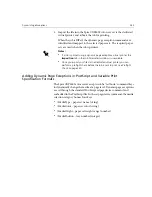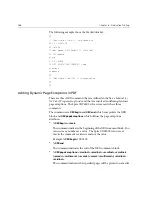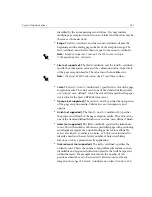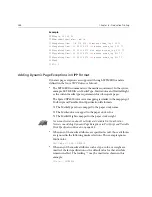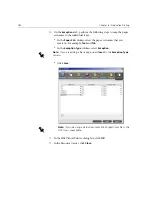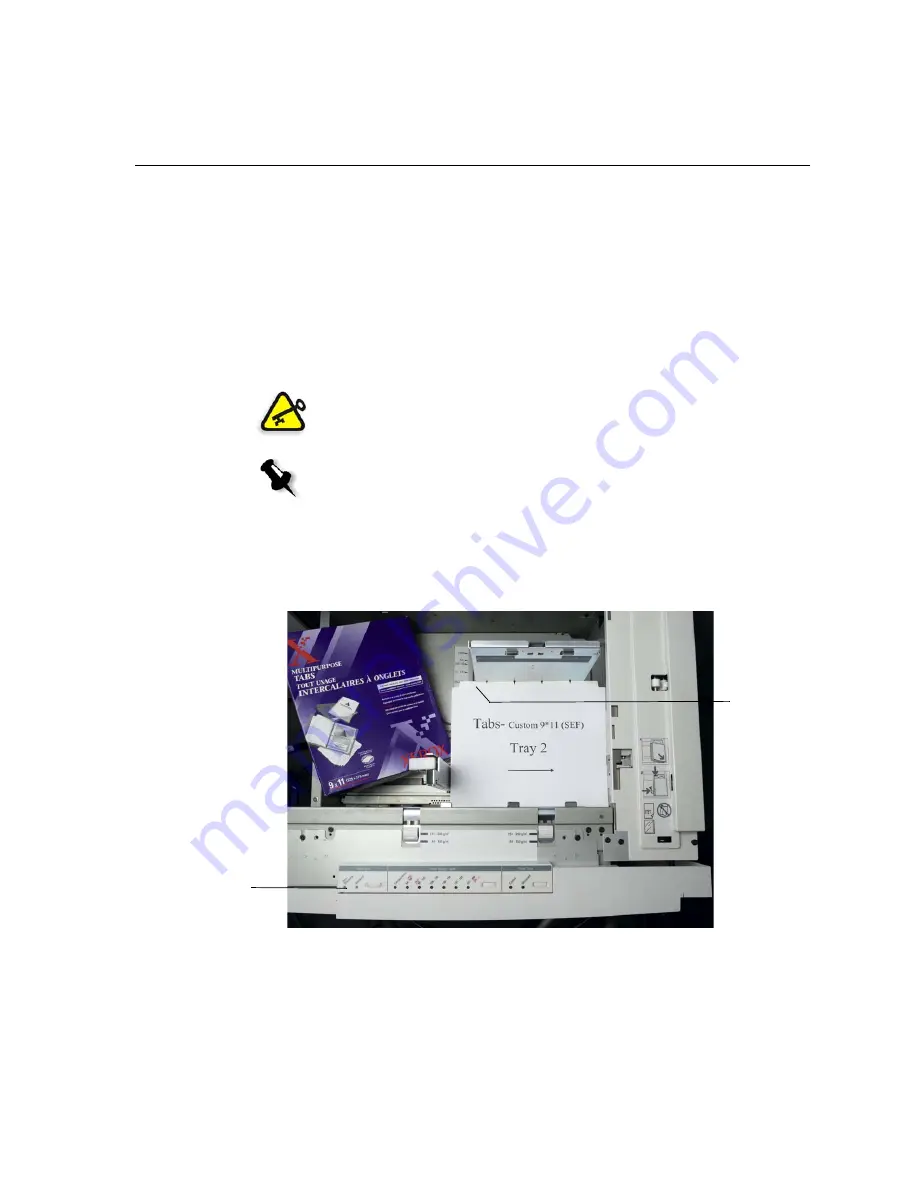
Page Exceptions
277
2.
Load the tabbed stock:
a.
Place the tabs in Tray 2 in forward collated order—for example,
Tab 1 is the top tab when the tab sheets are loaded into the printer.
b.
Make sure that the stock is loaded as
SEF
.
c.
Select
Non-Standard
on the left hand side of the tray controls.
This example uses
9 × 11 custom size tabs (SEF)
. Use the tab stock
Xerox P/N #3R4405
- in forward order for the tab pages. The job prints
face up.
Important:
If you are using a Xerox DocuColor 5252, 2060 or 2045 Digital
Color Press, load the tab stock in Tray 3.
Notes:
•
It is essential that you load the tab stock in Tray 2.This allows for a
straight path from this tray onto the imaging belt. You can load other
types of stock in any other tray without affecting print production.
•
Tabs are duplex printed, which requires that the tab stock be positioned
so that both the left and right sides of the media are straight sides going
into the engine.
The tab on
the left hand
side is the top
tab.
Custom
button
Summary of Contents for CXP6000 Color Server
Page 2: ...This page is intentionally left blank...
Page 3: ...Spire CXP6000 color server version 4 0 User Guide...
Page 4: ...This page is intentionally left blank...
Page 8: ...This page is intentionally left blank...
Page 28: ...This page is intentionally left blank...
Page 99: ...Spire Web Center 85 Links The Links page enables you to link to related vendors or products...
Page 169: ...Basic Workflows Importing and Printing Jobs 156 Reprinting Jobs 158 Basic Settings 159...
Page 182: ...168 Chapter 4 Basic Workflows Rotate 180 To rotate your job by 180 select Yes Gallop...
Page 190: ...176 Chapter 4 Basic Workflows Coating Select Coated to print on coated paper...
Page 244: ...This page is intentionally left blank...
Page 326: ...This page is intentionally left blank...
Page 327: ...Color Workflow Calibration 314 Default Color Flow 340 Color Tools 358...
Page 416: ...This page is intentionally left blank...
Page 494: ...This page is intentionally left blank...