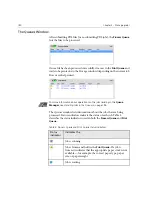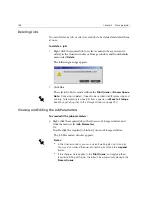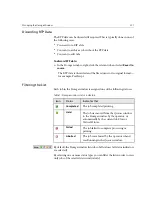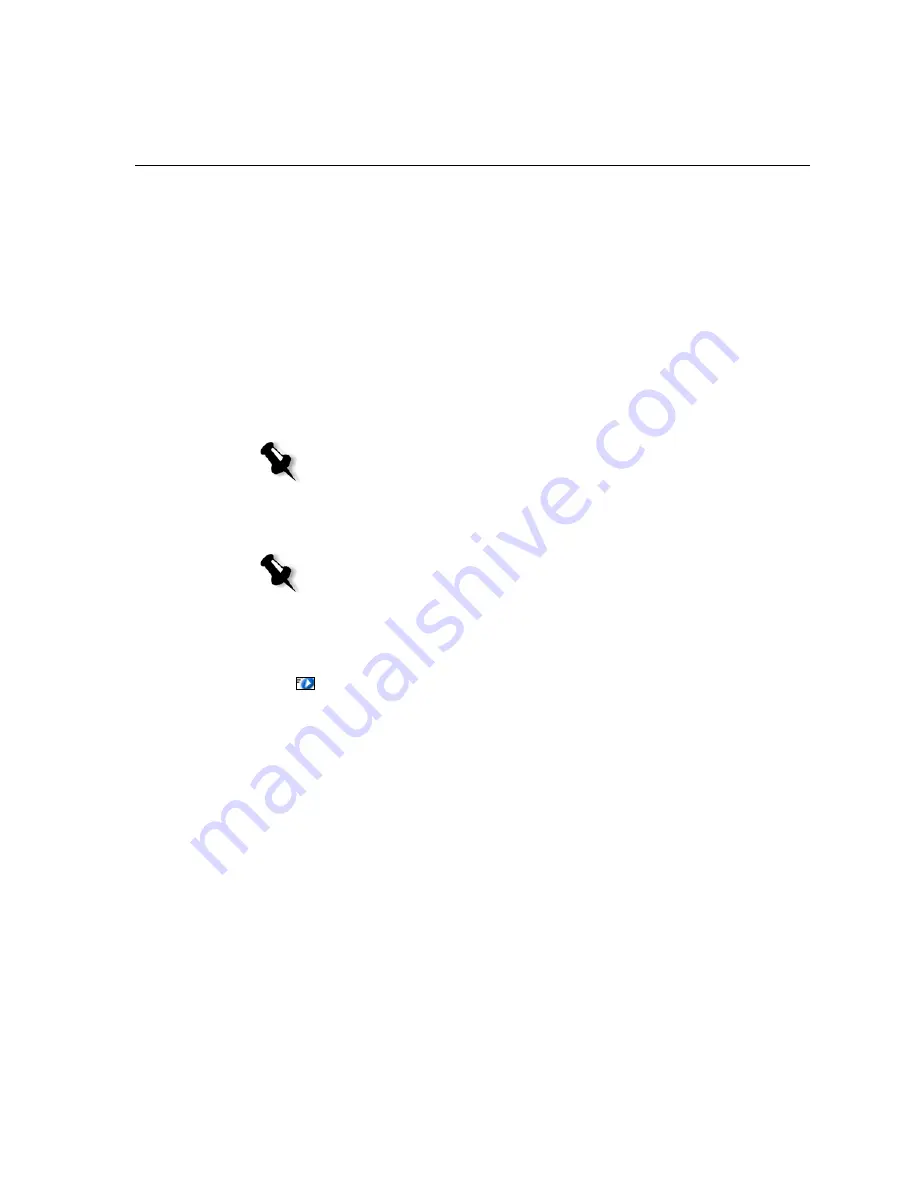
Managing the Job Queues
199
Running a Job Immediately
You can select a job in the Storage window, or in the
Print Queue
or
Process
Queue
and process/print it with top priority.
If the
Rush
job requires processing while another job is being processed,
the currently processed job will preserve its
Running
job status, but its
processing will be paused, while the rush job takes priority and is
processed. After the rush job has finished processing and is moved to the
Queue
, the paused job continues its processing.
If the rush job enters the
Queue
while another job is being printed,
the currently printing job will preserve its
Running
job status, but its
printing will be paused, while the rush job takes priority and is printed.
After the rush job has finished printing, the paused job will automatically
continue printing.
To submit a job with top priority (as a rush job):
¾
Right-click the job in the Queues or Storage window, and from the
menu select
Run Immediately
.
The job will be assigned to the top of the appropriate queue with a
Rush
icon, to be handled immediately.
Note:
The currently running job will finish printing the current page (both sides),
or current set (depending on stapling options).
Note:
You can only assign one job at a time as rush jobs. If you select several jobs
(one after the other) as rush jobs, they will be processed/printed in the order of
their selection.
Summary of Contents for CXP6000 Color Server
Page 2: ...This page is intentionally left blank...
Page 3: ...Spire CXP6000 color server version 4 0 User Guide...
Page 4: ...This page is intentionally left blank...
Page 8: ...This page is intentionally left blank...
Page 28: ...This page is intentionally left blank...
Page 99: ...Spire Web Center 85 Links The Links page enables you to link to related vendors or products...
Page 169: ...Basic Workflows Importing and Printing Jobs 156 Reprinting Jobs 158 Basic Settings 159...
Page 182: ...168 Chapter 4 Basic Workflows Rotate 180 To rotate your job by 180 select Yes Gallop...
Page 190: ...176 Chapter 4 Basic Workflows Coating Select Coated to print on coated paper...
Page 244: ...This page is intentionally left blank...
Page 326: ...This page is intentionally left blank...
Page 327: ...Color Workflow Calibration 314 Default Color Flow 340 Color Tools 358...
Page 416: ...This page is intentionally left blank...
Page 494: ...This page is intentionally left blank...