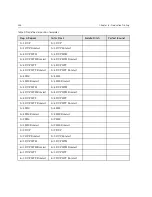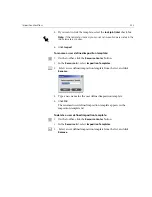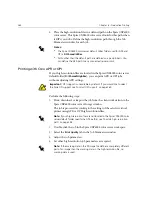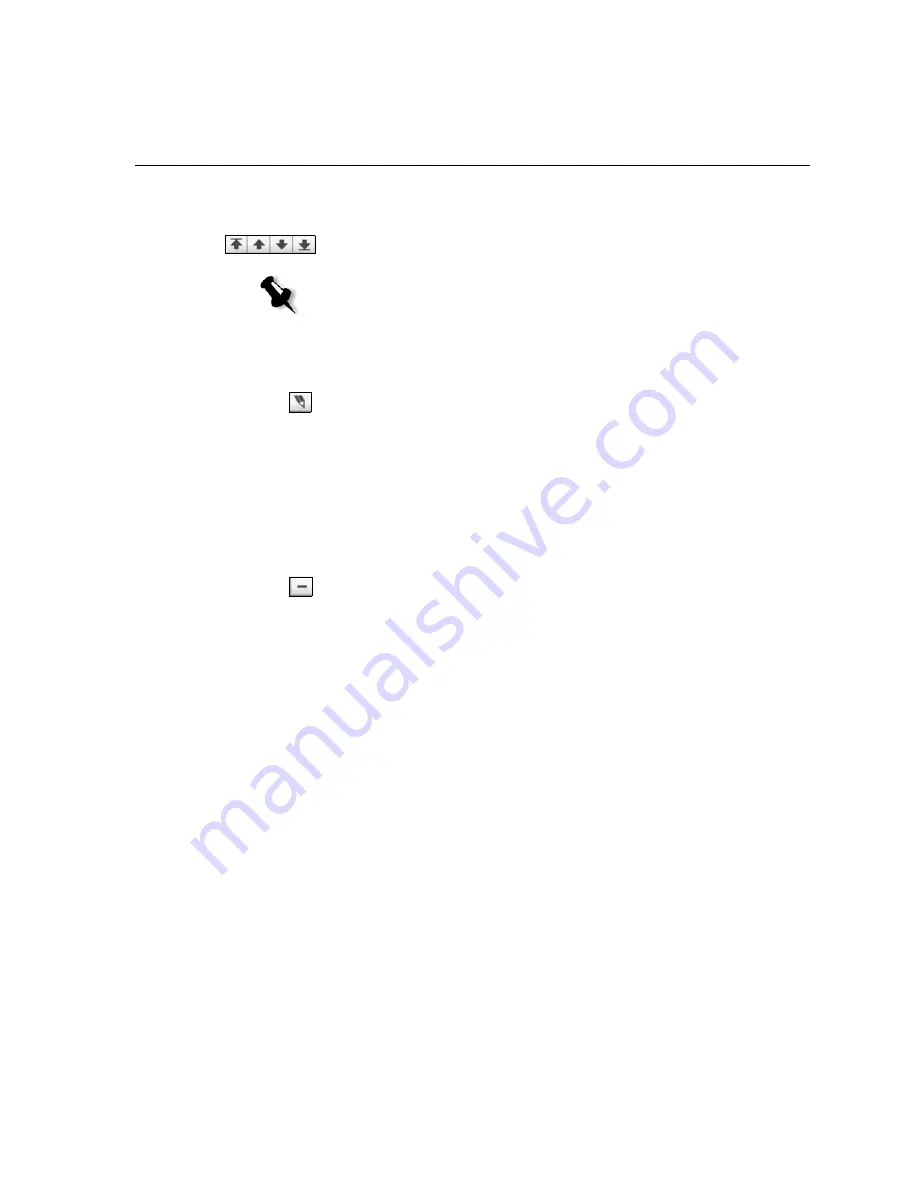
High-Resolution Workflow
259
2.
Locate your high-resolution images, and then click
Select
.
The new path is displayed in the HiResPath dialog box.
3.
To promote or demote a selected APR path, use the arrow buttons.
To modify a high-resolution path:
1.
In the HiResPath dialog box, select the path you want to modify.
2.
Click
Edit
.
The Open dialog box appears.
3.
Locate your high-resolution images, and then click
Select
.
The new path is displayed in the HiResPath dialog box.
To delete a high-resolution path:
1.
In the HiResPath dialog box, select the path you want to delete.
2.
Click
Remove
.
The selected path is deleted.
OPI
Like Creo APR, OPI is a standardized set of file instructions that specify
how an external high-resolution image is placed in a PostScript file as it
goes to RIP. The instructions specify the type, size, position, rotation,
cropping and location of the high-resolution images themselves.
When you send your PostScript file to be processed, the Spire CXP6000
color server checks it for OPI instructions. It then searches for the external
high-resolution file, performs the specified image replacement and RIPs
the PostScript file.
Many OPI systems use remote storage of high-resolution files. The Spire
CXP6000 color server supports the storage and replacement of high-
resolution OPI files internally. However, PDL files from some DTP
applications (such as QuarkXPress) may contain these instructions
(“comments”) by default, although the high-resolution files are
unavailable and have been embedded in the job. In this case, the job will
Note:
The order in which the APR paths are listed is the order in which the
Spire CXP6000 color server searches for the high-resolution images.
Summary of Contents for CXP6000 Color Server
Page 2: ...This page is intentionally left blank...
Page 3: ...Spire CXP6000 color server version 4 0 User Guide...
Page 4: ...This page is intentionally left blank...
Page 8: ...This page is intentionally left blank...
Page 28: ...This page is intentionally left blank...
Page 99: ...Spire Web Center 85 Links The Links page enables you to link to related vendors or products...
Page 169: ...Basic Workflows Importing and Printing Jobs 156 Reprinting Jobs 158 Basic Settings 159...
Page 182: ...168 Chapter 4 Basic Workflows Rotate 180 To rotate your job by 180 select Yes Gallop...
Page 190: ...176 Chapter 4 Basic Workflows Coating Select Coated to print on coated paper...
Page 244: ...This page is intentionally left blank...
Page 326: ...This page is intentionally left blank...
Page 327: ...Color Workflow Calibration 314 Default Color Flow 340 Color Tools 358...
Page 416: ...This page is intentionally left blank...
Page 494: ...This page is intentionally left blank...