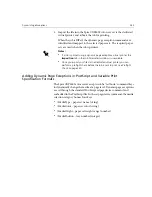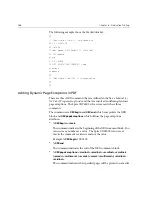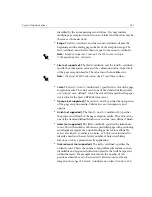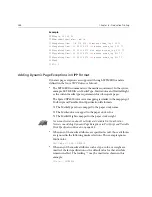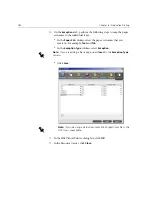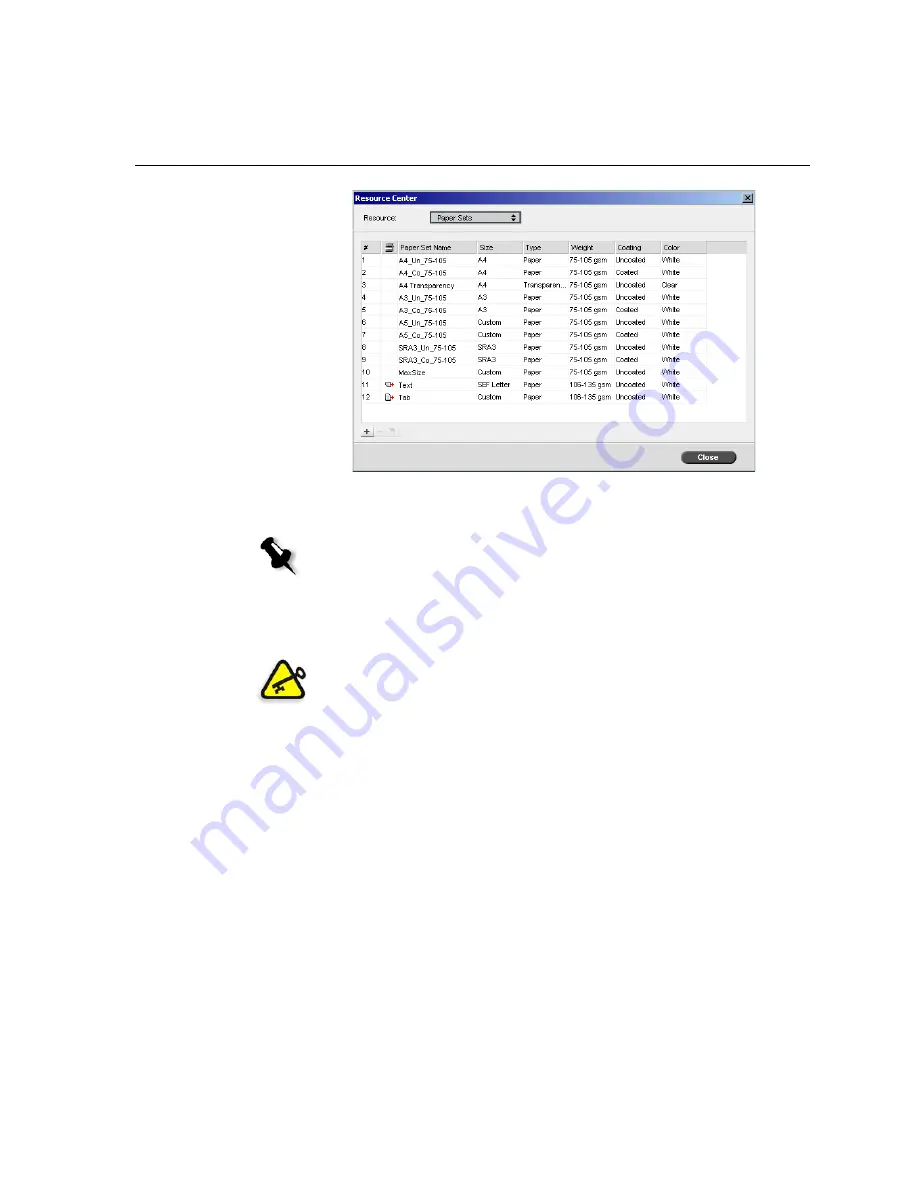
Page Exceptions
281
Icons in the
Paper Sets
area provide information about the defined
media that is available and the print direction of the media.
Printing the Job
The regular (manual) page exception workflow is good for single jobs.
To set the job parameters for a job with two media trays:
1.
In the Job Parameters window, click the
Print Settings
tab and set the
following parameters:
•
Print Method
:
Duplex head to head
•
Delivery
:
Face Up
•
Rotate 180
:
Yes
Note:
If the icon for the Tab and Text media does not reflect the print
direction you set, you need to review your paper set definitions.
Important:
Before you start this workflow, open the PDF file and note which
pages are the tab pages.
Summary of Contents for CXP6000 Color Server
Page 2: ...This page is intentionally left blank...
Page 3: ...Spire CXP6000 color server version 4 0 User Guide...
Page 4: ...This page is intentionally left blank...
Page 8: ...This page is intentionally left blank...
Page 28: ...This page is intentionally left blank...
Page 99: ...Spire Web Center 85 Links The Links page enables you to link to related vendors or products...
Page 169: ...Basic Workflows Importing and Printing Jobs 156 Reprinting Jobs 158 Basic Settings 159...
Page 182: ...168 Chapter 4 Basic Workflows Rotate 180 To rotate your job by 180 select Yes Gallop...
Page 190: ...176 Chapter 4 Basic Workflows Coating Select Coated to print on coated paper...
Page 244: ...This page is intentionally left blank...
Page 326: ...This page is intentionally left blank...
Page 327: ...Color Workflow Calibration 314 Default Color Flow 340 Color Tools 358...
Page 416: ...This page is intentionally left blank...
Page 494: ...This page is intentionally left blank...