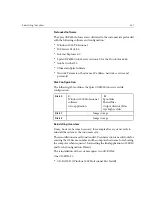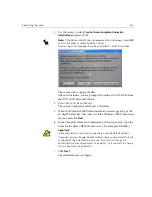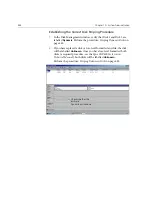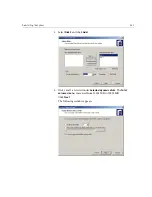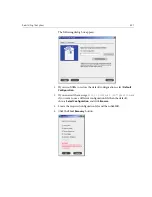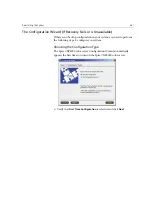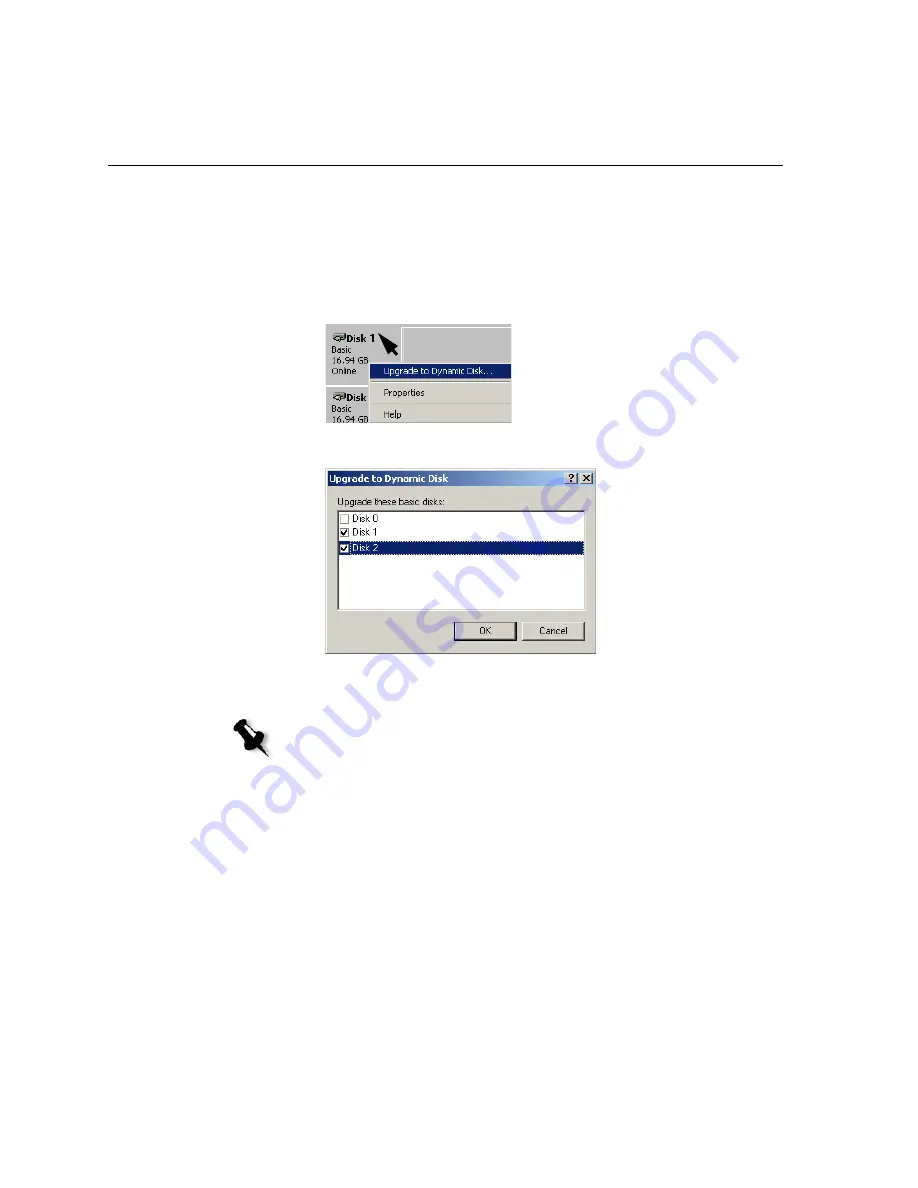
450
Chapter 10 – System Administration
Upgrading to Dynamic Disk
1.
In the Computer Management screen,
Disk 1
and
Disk 2
are now both
designated
Basic
.
Position the mouse pointer in the area where the first disk is
designated
Basic
.
Right-click and select
Upgrade to Dynamic Disk.
The following window appears.
2.
Check the
Disk 1
and
Disk 2
check boxes and click
OK
.
Disks 1 and 2 are image disks and Disk 0 remains a system disk.
3.
In the Computer Management window, Disk 1 and
Disk 2
are now
both designated
Dynamic
.
Note:
Do not select Disk 0. Upgrading Disk 0 will remove all the information
stored on this disk.
Summary of Contents for CXP6000 Color Server
Page 2: ...This page is intentionally left blank...
Page 3: ...Spire CXP6000 color server version 4 0 User Guide...
Page 4: ...This page is intentionally left blank...
Page 8: ...This page is intentionally left blank...
Page 28: ...This page is intentionally left blank...
Page 99: ...Spire Web Center 85 Links The Links page enables you to link to related vendors or products...
Page 169: ...Basic Workflows Importing and Printing Jobs 156 Reprinting Jobs 158 Basic Settings 159...
Page 182: ...168 Chapter 4 Basic Workflows Rotate 180 To rotate your job by 180 select Yes Gallop...
Page 190: ...176 Chapter 4 Basic Workflows Coating Select Coated to print on coated paper...
Page 244: ...This page is intentionally left blank...
Page 326: ...This page is intentionally left blank...
Page 327: ...Color Workflow Calibration 314 Default Color Flow 340 Color Tools 358...
Page 416: ...This page is intentionally left blank...
Page 494: ...This page is intentionally left blank...