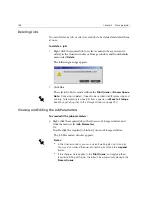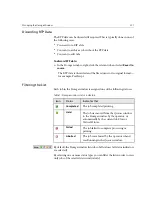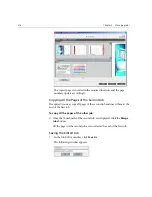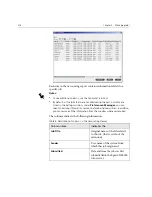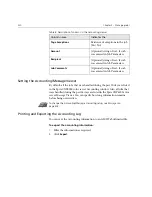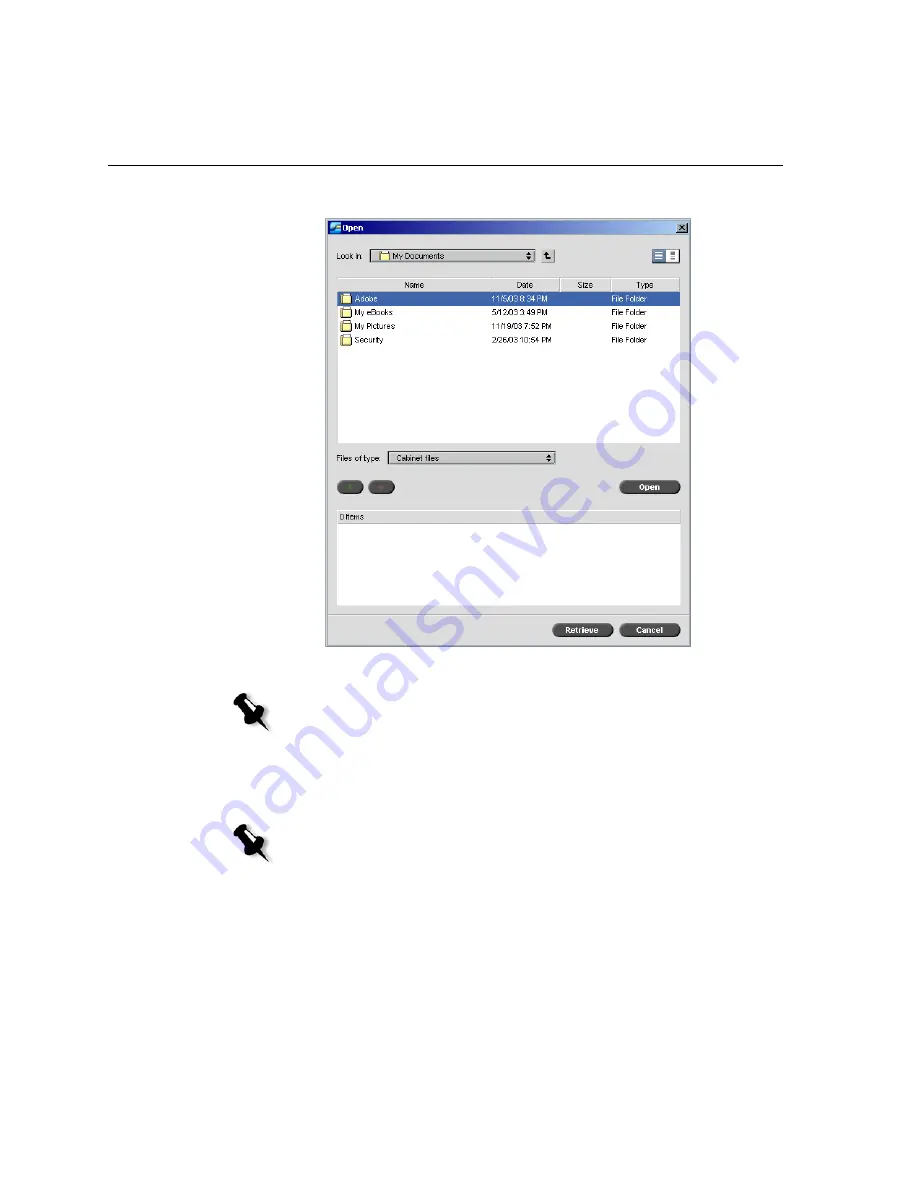
206
Chapter 5 – Managing Jobs
The Open window appears.
2.
Locate the archived job, select the related cabinet file, and click
Open
.
The selected job appears at the top of the list in the Storage
window. It
is assigned the status (that is,
Completed
,
Failed
,
Held
, or
Aborted
) it
had when it was stored.
3.
In the Alerts window, verify that a completed processing of restore
message appears.
Note:
Find the job using the archived job name.
Notes:
•
If required, you can select more than one job to retrieve from archive.
•
The files related to the job (for example, PDL) are also retrieved.
•
The Job Parameters and Job History windows related to the job prevail.
•
The cabinet file is not deleted from its location.
Summary of Contents for CXP6000 Color Server
Page 2: ...This page is intentionally left blank...
Page 3: ...Spire CXP6000 color server version 4 0 User Guide...
Page 4: ...This page is intentionally left blank...
Page 8: ...This page is intentionally left blank...
Page 28: ...This page is intentionally left blank...
Page 99: ...Spire Web Center 85 Links The Links page enables you to link to related vendors or products...
Page 169: ...Basic Workflows Importing and Printing Jobs 156 Reprinting Jobs 158 Basic Settings 159...
Page 182: ...168 Chapter 4 Basic Workflows Rotate 180 To rotate your job by 180 select Yes Gallop...
Page 190: ...176 Chapter 4 Basic Workflows Coating Select Coated to print on coated paper...
Page 244: ...This page is intentionally left blank...
Page 326: ...This page is intentionally left blank...
Page 327: ...Color Workflow Calibration 314 Default Color Flow 340 Color Tools 358...
Page 416: ...This page is intentionally left blank...
Page 494: ...This page is intentionally left blank...