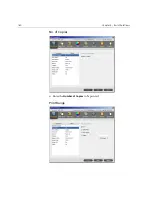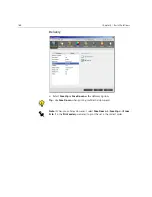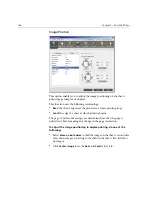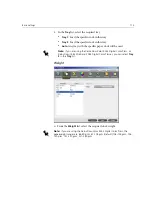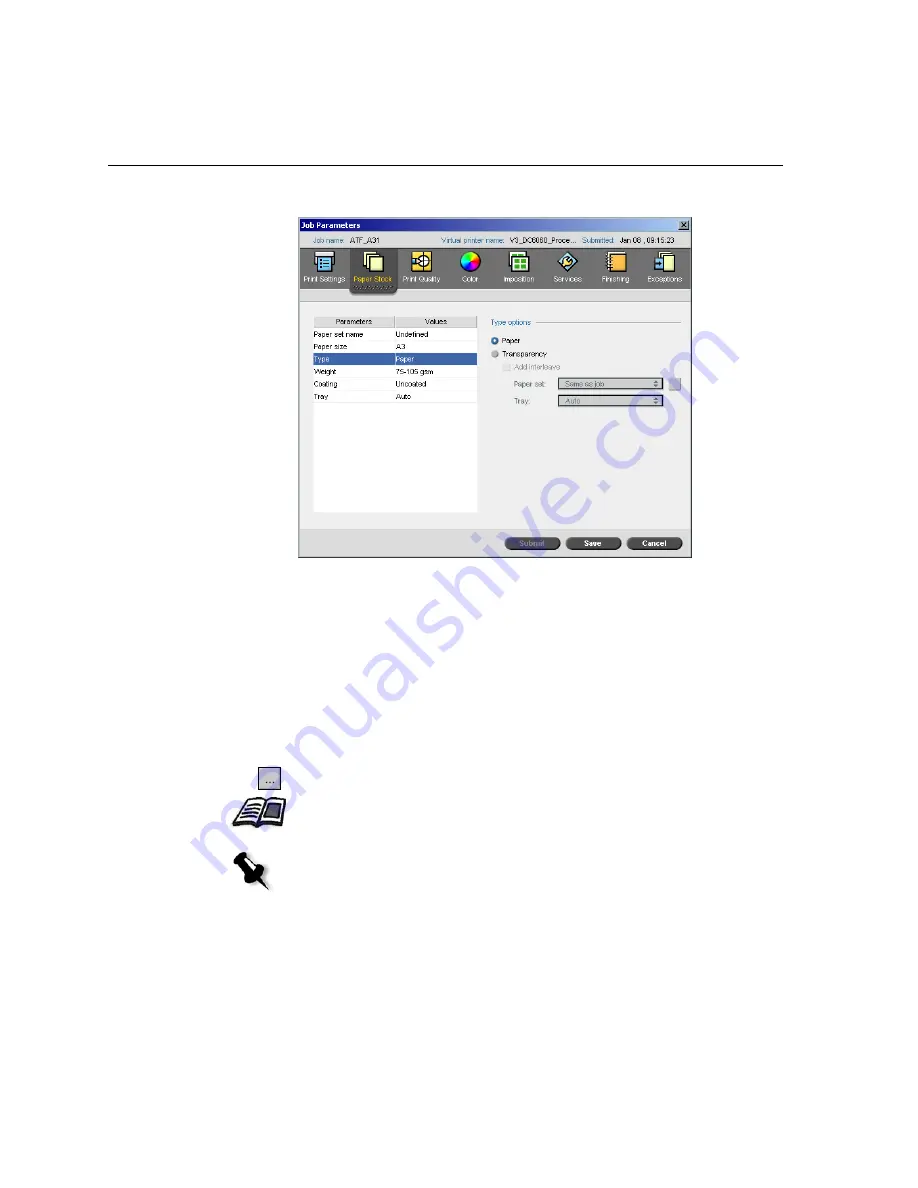
174
Chapter 4 – Basic Workflows
Type
1.
Select
Paper
to print on paper.
Or:
Select
Transparency
if the stock type is
Transparency.
2.
Select the
Add Interleave
check box
if you want to insert a blank page
between transparencies.
3.
To customize the interleave, select the required paper set from the list.
Or:
Use the default
Same as job
.
Or:
Click the
browse
button and add a new paper set.
For more information about adding a paper set, see
Managing Paper Sets
on page 170.
Notes:
•
Slip-sheets and/or blank pages (interleave) in a transparency job are
counted by the number of sheets, not by the number of pages,
(rastered pages) reported on the Admin page.
•
If the job is imposed, then the interleave is the size of the imposition
sheet and is inserted between each sheet (not each slide).
Summary of Contents for CXP6000 Color Server
Page 2: ...This page is intentionally left blank...
Page 3: ...Spire CXP6000 color server version 4 0 User Guide...
Page 4: ...This page is intentionally left blank...
Page 8: ...This page is intentionally left blank...
Page 28: ...This page is intentionally left blank...
Page 99: ...Spire Web Center 85 Links The Links page enables you to link to related vendors or products...
Page 169: ...Basic Workflows Importing and Printing Jobs 156 Reprinting Jobs 158 Basic Settings 159...
Page 182: ...168 Chapter 4 Basic Workflows Rotate 180 To rotate your job by 180 select Yes Gallop...
Page 190: ...176 Chapter 4 Basic Workflows Coating Select Coated to print on coated paper...
Page 244: ...This page is intentionally left blank...
Page 326: ...This page is intentionally left blank...
Page 327: ...Color Workflow Calibration 314 Default Color Flow 340 Color Tools 358...
Page 416: ...This page is intentionally left blank...
Page 494: ...This page is intentionally left blank...