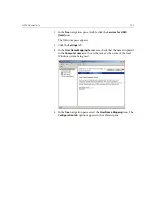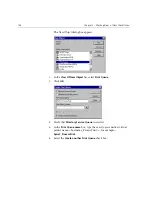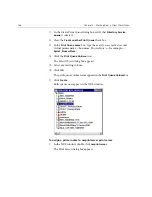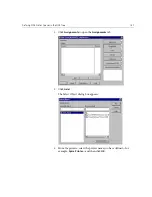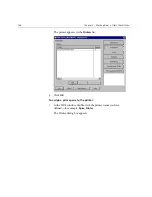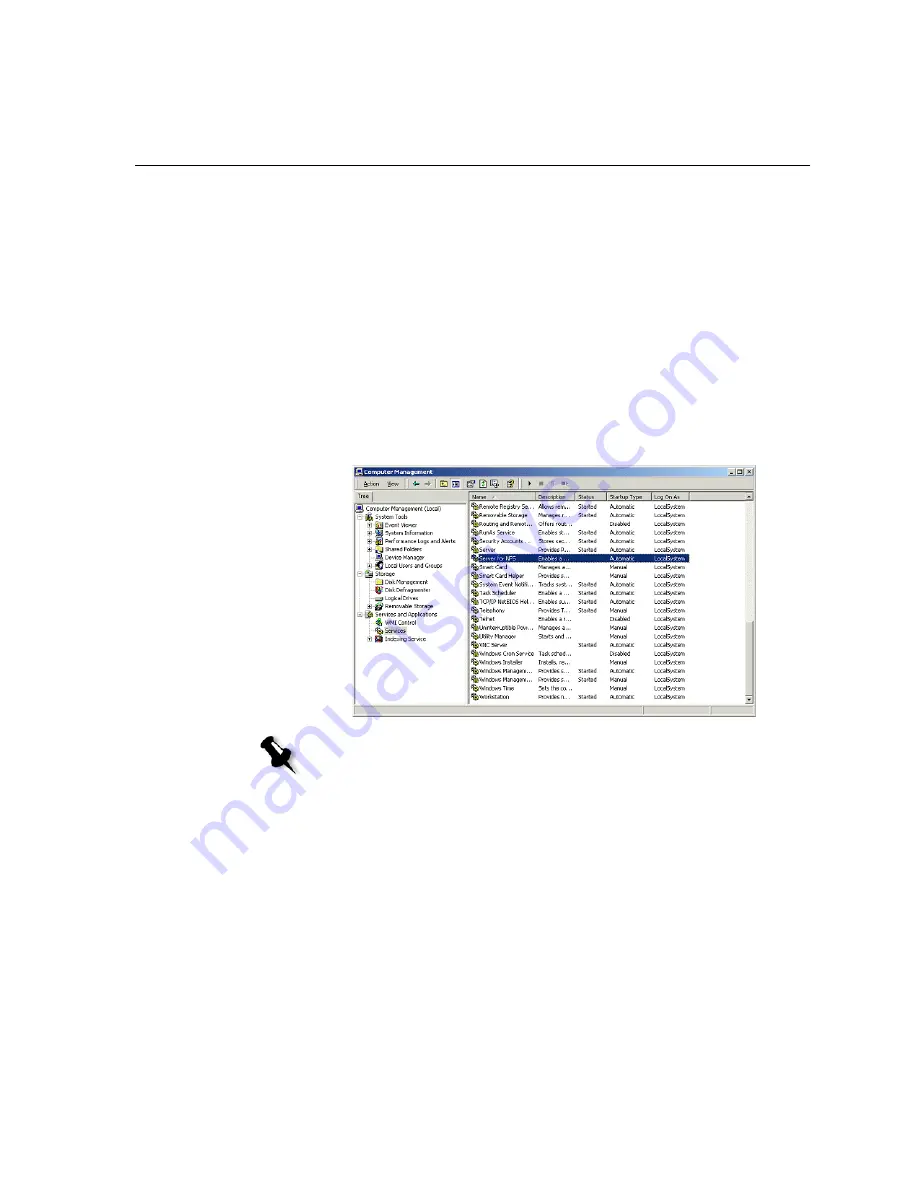
UNIX Connectivity
133
Checking that NFS Is Started and Will Run Automatically at
Startup
1.
From the Windows desktop, right-click the
My Computer
icon and
select
Manage
.
The Computer Management application window appears.
2.
In the navigation pane, select the
Services and Applications
icon.
3.
Select the
Services
icon.
A list of services that are currently running is displayed in the adjacent
pane.
4.
From the list of services, select the
Server for NFS
icon. If the
Server
for NFS
service is listed, the service is running.
Note:
To start or stop the service or change the service’s settings, double-click
anywhere in the
Server for NFS
row.
Summary of Contents for CXP6000 Color Server
Page 2: ...This page is intentionally left blank...
Page 3: ...Spire CXP6000 color server version 4 0 User Guide...
Page 4: ...This page is intentionally left blank...
Page 8: ...This page is intentionally left blank...
Page 28: ...This page is intentionally left blank...
Page 99: ...Spire Web Center 85 Links The Links page enables you to link to related vendors or products...
Page 169: ...Basic Workflows Importing and Printing Jobs 156 Reprinting Jobs 158 Basic Settings 159...
Page 182: ...168 Chapter 4 Basic Workflows Rotate 180 To rotate your job by 180 select Yes Gallop...
Page 190: ...176 Chapter 4 Basic Workflows Coating Select Coated to print on coated paper...
Page 244: ...This page is intentionally left blank...
Page 326: ...This page is intentionally left blank...
Page 327: ...Color Workflow Calibration 314 Default Color Flow 340 Color Tools 358...
Page 416: ...This page is intentionally left blank...
Page 494: ...This page is intentionally left blank...