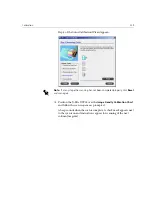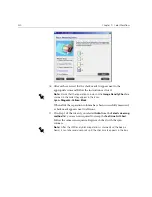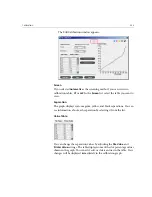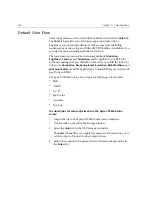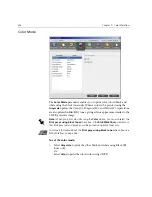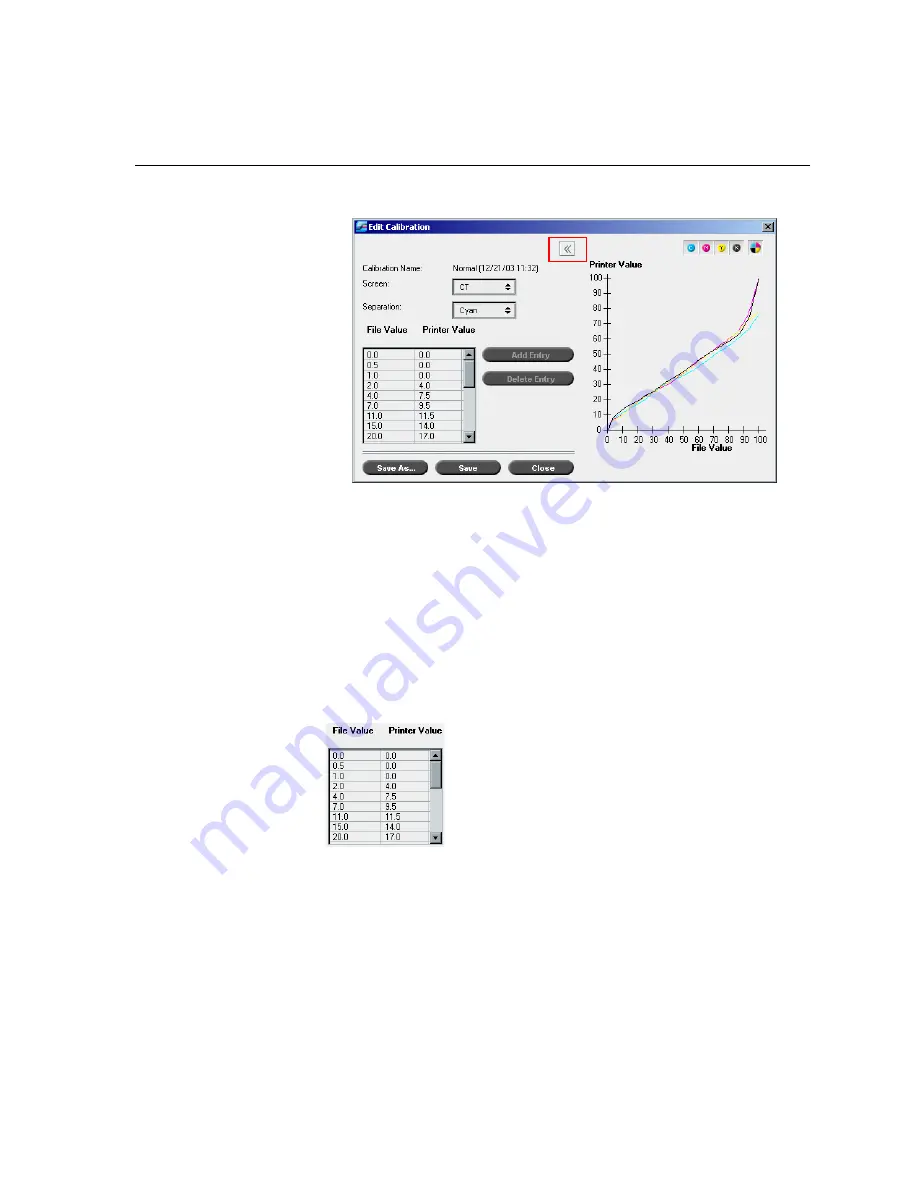
Calibration
333
The Edit Calibration window appears.
Screen
If you selected
Automatic
as the screening method, you can view two
calibration tables,
CT
or
LW
. In the
Screen
list, select the table you want to
view.
Separation
The graph displays cyan, magenta, yellow, and black separations. You can
see information about each separation by selecting it from the list.
Value Table
You can change the separation values by adjusting the
File Value
and
Printer Value
settings. The table displays some of the dot percentage values
shown in the graph. You can add, edit, or delete entries in the table. Your
changes will be displayed immediately in the calibration graph.
Summary of Contents for CXP6000 Color Server
Page 2: ...This page is intentionally left blank...
Page 3: ...Spire CXP6000 color server version 4 0 User Guide...
Page 4: ...This page is intentionally left blank...
Page 8: ...This page is intentionally left blank...
Page 28: ...This page is intentionally left blank...
Page 99: ...Spire Web Center 85 Links The Links page enables you to link to related vendors or products...
Page 169: ...Basic Workflows Importing and Printing Jobs 156 Reprinting Jobs 158 Basic Settings 159...
Page 182: ...168 Chapter 4 Basic Workflows Rotate 180 To rotate your job by 180 select Yes Gallop...
Page 190: ...176 Chapter 4 Basic Workflows Coating Select Coated to print on coated paper...
Page 244: ...This page is intentionally left blank...
Page 326: ...This page is intentionally left blank...
Page 327: ...Color Workflow Calibration 314 Default Color Flow 340 Color Tools 358...
Page 416: ...This page is intentionally left blank...
Page 494: ...This page is intentionally left blank...