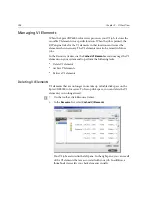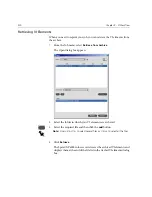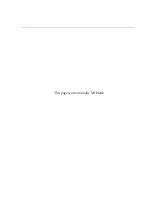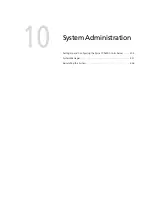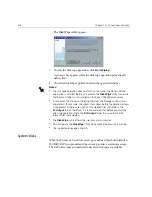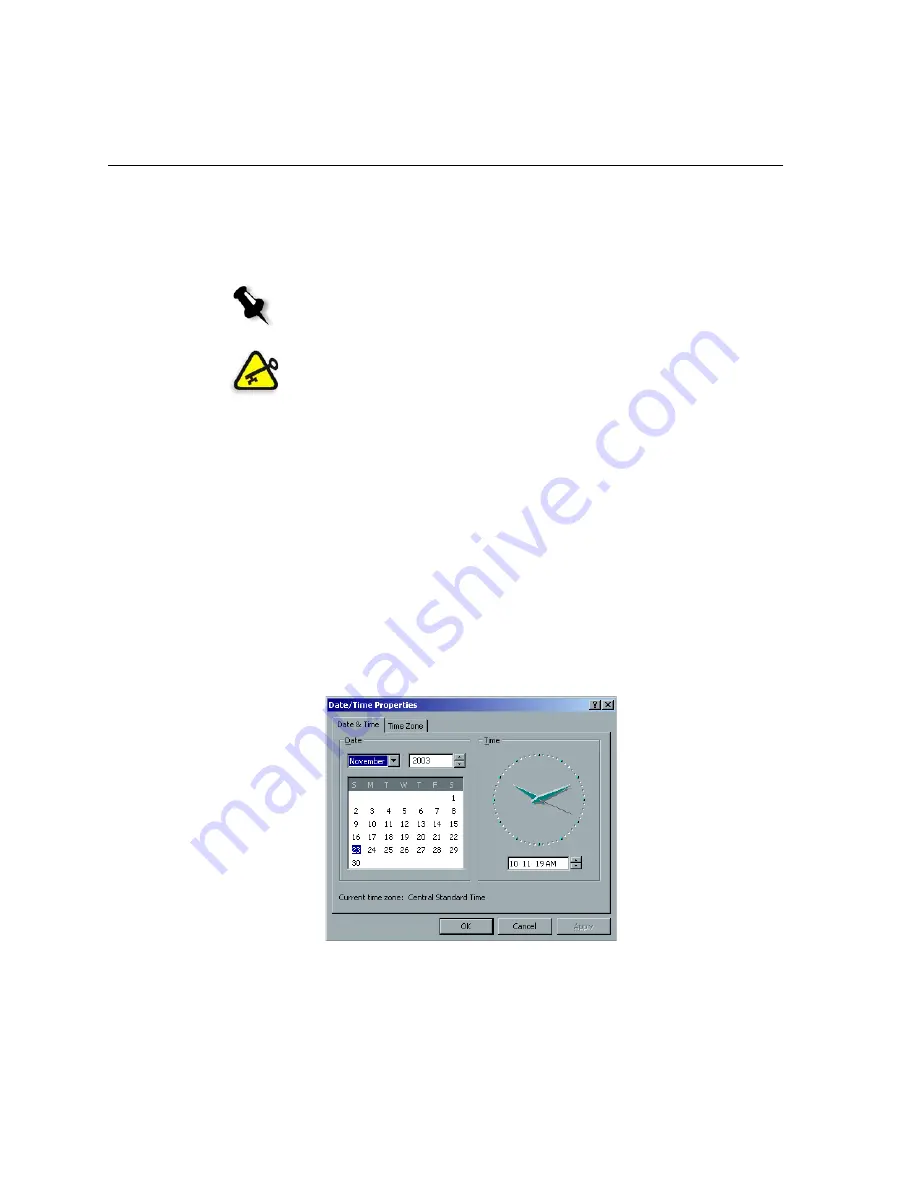
406
Chapter 10 – System Administration
4.
In the
Computer Name
box, type a new name for the computer.
5.
If you want to change the
Workgroup
or the
Domain
in which your
computer appears, select the required option and type a new name in
the corresponding box.
6.
Click
OK
.
7.
Click
OK
in the System Properties window.
The system prompts you to reboot your computer for the new settings
to take effect.
8.
Click
No
if you want to change other system parameters, or click
Yes
and reboot your computer.
Changing the Date and Time
1.
In the Settings window, select
Administration
>
Server Setup
.
2.
In the
Date & Time
area, click
Change
.
The Date/Time Properties dialog box appears.
3.
In the
Date & Time
tab, select your local time settings.
Note:
Do not change the workgroup or domain unless you are instructed to
do so.
Important:
If you want to change the domain, you will be required to type
the password for the domain account. If the password is unavailable, the
computer will be locked.
Summary of Contents for CXP6000 Color Server
Page 2: ...This page is intentionally left blank...
Page 3: ...Spire CXP6000 color server version 4 0 User Guide...
Page 4: ...This page is intentionally left blank...
Page 8: ...This page is intentionally left blank...
Page 28: ...This page is intentionally left blank...
Page 99: ...Spire Web Center 85 Links The Links page enables you to link to related vendors or products...
Page 169: ...Basic Workflows Importing and Printing Jobs 156 Reprinting Jobs 158 Basic Settings 159...
Page 182: ...168 Chapter 4 Basic Workflows Rotate 180 To rotate your job by 180 select Yes Gallop...
Page 190: ...176 Chapter 4 Basic Workflows Coating Select Coated to print on coated paper...
Page 244: ...This page is intentionally left blank...
Page 326: ...This page is intentionally left blank...
Page 327: ...Color Workflow Calibration 314 Default Color Flow 340 Color Tools 358...
Page 416: ...This page is intentionally left blank...
Page 494: ...This page is intentionally left blank...