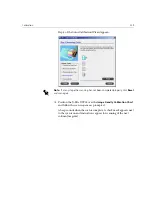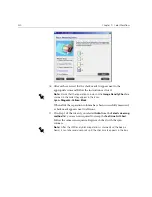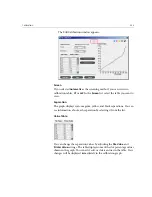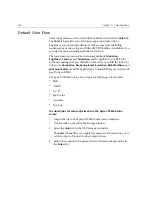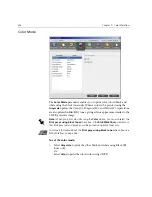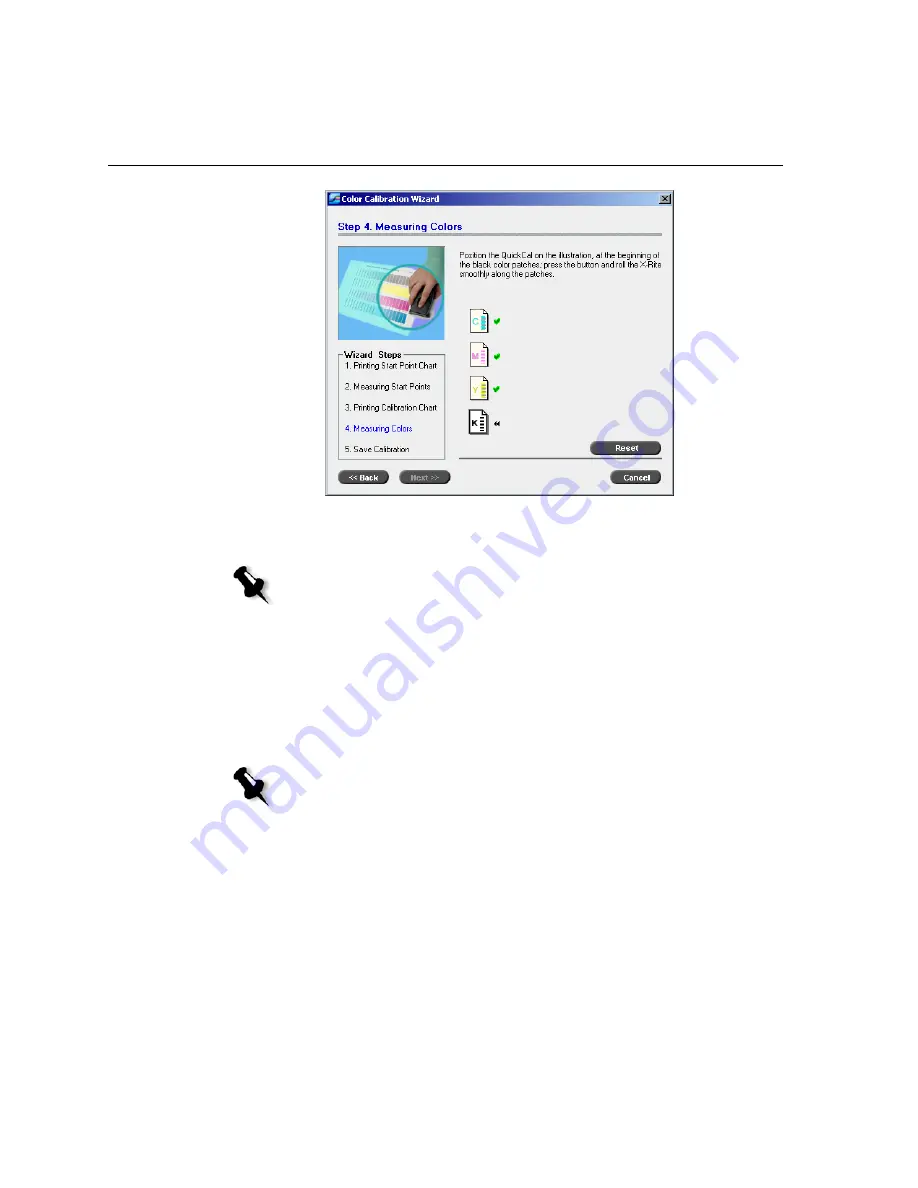
330
Chapter 7 – Color Workflow
16.
After each scan, wait for the check mark to appear next to the
appropriate icon and follow the instructions as listed.
When all of the separation columns have been successfully measured,
a check mark appears next to all icons.
17.
If in Step 1 of the wizard, you selected
Auto
from the
Select screening
method
list, you are now required to sweep the
Text/Line Art Chart
.
Follow the same scan sequence. Begin each chart with the cyan
column.
Note:
Ensure that the separation columns on the
Image Density Chart
are
scanned in the order they appear in the icons:
Cyan
>
Magenta
>
Yellow
>
Black
.
Note:
After the LW Density black separation is scanned and the beep is
heard, it can take several seconds until the check mark appears in the box.
Summary of Contents for CXP6000 Color Server
Page 2: ...This page is intentionally left blank...
Page 3: ...Spire CXP6000 color server version 4 0 User Guide...
Page 4: ...This page is intentionally left blank...
Page 8: ...This page is intentionally left blank...
Page 28: ...This page is intentionally left blank...
Page 99: ...Spire Web Center 85 Links The Links page enables you to link to related vendors or products...
Page 169: ...Basic Workflows Importing and Printing Jobs 156 Reprinting Jobs 158 Basic Settings 159...
Page 182: ...168 Chapter 4 Basic Workflows Rotate 180 To rotate your job by 180 select Yes Gallop...
Page 190: ...176 Chapter 4 Basic Workflows Coating Select Coated to print on coated paper...
Page 244: ...This page is intentionally left blank...
Page 326: ...This page is intentionally left blank...
Page 327: ...Color Workflow Calibration 314 Default Color Flow 340 Color Tools 358...
Page 416: ...This page is intentionally left blank...
Page 494: ...This page is intentionally left blank...