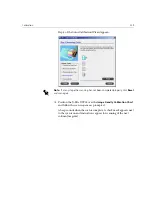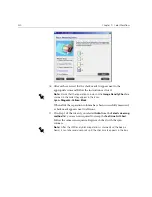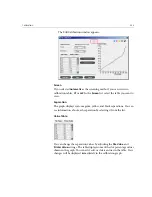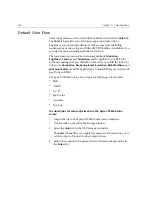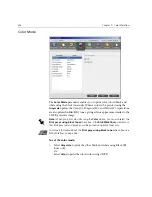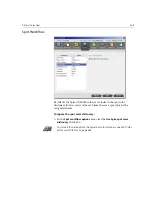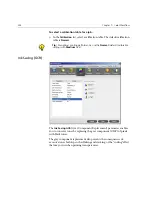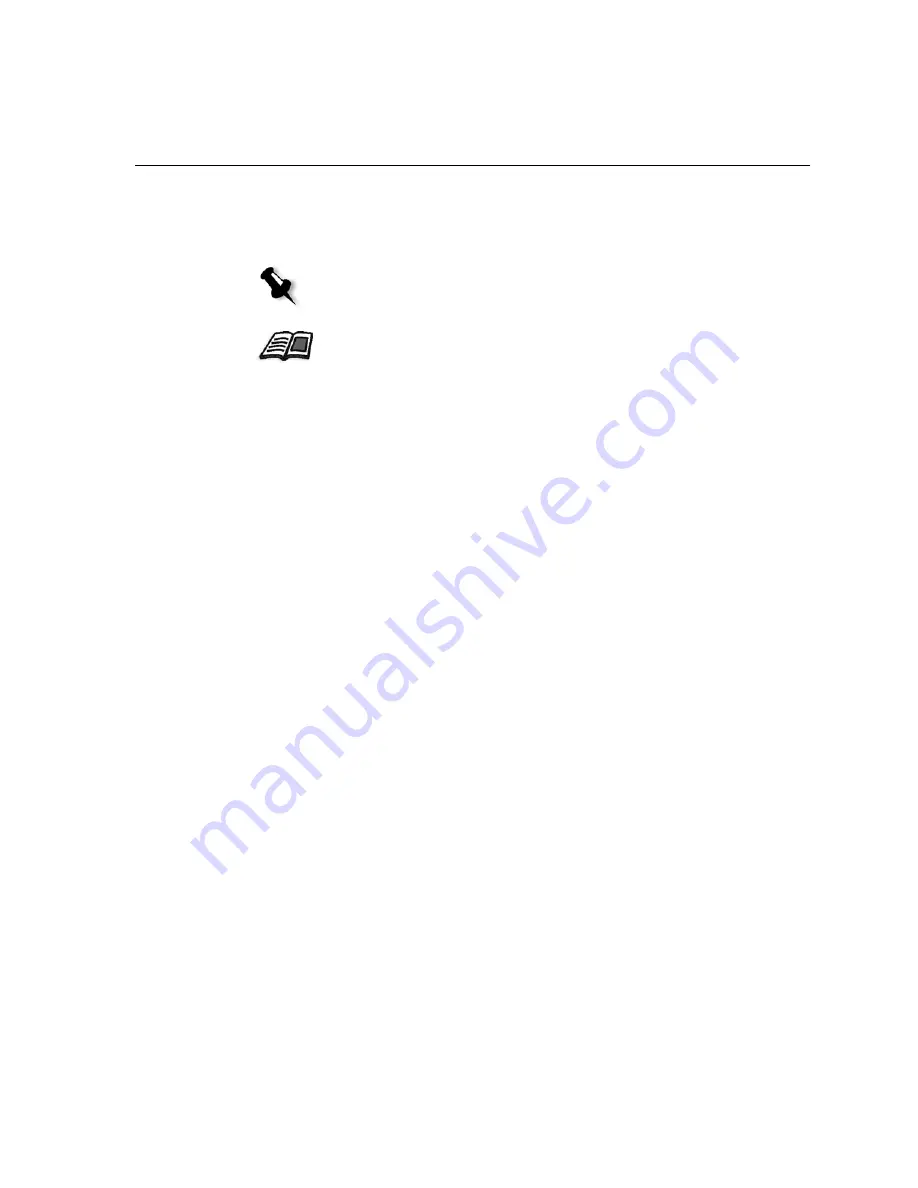
Default Color Flow
341
5.
Click
Submit
to send your job to print.
The job is processed on the Spire CXP6000 color server and sent to the
Xerox DocuColor 6060 Digital Color Press for printing.
Color Workflow Terminology
This section defines the terms used in the RGB and CMYK workflow.
•
CSA (Color Space Array)
is the spectrum of specific variants of a color
model with a specific gamut or color range. For example, within the
color model RGB, there are numerous color spaces, such as Apple
RGB, sRGB, and Adobe RGB. While each of these define color by the
same three axes (R, G, and B), they differ in gamut and other
specifications. CSA is comprised of a three-dimensional geometric
representation of colors that can be seen or generated using a certain
color model and are quantitatively measured. Source CSA is to be used
only under the assumption that the upstream color workflow was
managed and monitored. Otherwise it should be replaced with a Creo
profile, which is the default.
•
CSA Profiles:
There are three CSA profiles with gammas of 1.8, 2.1 and
2.4. The higher the gamma, the darker the RGB appears. This
workflow should be used when you have images from different
sources, such as digital cameras, Internet, and scanners and you want
the images to have the common RGB color spaces.
Other possible CSA profiles are sRGB and Adobe RGB.
•
Rendering Intent:
All printers, monitors and scanners have a gamut or
range of colors that they can output (or view in the case of a scanner).
If a color needs to be output and is outside the gamut of the output
device, it must be mapped or approximated to some other color, which
exists within the gamut. Rendering Intent enables you to compress
out-of-gamut colors into the color capability of the press you are using.
You can set any rendering intent value for
RGB
elements by selecting
the required from the
Rendering intent options
list. The default value
for RGB is
Perceptual (photographic)
. The default value for CMYK is
Relative Colorimetric.
Note:
You can also use a virtual printer to adjust job parameters.
For more information about submitting jobs to the Spire CXP6000 color server,
see
Importing and Printing Jobs
on page 156.
Summary of Contents for CXP6000 Color Server
Page 2: ...This page is intentionally left blank...
Page 3: ...Spire CXP6000 color server version 4 0 User Guide...
Page 4: ...This page is intentionally left blank...
Page 8: ...This page is intentionally left blank...
Page 28: ...This page is intentionally left blank...
Page 99: ...Spire Web Center 85 Links The Links page enables you to link to related vendors or products...
Page 169: ...Basic Workflows Importing and Printing Jobs 156 Reprinting Jobs 158 Basic Settings 159...
Page 182: ...168 Chapter 4 Basic Workflows Rotate 180 To rotate your job by 180 select Yes Gallop...
Page 190: ...176 Chapter 4 Basic Workflows Coating Select Coated to print on coated paper...
Page 244: ...This page is intentionally left blank...
Page 326: ...This page is intentionally left blank...
Page 327: ...Color Workflow Calibration 314 Default Color Flow 340 Color Tools 358...
Page 416: ...This page is intentionally left blank...
Page 494: ...This page is intentionally left blank...