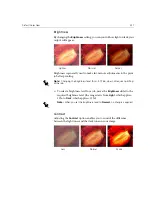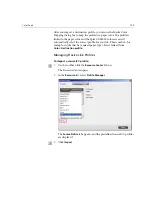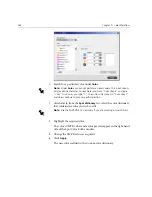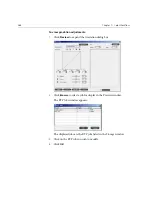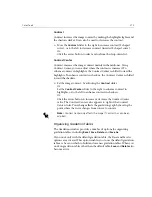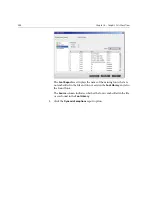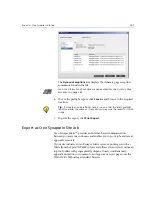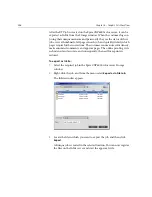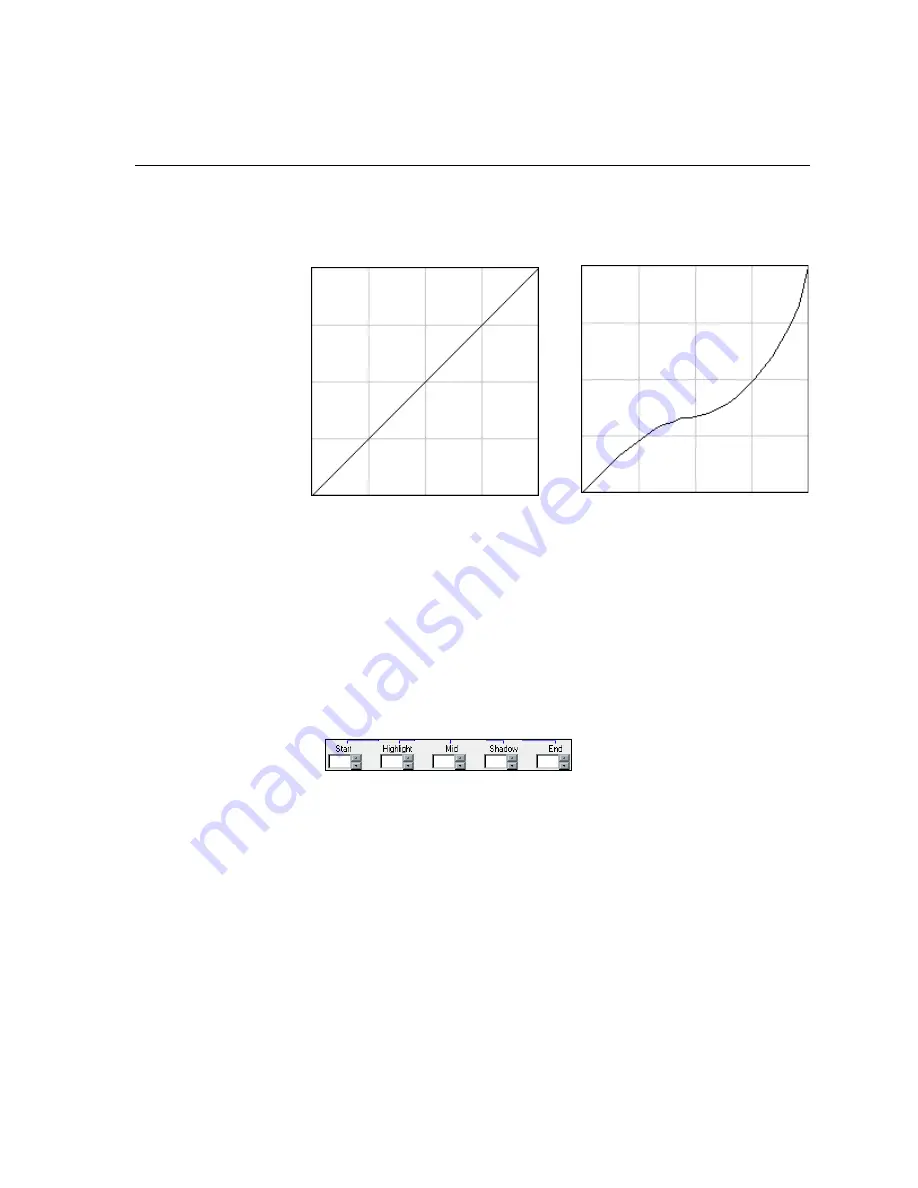
Color Tools
371
Gradation Graph
Spire CXP6000 color server gradation tables are represented visually in the
Gradation dialog box in the form of a graph:
The horizontal axis represents the tone values of the image before
gradation changes (input). The vertical axis represents the tone values of
the image after gradation changes (output). All four separations (CMYK)
are shown, but if they have identical curves, the graphs appear as if there is
only one curve.
Gradation Controls
The gradation controls are used to adjust brightness in specific tone
ranges.
Click the arrow buttons to increase or decrease the graph value of the active
separation(s) for a specified section of the graph.
If only one separation is active, the gradation values are listed, ranging
from -50 to 50. If more than one separation is active, no gradation values
are listed.
Changes to gradation tables are immediately presented as changes to the
gradation graph.
DefaultGradTable (Input equals Output)
Modified gradation graph
Summary of Contents for CXP6000 Color Server
Page 2: ...This page is intentionally left blank...
Page 3: ...Spire CXP6000 color server version 4 0 User Guide...
Page 4: ...This page is intentionally left blank...
Page 8: ...This page is intentionally left blank...
Page 28: ...This page is intentionally left blank...
Page 99: ...Spire Web Center 85 Links The Links page enables you to link to related vendors or products...
Page 169: ...Basic Workflows Importing and Printing Jobs 156 Reprinting Jobs 158 Basic Settings 159...
Page 182: ...168 Chapter 4 Basic Workflows Rotate 180 To rotate your job by 180 select Yes Gallop...
Page 190: ...176 Chapter 4 Basic Workflows Coating Select Coated to print on coated paper...
Page 244: ...This page is intentionally left blank...
Page 326: ...This page is intentionally left blank...
Page 327: ...Color Workflow Calibration 314 Default Color Flow 340 Color Tools 358...
Page 416: ...This page is intentionally left blank...
Page 494: ...This page is intentionally left blank...