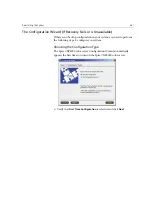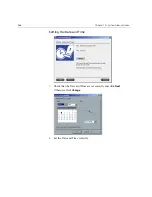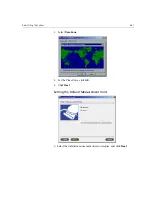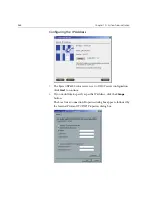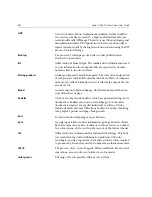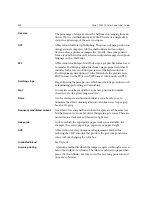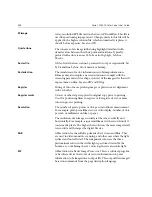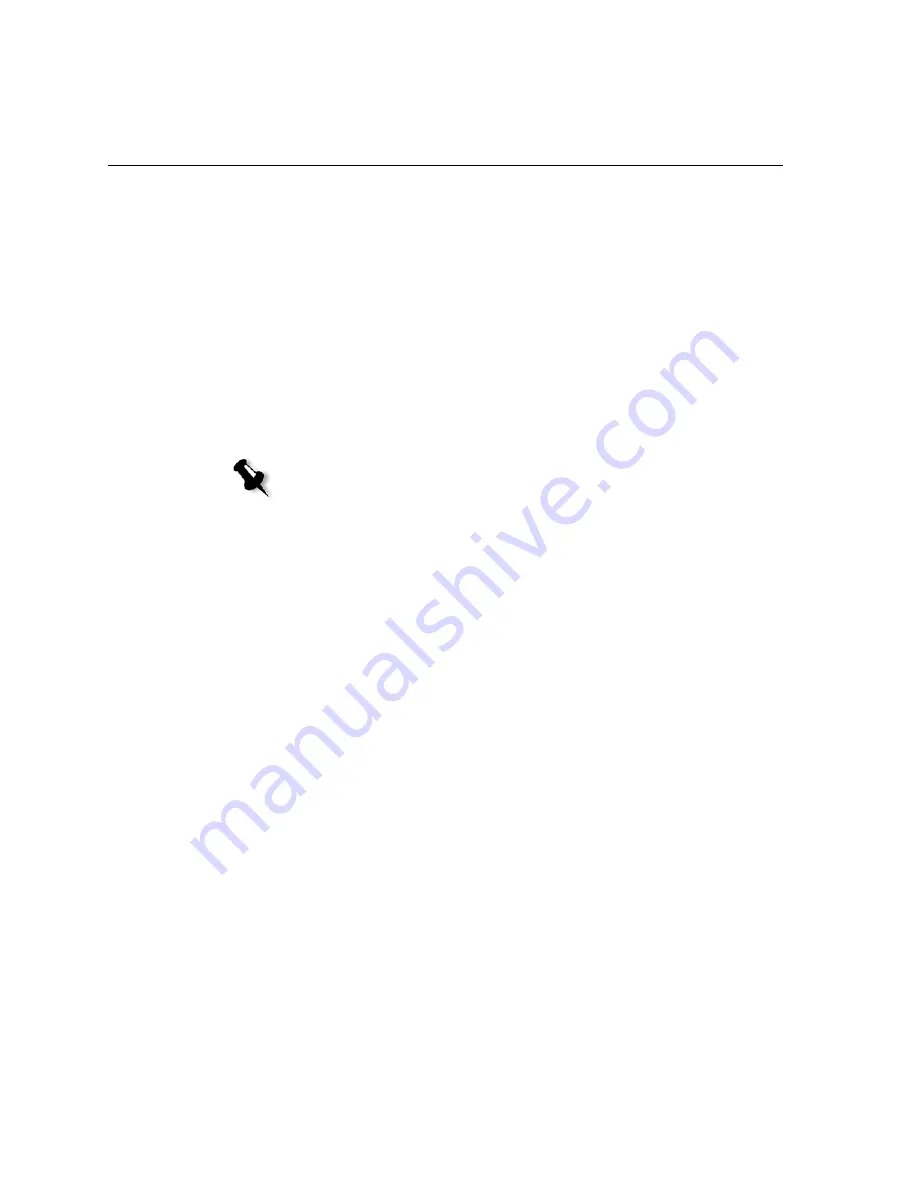
474
Chapter 10 – System Administration
Backing Up and Restoring the Creo System Partition
The following procedures can be performed at any time you want to
backup and restore your Creo system partition.
When you backup your Creo system partition, Norton Ghost copies the
files on partition C: to an image file on partition D:.
If you want to restore the information from the image file on partition D:
back to partition C:, any current jobs on partition C: will be lost.
We therefore recommend that you backup any important current jobs
using the procedures described in
Backing Up and Restoring the Job List
Database
on page 476.
Backing Up the Creo System Partition
1.
Turn on your computer.
2.
Place CD-ROM #1 (Windows 2000 Fast Install) in the
DVD-ROM drive.
3.
Restart the computer.
4.
If you are already logged on to your system, on the Windows desktop,
follow the path
Start>Shutdown>Restart
.
5.
Wait until the
PC DOS Start Up Menu
appears.
The following choices are available:
•
Creo Software Complete Overwrite Installation
•
Creo Software Preservation Installation (System Partition
Overwrite)
•
Backup Creo System Partition
•
Restore Creo System Partition
•
DOS prompt
6.
Use the keyboard arrows to select
Backup Creo System Partition
,
and
press
ENTER
.
The Norton Ghost window appears and the files on partition C: are
copied to an image file on partition D:. The process takes about three
minutes to complete.
Note:
If you are already logged on your system and the Spire CXP6000 color
server workspace is open, exit the workspace and proceed to step 4.
Summary of Contents for CXP6000 Color Server
Page 2: ...This page is intentionally left blank...
Page 3: ...Spire CXP6000 color server version 4 0 User Guide...
Page 4: ...This page is intentionally left blank...
Page 8: ...This page is intentionally left blank...
Page 28: ...This page is intentionally left blank...
Page 99: ...Spire Web Center 85 Links The Links page enables you to link to related vendors or products...
Page 169: ...Basic Workflows Importing and Printing Jobs 156 Reprinting Jobs 158 Basic Settings 159...
Page 182: ...168 Chapter 4 Basic Workflows Rotate 180 To rotate your job by 180 select Yes Gallop...
Page 190: ...176 Chapter 4 Basic Workflows Coating Select Coated to print on coated paper...
Page 244: ...This page is intentionally left blank...
Page 326: ...This page is intentionally left blank...
Page 327: ...Color Workflow Calibration 314 Default Color Flow 340 Color Tools 358...
Page 416: ...This page is intentionally left blank...
Page 494: ...This page is intentionally left blank...