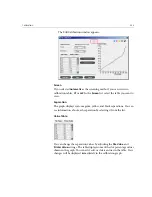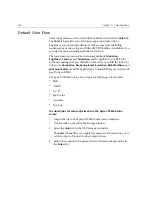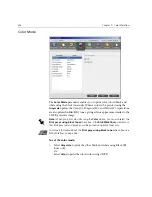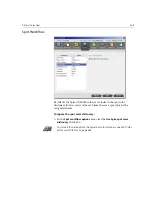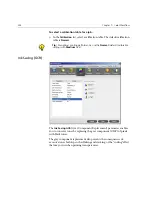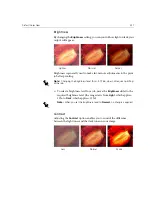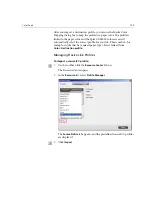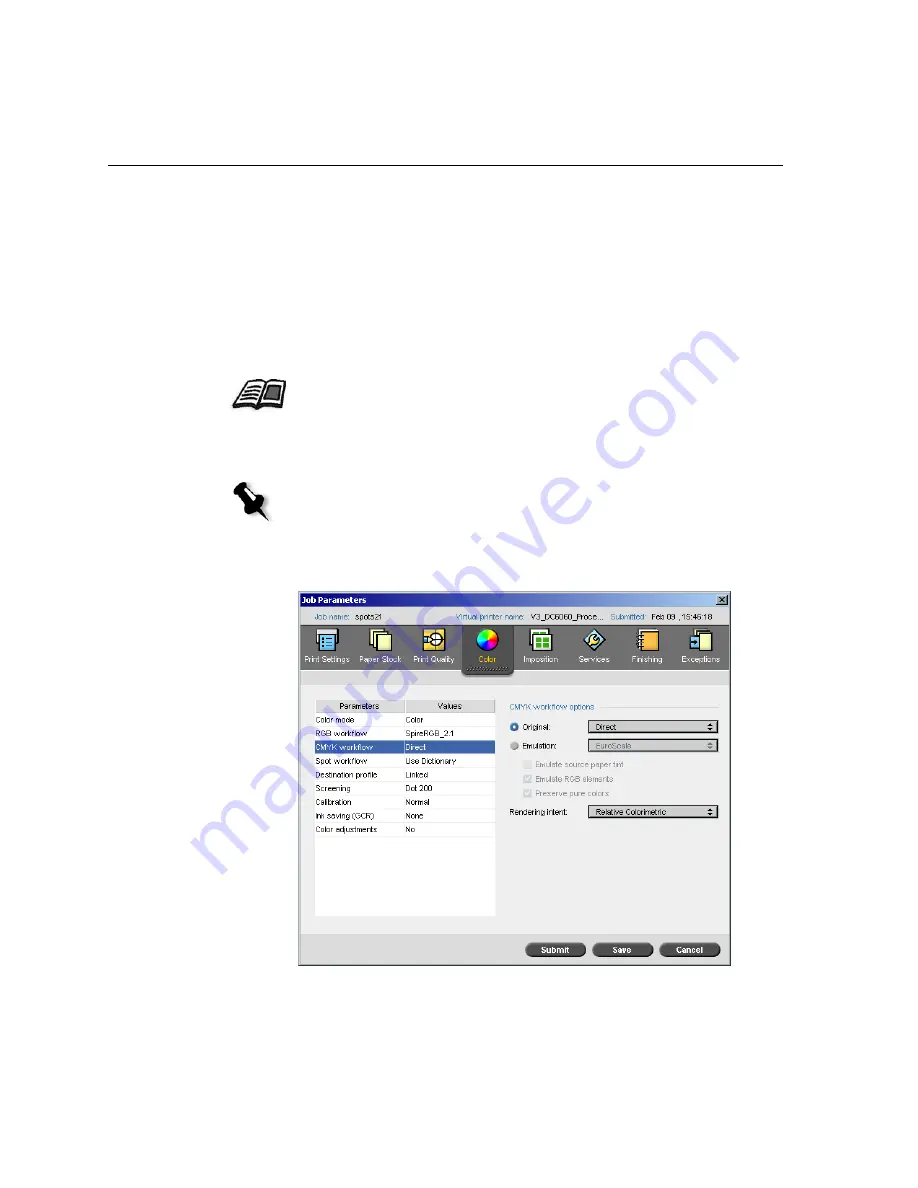
346
Chapter 7 – Color Workflow
To set the RGB workflow options:
1.
In the
RGB Workflow
list, select the required RGB source profile:
•
To use the embedded CSA or source CSA, select
Use SourceCSA
.
•
To use a Spire or Adobe CSA , select a CSA from the list. The
default option is
SpireRGB_2.1
.
•
To use a custom RGB profile, select the profile name from the list.
2.
In the
Rendering intent
list, select the required option
3.
Select the
Print grays using black toner
check box if you want RGB
gray text and graphics to be printed with black toner only.
CMYK Workflow
For more information about choosing the correct rendering intent, see
To
set the RGB workflow options:
on page 346.
Note:
The
Print grays using black toner
check box not only affects
R=G=B values, but may also cause slightly different values
(R+/-4=B+/-4=G+/-4) to produce gray.
Summary of Contents for CXP6000 Color Server
Page 2: ...This page is intentionally left blank...
Page 3: ...Spire CXP6000 color server version 4 0 User Guide...
Page 4: ...This page is intentionally left blank...
Page 8: ...This page is intentionally left blank...
Page 28: ...This page is intentionally left blank...
Page 99: ...Spire Web Center 85 Links The Links page enables you to link to related vendors or products...
Page 169: ...Basic Workflows Importing and Printing Jobs 156 Reprinting Jobs 158 Basic Settings 159...
Page 182: ...168 Chapter 4 Basic Workflows Rotate 180 To rotate your job by 180 select Yes Gallop...
Page 190: ...176 Chapter 4 Basic Workflows Coating Select Coated to print on coated paper...
Page 244: ...This page is intentionally left blank...
Page 326: ...This page is intentionally left blank...
Page 327: ...Color Workflow Calibration 314 Default Color Flow 340 Color Tools 358...
Page 416: ...This page is intentionally left blank...
Page 494: ...This page is intentionally left blank...