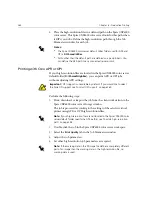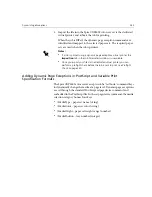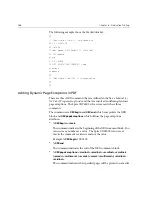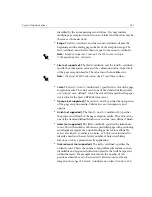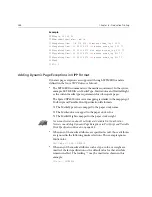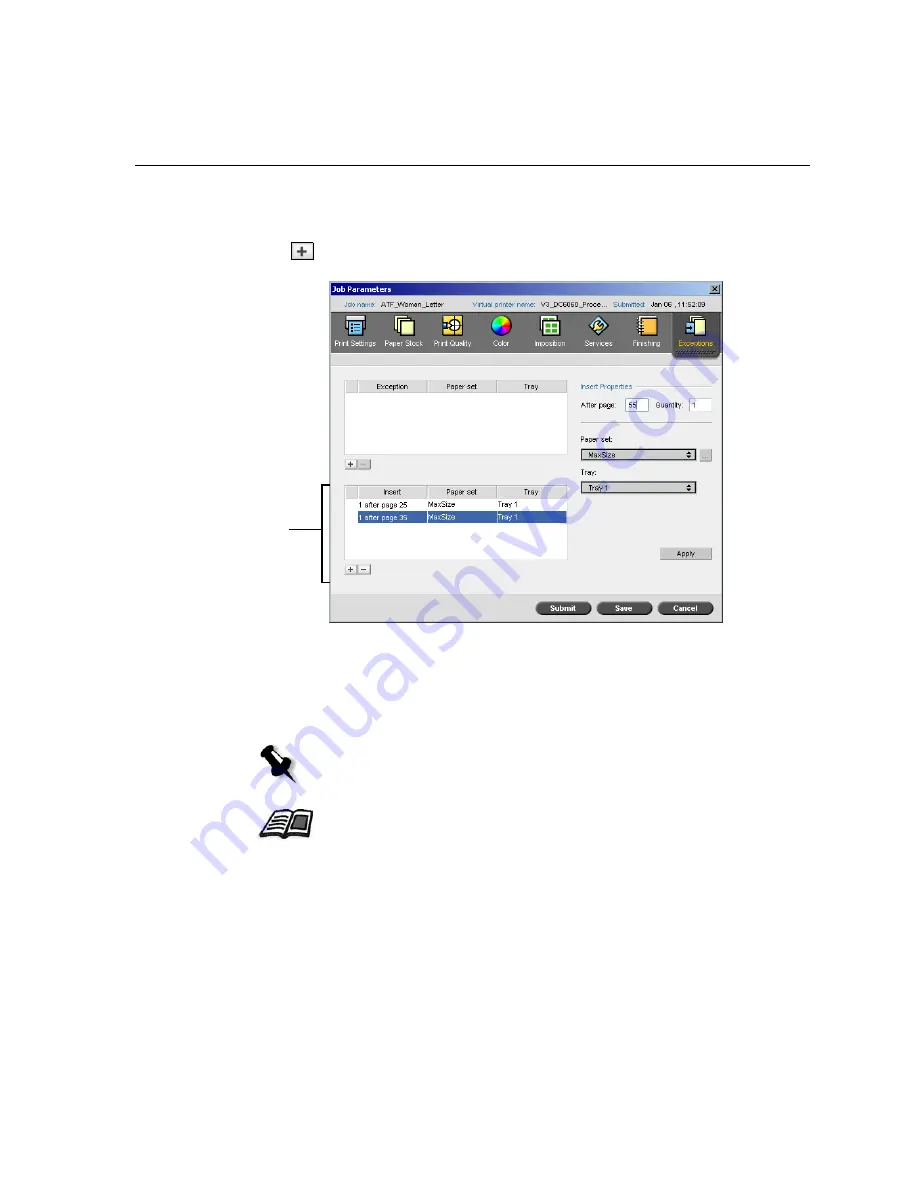
Page Exceptions
273
Managing Inserts
To add an insert:
1.
In the
Insert
area, click the
Add
button.
2.
In the
After page
box, type the number that will precede the insert.
3.
In the
Quantity
box, type the number of inserts that you want.
4.
In the
Paper set
list, select the required paper set. If you need to add a
new paper set, click the
browse
button.
Insert area
Note:
The default paper stock properties are those specified for the job.
For information about adding a paper set, see
Managing Paper Sets
on
page 170.
Summary of Contents for CXP6000 Color Server
Page 2: ...This page is intentionally left blank...
Page 3: ...Spire CXP6000 color server version 4 0 User Guide...
Page 4: ...This page is intentionally left blank...
Page 8: ...This page is intentionally left blank...
Page 28: ...This page is intentionally left blank...
Page 99: ...Spire Web Center 85 Links The Links page enables you to link to related vendors or products...
Page 169: ...Basic Workflows Importing and Printing Jobs 156 Reprinting Jobs 158 Basic Settings 159...
Page 182: ...168 Chapter 4 Basic Workflows Rotate 180 To rotate your job by 180 select Yes Gallop...
Page 190: ...176 Chapter 4 Basic Workflows Coating Select Coated to print on coated paper...
Page 244: ...This page is intentionally left blank...
Page 326: ...This page is intentionally left blank...
Page 327: ...Color Workflow Calibration 314 Default Color Flow 340 Color Tools 358...
Page 416: ...This page is intentionally left blank...
Page 494: ...This page is intentionally left blank...