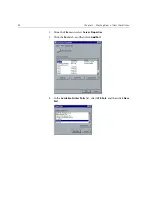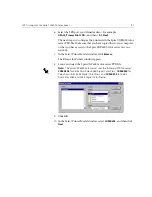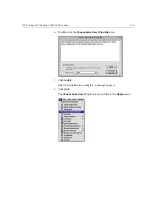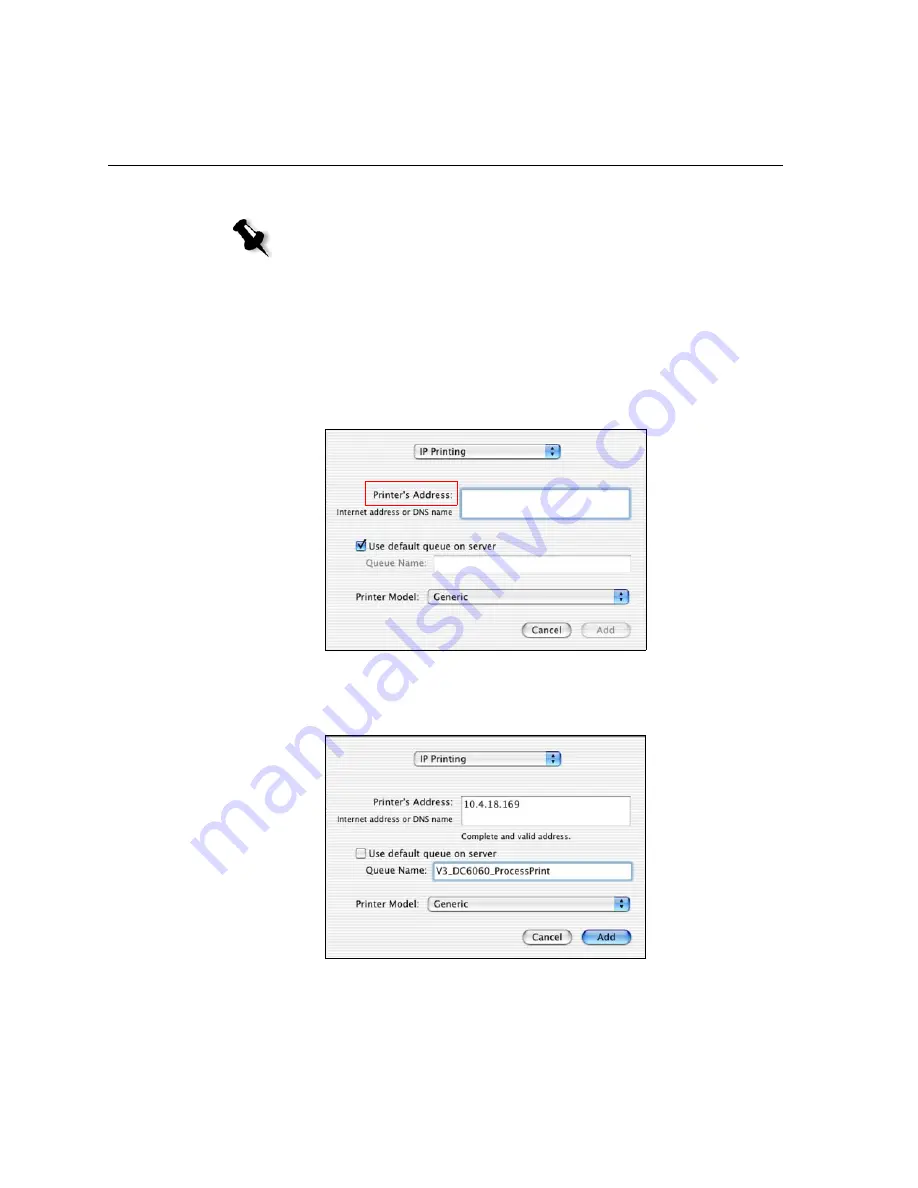
108
Chapter 3 – Working From a Client Workstation
Setting up an LPR Printer in Macintosh OS X (10.2)
Configuring an LPR Printer
1.
Follow the procedure
Setting the Network Printer for Mac OS X (10.2)
on page 74 until step 5.
2.
In the Printer List window, select
LPR Printers using IP
as the
connection type.
3.
In the
LPR Printer's Address
box, type the TCP/IP address or
hostname of the Spire CXP6000 color server—for example,
10.4.18.169
.
4.
Clear the
Use default queue on server
check box.
Note:
Before you configure the LPR printer, make sure that you have installed
the Spire CXP6000 color server PPD file on your Macintosh client workstation,
see
Copying the Spire CXP6000 Color Server PPD File for Mac OS X (10.2)
on
page 71.
Summary of Contents for CXP6000 Color Server
Page 2: ...This page is intentionally left blank...
Page 3: ...Spire CXP6000 color server version 4 0 User Guide...
Page 4: ...This page is intentionally left blank...
Page 8: ...This page is intentionally left blank...
Page 28: ...This page is intentionally left blank...
Page 99: ...Spire Web Center 85 Links The Links page enables you to link to related vendors or products...
Page 169: ...Basic Workflows Importing and Printing Jobs 156 Reprinting Jobs 158 Basic Settings 159...
Page 182: ...168 Chapter 4 Basic Workflows Rotate 180 To rotate your job by 180 select Yes Gallop...
Page 190: ...176 Chapter 4 Basic Workflows Coating Select Coated to print on coated paper...
Page 244: ...This page is intentionally left blank...
Page 326: ...This page is intentionally left blank...
Page 327: ...Color Workflow Calibration 314 Default Color Flow 340 Color Tools 358...
Page 416: ...This page is intentionally left blank...
Page 494: ...This page is intentionally left blank...