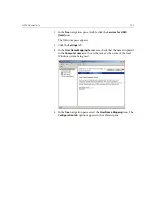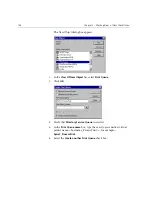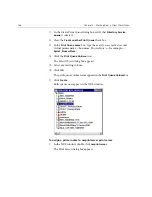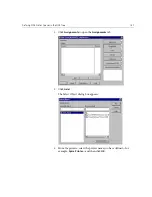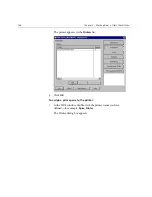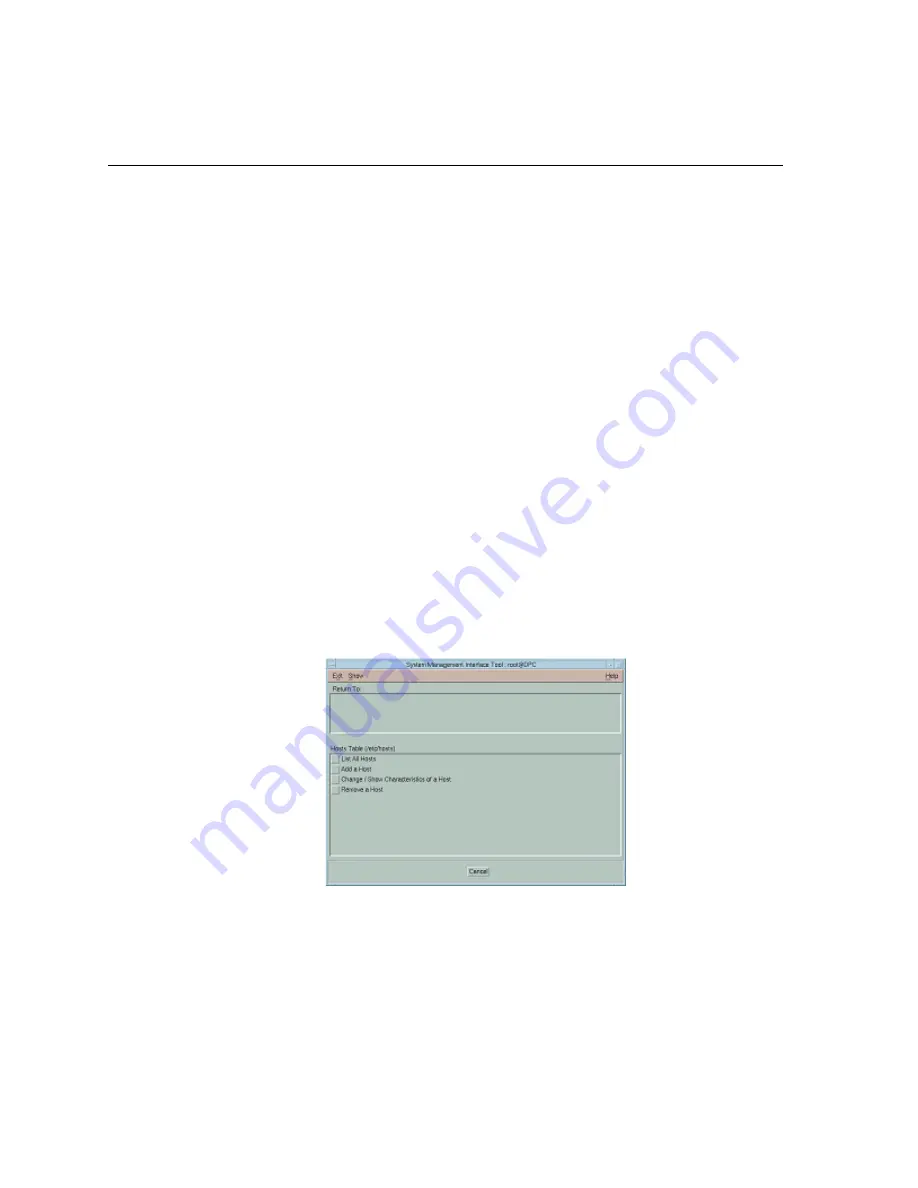
134
Chapter 3 – Working From a Client Workstation
Brisque Workstation Installation and Configuration Procedures
The following procedures describe the installation and configuration
procedures that are necessary to enable Brisque to mount and use a
Windows 2000 volume.
Adding the Windows System as a Brisque Host
This procedure describes how you add the Windows 2000 computer as a
Brisque host by editing the /etc/hosts file.
To add the Windows system as a Brisque host:
1.
From the Brisque Launch Pad, open the
Services
panel, and double
click the
Terminal
icon.
The Password dialog box is displayed.
2.
Click in the
User
text box, and type
root
.
3.
Click in the
Password
text box, and type
ripro
.
4.
Click
OK
.
A terminal window appears.
5.
At the command line prompt, type
smit hosts
.
The System Management Interface Tool dialog box appears.
6.
Select
Add a Host
.
Summary of Contents for CXP6000 Color Server
Page 2: ...This page is intentionally left blank...
Page 3: ...Spire CXP6000 color server version 4 0 User Guide...
Page 4: ...This page is intentionally left blank...
Page 8: ...This page is intentionally left blank...
Page 28: ...This page is intentionally left blank...
Page 99: ...Spire Web Center 85 Links The Links page enables you to link to related vendors or products...
Page 169: ...Basic Workflows Importing and Printing Jobs 156 Reprinting Jobs 158 Basic Settings 159...
Page 182: ...168 Chapter 4 Basic Workflows Rotate 180 To rotate your job by 180 select Yes Gallop...
Page 190: ...176 Chapter 4 Basic Workflows Coating Select Coated to print on coated paper...
Page 244: ...This page is intentionally left blank...
Page 326: ...This page is intentionally left blank...
Page 327: ...Color Workflow Calibration 314 Default Color Flow 340 Color Tools 358...
Page 416: ...This page is intentionally left blank...
Page 494: ...This page is intentionally left blank...