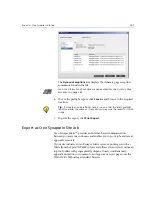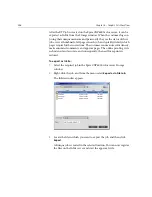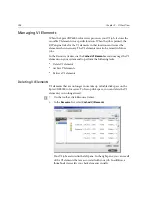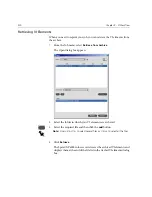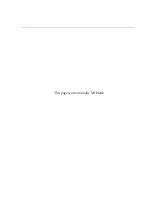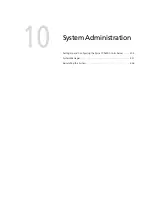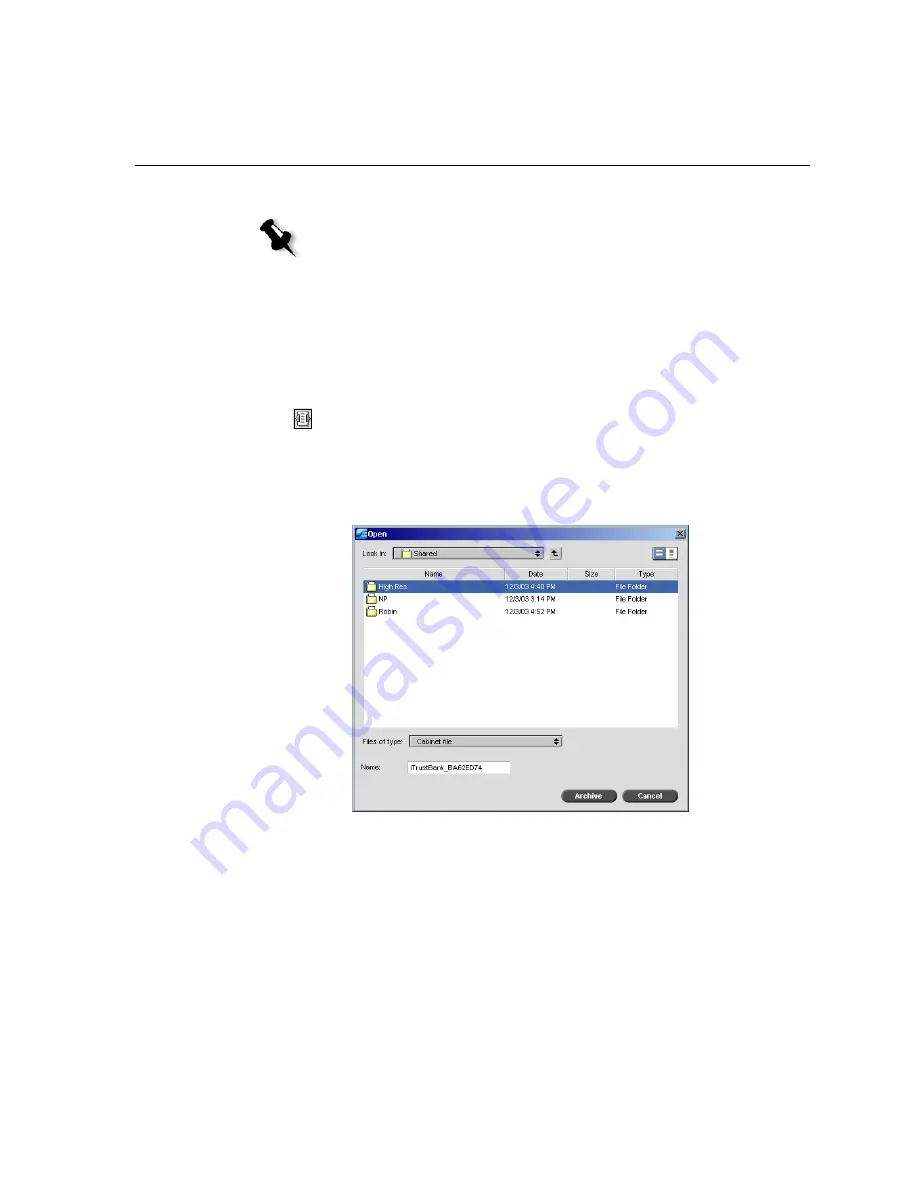
Managing VI Elements
399
3.
Select the element that you want to delete, and then click
Delete
.
Archiving VI Elements
If you have finished printing a large VI job and you know that you will
need to reprint it in the future, it is a good idea to archive the VI elements
and retrieve them when needed. You can archive your VI job folder in a
location that you specify.
1.
On the toolbar, click Resource Center.
1.
In the
Resource
list, select
Cached VI Elements
.
2.
Select the VI folder in which to archive, and then click
Archive
.
The Open dialog box appears.
3.
Find the location in which to archive your VI elements, and then click
Archive
.
Note:
You can also delete the entire folder.
Summary of Contents for CXP6000 Color Server
Page 2: ...This page is intentionally left blank...
Page 3: ...Spire CXP6000 color server version 4 0 User Guide...
Page 4: ...This page is intentionally left blank...
Page 8: ...This page is intentionally left blank...
Page 28: ...This page is intentionally left blank...
Page 99: ...Spire Web Center 85 Links The Links page enables you to link to related vendors or products...
Page 169: ...Basic Workflows Importing and Printing Jobs 156 Reprinting Jobs 158 Basic Settings 159...
Page 182: ...168 Chapter 4 Basic Workflows Rotate 180 To rotate your job by 180 select Yes Gallop...
Page 190: ...176 Chapter 4 Basic Workflows Coating Select Coated to print on coated paper...
Page 244: ...This page is intentionally left blank...
Page 326: ...This page is intentionally left blank...
Page 327: ...Color Workflow Calibration 314 Default Color Flow 340 Color Tools 358...
Page 416: ...This page is intentionally left blank...
Page 494: ...This page is intentionally left blank...