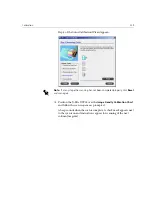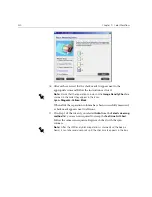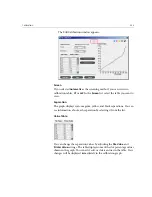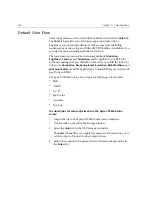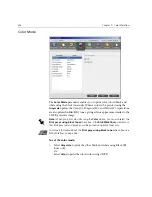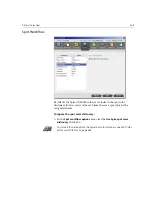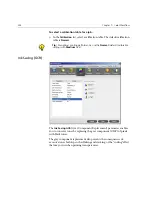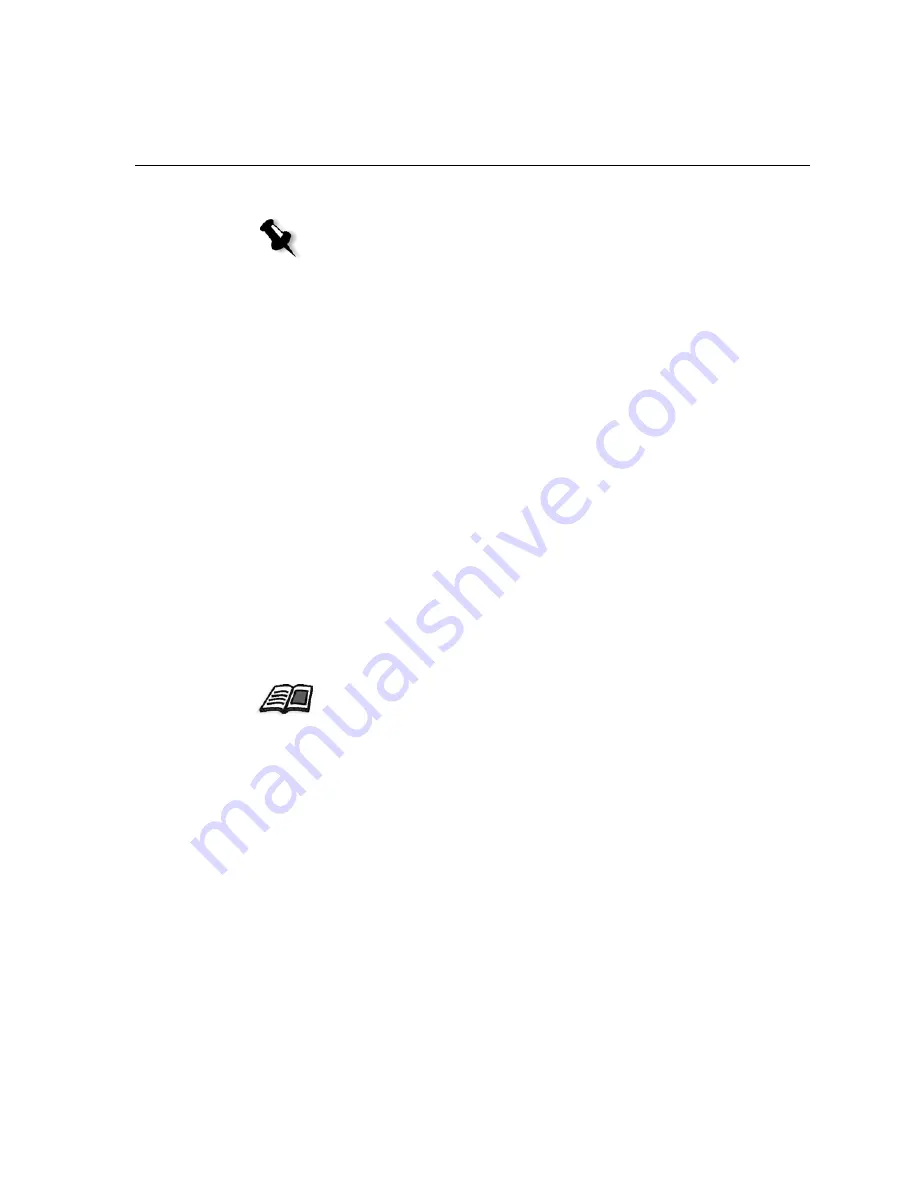
Calibration
339
•
Properties: paperweight, screening, paper coating
Printing the Job with the Calibration Table
Now that you have calibrated the paper you are going to use for printing,
you can select the calibration table to print any job on the same paper stock
using the same screen type. You can print the reference job you printed
before with the new calibration table to evaluate the calibration results.
To print the reference job:
1.
In the Spire CXP6000 color server workspace, suspend the
Process
Queue
.
2.
Import the job.
3.
Double-click the job to open the Job Parameters window.
4.
In the
Paper Stock
tab, select the desired paper stock.
5.
On the
Color
tab, select the calibration you created for the particular
stock from which you printed.
6.
In the
Color
tab, select the screening method you used for the selected
calibration.
7.
Set all other desired parameters, and then click
OK
to close the Job
Parameters window.
8.
Activate the
Process
Queue
and
Queue
, and inspect the printed
job.
If you see that the print out has any color imperfection, review the job
parameter settings and make changes if necessary. If there are still color
imperfections, perform machine maintenance and repeat the calibration
process.
Note:
When the density of the Xerox DocuColor 6060 Digital Color Press is
lower than 80% of the target density, the following message appears:
“Attention: Below standard D-Max value(s) measured for
<cyan, magenta, yellow, black>. Standard (Minimum):
<C - 1.5>, <M - 1.4>, <Y - 0.9>, <K - 1.5>
Measured: <C - >, <M - >, <Y - >, <K - >”.
For more information about the Color tab, see
Default Color Flow
on
page 340
.
Summary of Contents for CXP6000 Color Server
Page 2: ...This page is intentionally left blank...
Page 3: ...Spire CXP6000 color server version 4 0 User Guide...
Page 4: ...This page is intentionally left blank...
Page 8: ...This page is intentionally left blank...
Page 28: ...This page is intentionally left blank...
Page 99: ...Spire Web Center 85 Links The Links page enables you to link to related vendors or products...
Page 169: ...Basic Workflows Importing and Printing Jobs 156 Reprinting Jobs 158 Basic Settings 159...
Page 182: ...168 Chapter 4 Basic Workflows Rotate 180 To rotate your job by 180 select Yes Gallop...
Page 190: ...176 Chapter 4 Basic Workflows Coating Select Coated to print on coated paper...
Page 244: ...This page is intentionally left blank...
Page 326: ...This page is intentionally left blank...
Page 327: ...Color Workflow Calibration 314 Default Color Flow 340 Color Tools 358...
Page 416: ...This page is intentionally left blank...
Page 494: ...This page is intentionally left blank...