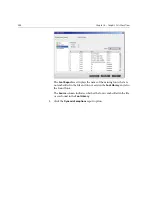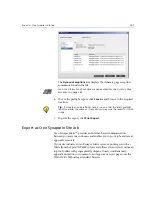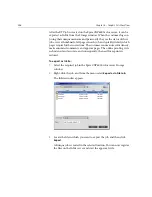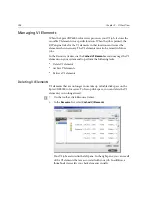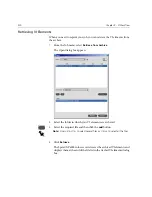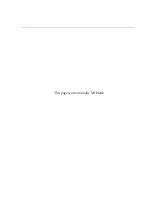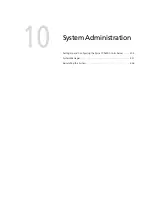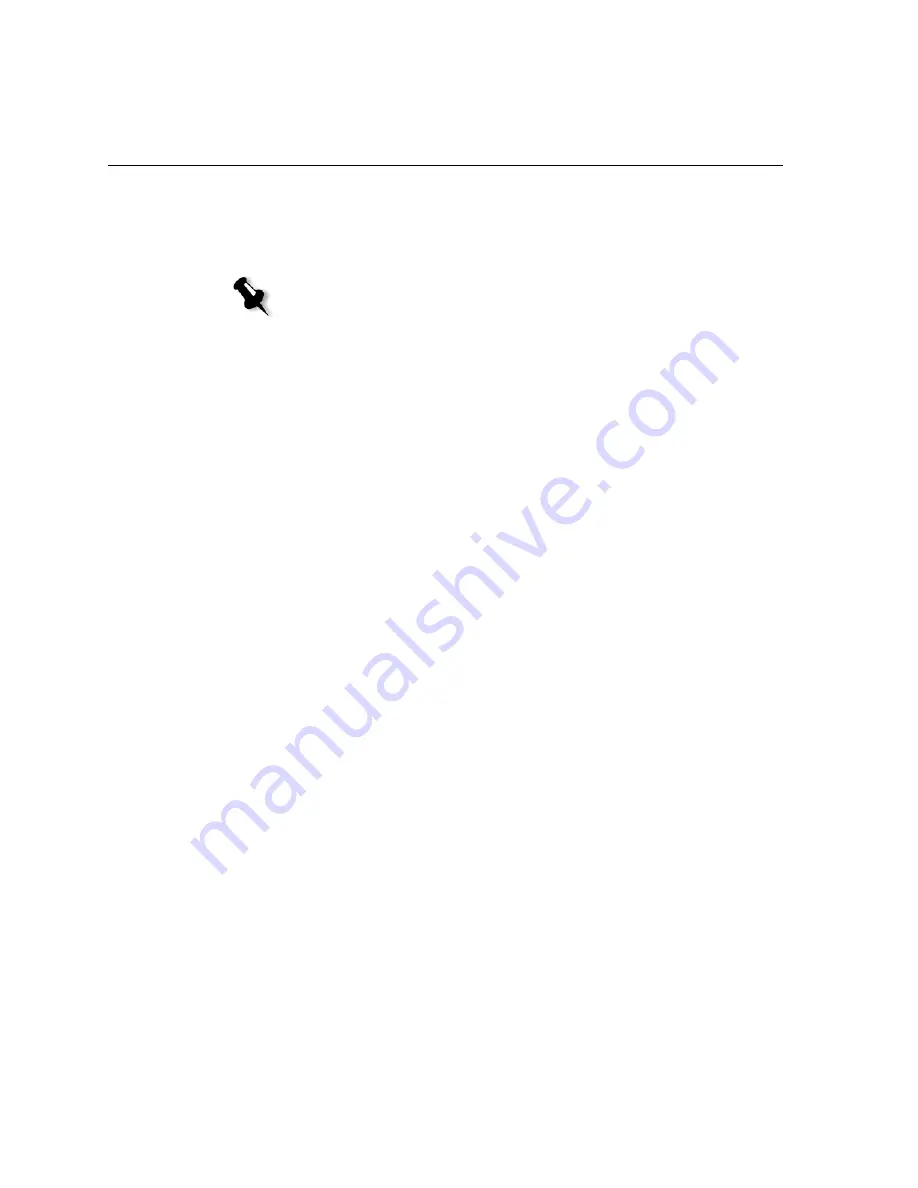
396
Chapter 9 – VI Workflow
When you select this parameter, the Spire CXP6000 color server deletes
each page on the fly once it has been successfully printed. In this way, the
Spire CXP6000 color server maintains enough free disk space for the
duration of the print run. Reusable elements are not deleted.
To set a deletion policy:
1.
Suspend the
Process Queue
and import your job.
2.
Double-click your job to open the Job Parameters window.
3.
Select the
Services
tab.
4.
In the
Automatic deletion options
area, select one of the following
options:
•
To remove pages or jobs from the Spire CXP6000 color server after
printing is completed, select
Delete after complete
.
•
To remove failed jobs while processing or printing from the Spire
CXP6000 color server, select
Delete on job failure
.
5.
Click
Submit
.
6.
Select the
resume
button to resume the
Process Queue
and start the
processing of your job.
Imposition
When you impose VI jobs:
•
Every booklet must have the same number of pages
•
When you use the
Step & Repeat
method to print a single page
booklet, the VI job does not print the same image repeatedly. Several
booklets are printed on the same sheet and each record is printed on
the sheet once.
Notes:
•
This option sustains enough free disk space for the duration of the print run
and only affects the sub-job.
•
The Variable Print Specification file is also deleted.
Summary of Contents for CXP6000 Color Server
Page 2: ...This page is intentionally left blank...
Page 3: ...Spire CXP6000 color server version 4 0 User Guide...
Page 4: ...This page is intentionally left blank...
Page 8: ...This page is intentionally left blank...
Page 28: ...This page is intentionally left blank...
Page 99: ...Spire Web Center 85 Links The Links page enables you to link to related vendors or products...
Page 169: ...Basic Workflows Importing and Printing Jobs 156 Reprinting Jobs 158 Basic Settings 159...
Page 182: ...168 Chapter 4 Basic Workflows Rotate 180 To rotate your job by 180 select Yes Gallop...
Page 190: ...176 Chapter 4 Basic Workflows Coating Select Coated to print on coated paper...
Page 244: ...This page is intentionally left blank...
Page 326: ...This page is intentionally left blank...
Page 327: ...Color Workflow Calibration 314 Default Color Flow 340 Color Tools 358...
Page 416: ...This page is intentionally left blank...
Page 494: ...This page is intentionally left blank...