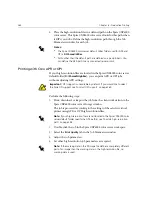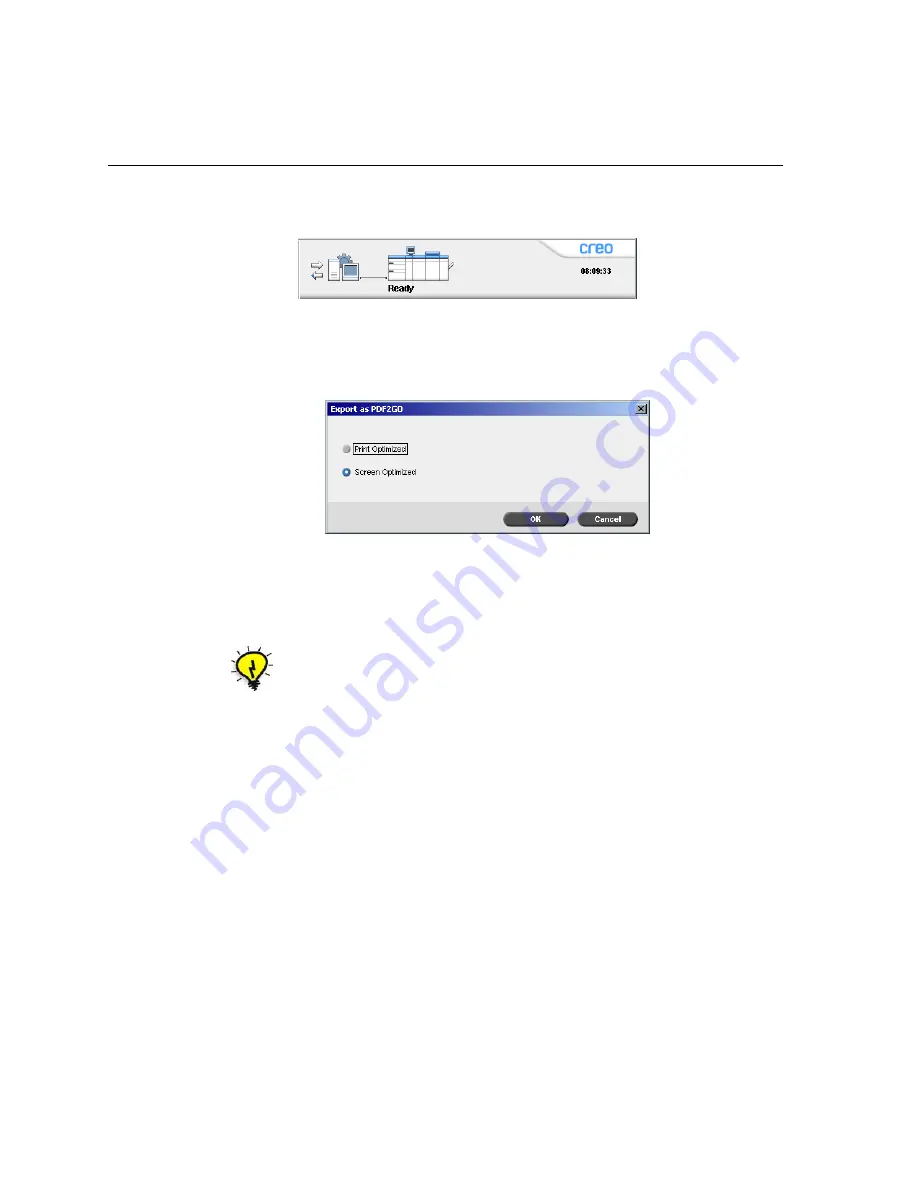
268
Chapter 6 – Production Printing
While exporting as PDF2Go, a running bullet starts to move from right to
left in the top-right server-printer animation of the workspace.
To export as PDF2Go:
1.
Right-click a file in the Storage
window, and from the menu select
Export PDF2Go
.
2.
Select the
Print Optimized
option to generate a high-resolution PDF
file in 300dpi.
The
Screen Optimized
option (default) generates a low-resolution
PDF file in 72 dpi.
3.
Click
OK
.
Tip:
Use the
Screen Optimized
option when you want to generate a light PDF
file—for example, a file that you can send as a proof by e-mail.
Summary of Contents for CXP6000 Color Server
Page 2: ...This page is intentionally left blank...
Page 3: ...Spire CXP6000 color server version 4 0 User Guide...
Page 4: ...This page is intentionally left blank...
Page 8: ...This page is intentionally left blank...
Page 28: ...This page is intentionally left blank...
Page 99: ...Spire Web Center 85 Links The Links page enables you to link to related vendors or products...
Page 169: ...Basic Workflows Importing and Printing Jobs 156 Reprinting Jobs 158 Basic Settings 159...
Page 182: ...168 Chapter 4 Basic Workflows Rotate 180 To rotate your job by 180 select Yes Gallop...
Page 190: ...176 Chapter 4 Basic Workflows Coating Select Coated to print on coated paper...
Page 244: ...This page is intentionally left blank...
Page 326: ...This page is intentionally left blank...
Page 327: ...Color Workflow Calibration 314 Default Color Flow 340 Color Tools 358...
Page 416: ...This page is intentionally left blank...
Page 494: ...This page is intentionally left blank...