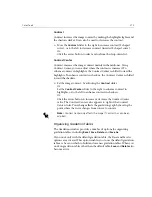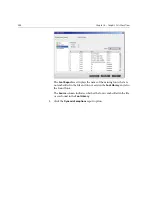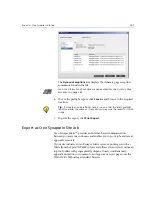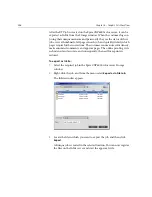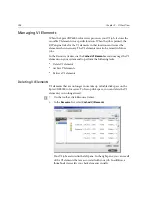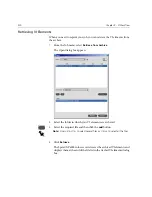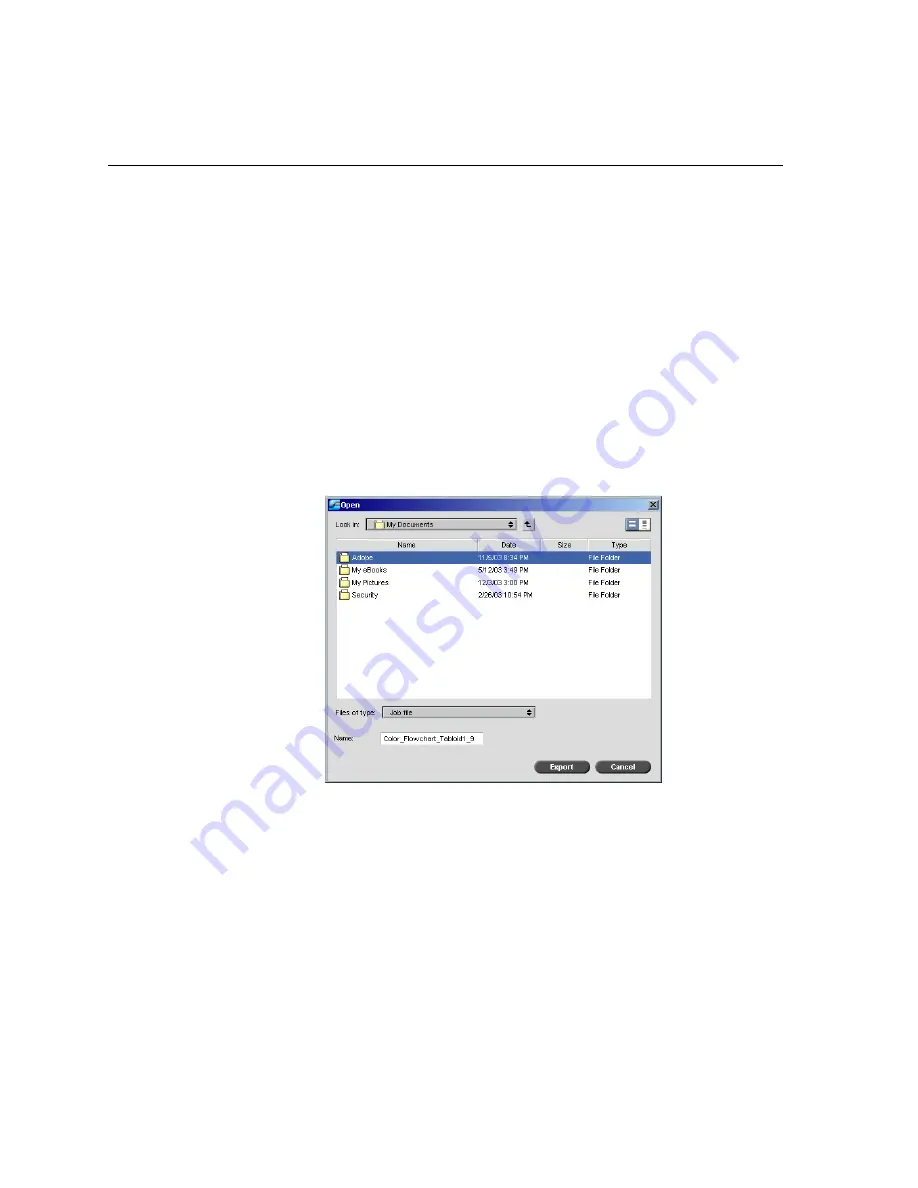
386
Chapter 8 – Graphic Arts Workflow
After the RTP job is created on the Spire CXP6000 color server, it can be
exported as InSite from the Storage window. When the customer logs on
(using their unique username and password), they see the status of their
jobs, view a thumbnail of all pages in each job, and quickly identify which
pages require further corrections. The customer can measure color density,
make annotated comments, and approve pages. The online proofing cycle
is shortened and accurate, and consequently, the need for reprints is
reduced.
To export as InSite:
1.
Select the required job in the Spire CXP6000 color server Storage
window.
2.
Right-click the job, and from the menu select
Export as InSite Job
.
The InSite window appears.
3.
Locate the file in which you want to export the job, and then click
Export
.
A Brisque job is created in the selected location. You can now register
the files on the InSite server and start the approval cycle.
Summary of Contents for CXP6000 Color Server
Page 2: ...This page is intentionally left blank...
Page 3: ...Spire CXP6000 color server version 4 0 User Guide...
Page 4: ...This page is intentionally left blank...
Page 8: ...This page is intentionally left blank...
Page 28: ...This page is intentionally left blank...
Page 99: ...Spire Web Center 85 Links The Links page enables you to link to related vendors or products...
Page 169: ...Basic Workflows Importing and Printing Jobs 156 Reprinting Jobs 158 Basic Settings 159...
Page 182: ...168 Chapter 4 Basic Workflows Rotate 180 To rotate your job by 180 select Yes Gallop...
Page 190: ...176 Chapter 4 Basic Workflows Coating Select Coated to print on coated paper...
Page 244: ...This page is intentionally left blank...
Page 326: ...This page is intentionally left blank...
Page 327: ...Color Workflow Calibration 314 Default Color Flow 340 Color Tools 358...
Page 416: ...This page is intentionally left blank...
Page 494: ...This page is intentionally left blank...