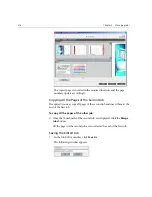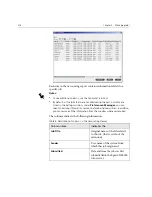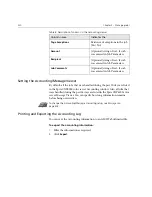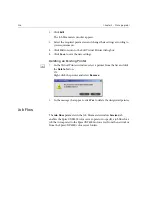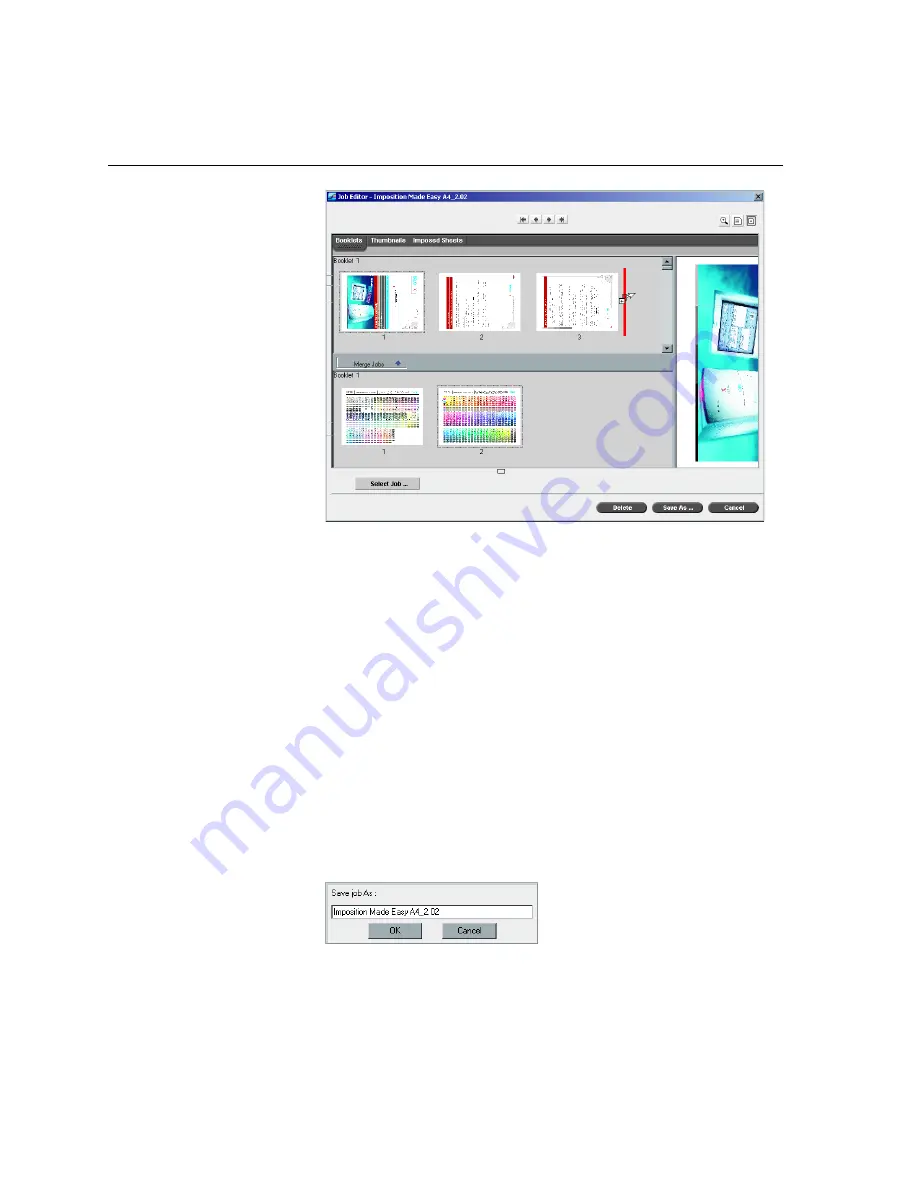
216
Chapter 5 – Managing Jobs
The copied page is inserted in the required location, and the page
numbers update accordingly.
Copying All the Pages of the Second Job
If required, you may copy all pages of the second job and insert them at the
end of the first job.
To copy all the pages of the other job:
¾
Once the thumbnails of the second job are displayed, click the
Merge
Jobs
button.
All the pages of the second job are inserted at the end of the first job.
Saving the Edited Job
1.
In the Job Editor window, click
Save As
.
The following window appears.
Summary of Contents for CXP6000 Color Server
Page 2: ...This page is intentionally left blank...
Page 3: ...Spire CXP6000 color server version 4 0 User Guide...
Page 4: ...This page is intentionally left blank...
Page 8: ...This page is intentionally left blank...
Page 28: ...This page is intentionally left blank...
Page 99: ...Spire Web Center 85 Links The Links page enables you to link to related vendors or products...
Page 169: ...Basic Workflows Importing and Printing Jobs 156 Reprinting Jobs 158 Basic Settings 159...
Page 182: ...168 Chapter 4 Basic Workflows Rotate 180 To rotate your job by 180 select Yes Gallop...
Page 190: ...176 Chapter 4 Basic Workflows Coating Select Coated to print on coated paper...
Page 244: ...This page is intentionally left blank...
Page 326: ...This page is intentionally left blank...
Page 327: ...Color Workflow Calibration 314 Default Color Flow 340 Color Tools 358...
Page 416: ...This page is intentionally left blank...
Page 494: ...This page is intentionally left blank...